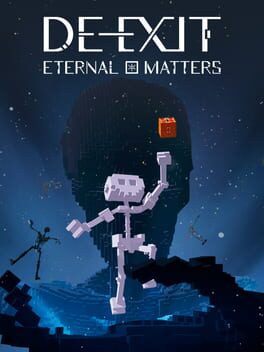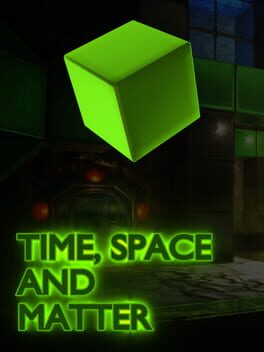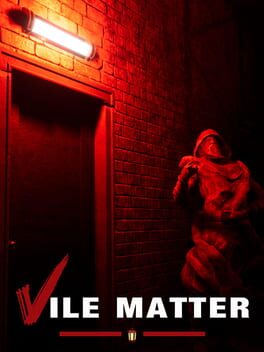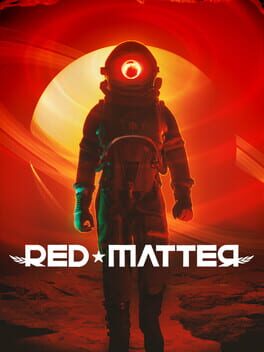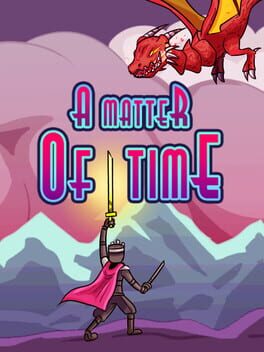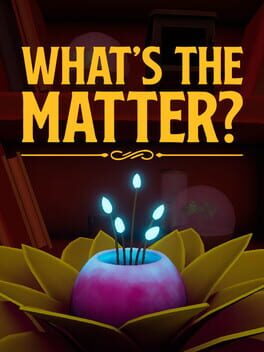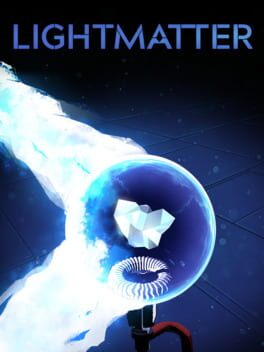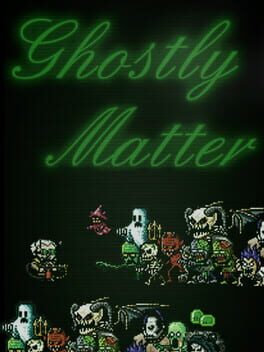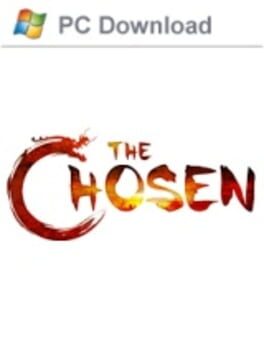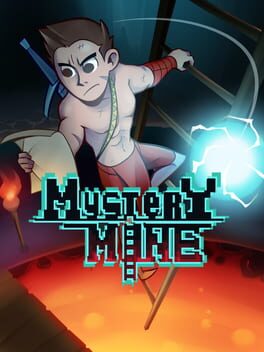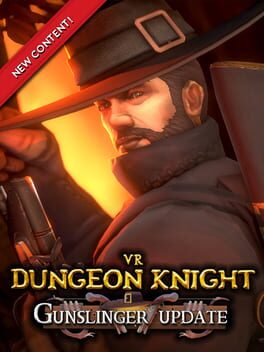How to play Exotic Matter on Mac

| Platforms | Computer |
Game summary
Exotic Matter is a game about exploration, crafting and fighting. You wake in the wreck of your crashed space ship on a far away planet. If you'll ever make it back to Earth depends entirely on you. Explore a unique planet and use your ingenuity to craft what you need to fight your way back home!
First released: Jul 2018
Play Exotic Matter on Mac with Parallels (virtualized)
The easiest way to play Exotic Matter on a Mac is through Parallels, which allows you to virtualize a Windows machine on Macs. The setup is very easy and it works for Apple Silicon Macs as well as for older Intel-based Macs.
Parallels supports the latest version of DirectX and OpenGL, allowing you to play the latest PC games on any Mac. The latest version of DirectX is up to 20% faster.
Our favorite feature of Parallels Desktop is that when you turn off your virtual machine, all the unused disk space gets returned to your main OS, thus minimizing resource waste (which used to be a problem with virtualization).
Exotic Matter installation steps for Mac
Step 1
Go to Parallels.com and download the latest version of the software.
Step 2
Follow the installation process and make sure you allow Parallels in your Mac’s security preferences (it will prompt you to do so).
Step 3
When prompted, download and install Windows 10. The download is around 5.7GB. Make sure you give it all the permissions that it asks for.
Step 4
Once Windows is done installing, you are ready to go. All that’s left to do is install Exotic Matter like you would on any PC.
Did it work?
Help us improve our guide by letting us know if it worked for you.
👎👍