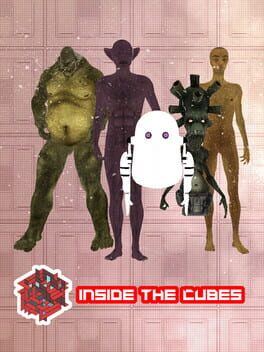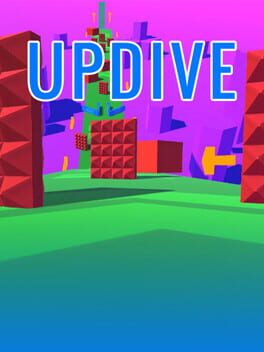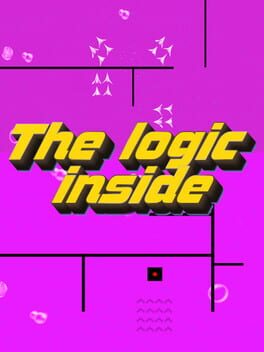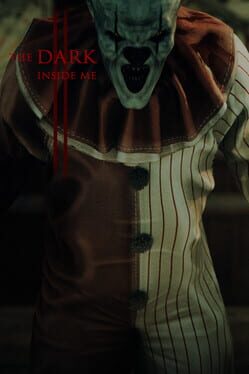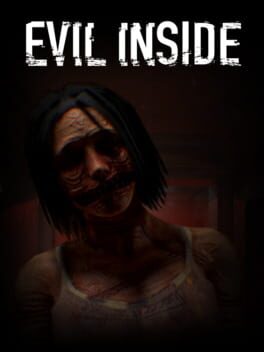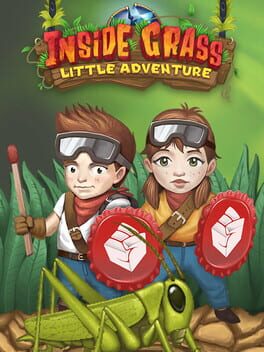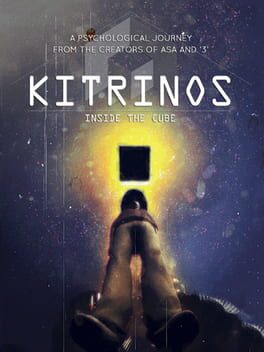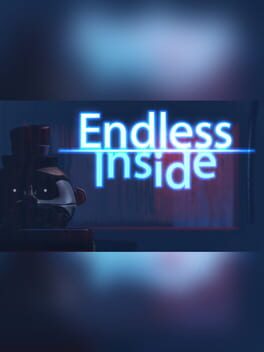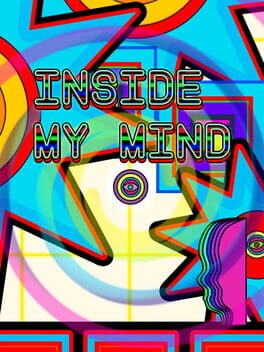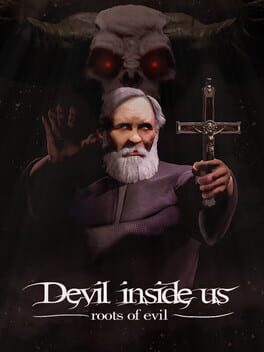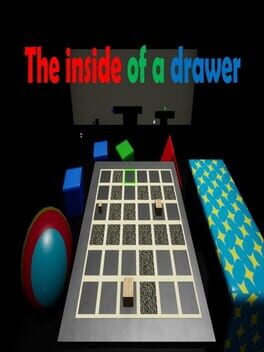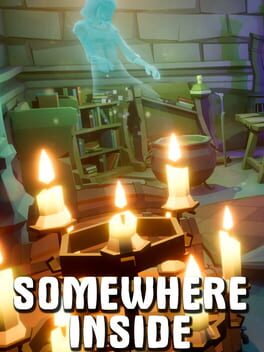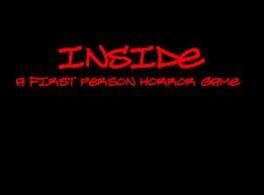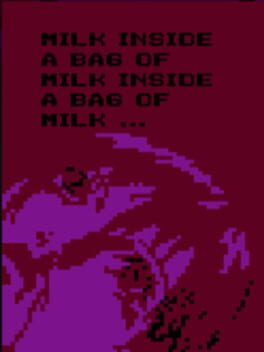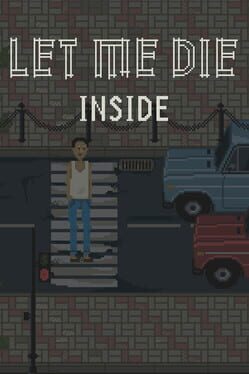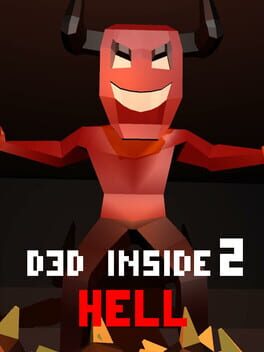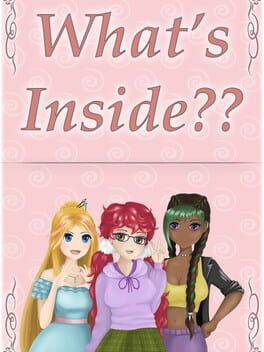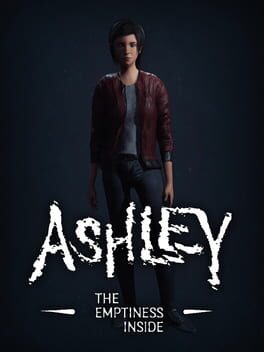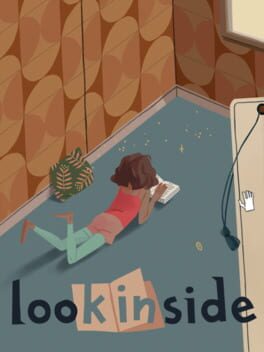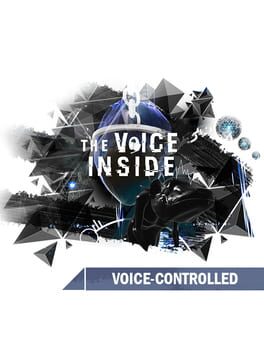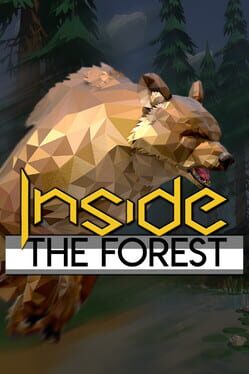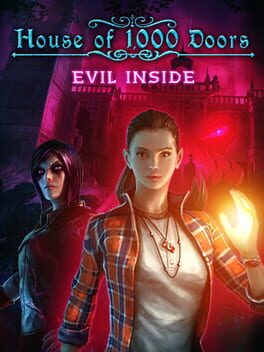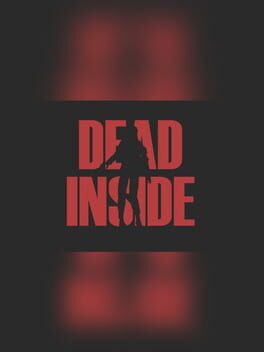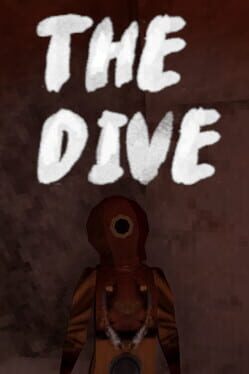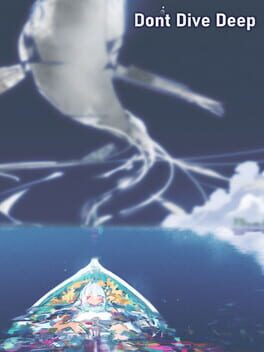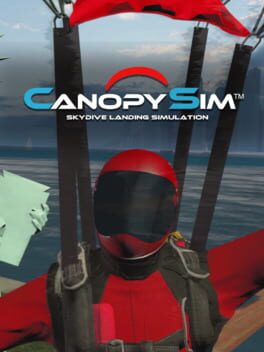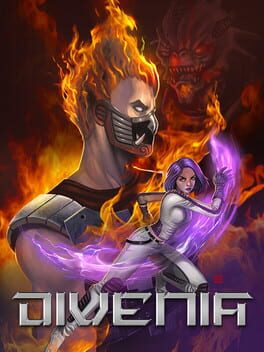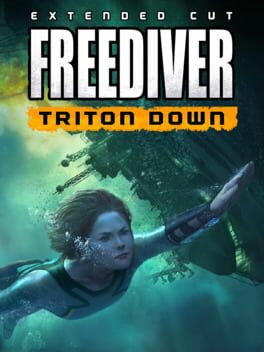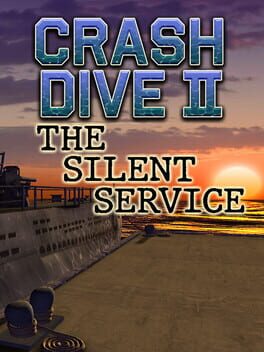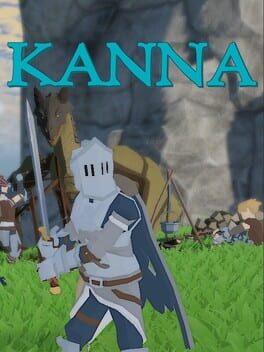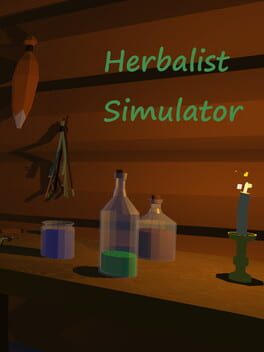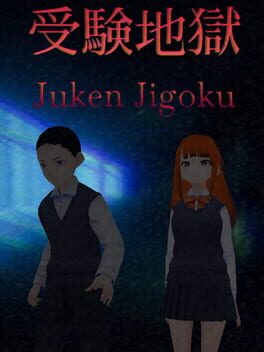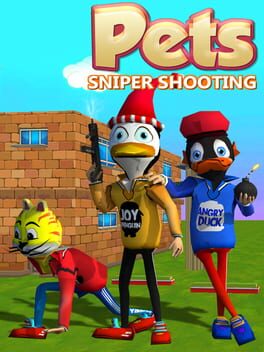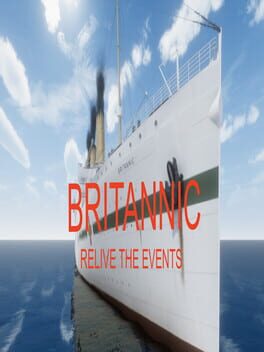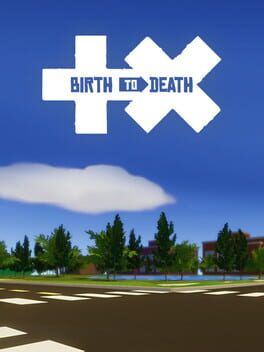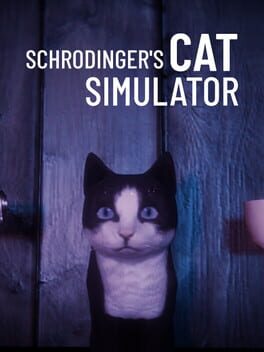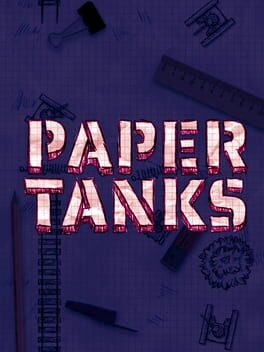How to play Dive Inside on Mac

| Platforms | Computer |
Game summary
Ever wanted to dive into the sea? Dive Inside - Treasures of the Night Sea is best for you! Cruise through the depths of the sea surface, explore its nature and try on the role of a treasure hunter who agreed to a dangerous mission to find a mysterious object.
The Night Sea is a mysterious secret place in the Pacific Ocean. The official status says it’s a sea legend hyped up by journalists. In fact, hundreds of planes have disappeared here and a lot of shipwrecks happened. Command your submarine, customize and upgrade it, and
explore the mysterious waters. Be careful with Monsieur X, reveal his goals and your reward will be all the gold hidden in the Night Sea.
First released: Dec 2018
Play Dive Inside on Mac with Parallels (virtualized)
The easiest way to play Dive Inside on a Mac is through Parallels, which allows you to virtualize a Windows machine on Macs. The setup is very easy and it works for Apple Silicon Macs as well as for older Intel-based Macs.
Parallels supports the latest version of DirectX and OpenGL, allowing you to play the latest PC games on any Mac. The latest version of DirectX is up to 20% faster.
Our favorite feature of Parallels Desktop is that when you turn off your virtual machine, all the unused disk space gets returned to your main OS, thus minimizing resource waste (which used to be a problem with virtualization).
Dive Inside installation steps for Mac
Step 1
Go to Parallels.com and download the latest version of the software.
Step 2
Follow the installation process and make sure you allow Parallels in your Mac’s security preferences (it will prompt you to do so).
Step 3
When prompted, download and install Windows 10. The download is around 5.7GB. Make sure you give it all the permissions that it asks for.
Step 4
Once Windows is done installing, you are ready to go. All that’s left to do is install Dive Inside like you would on any PC.
Did it work?
Help us improve our guide by letting us know if it worked for you.
👎👍