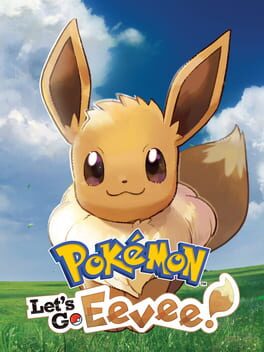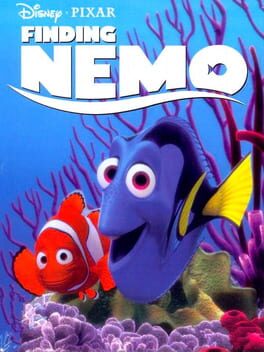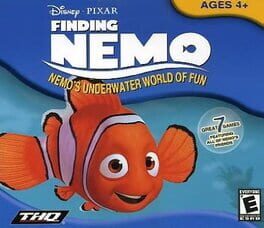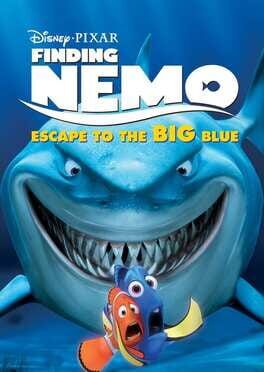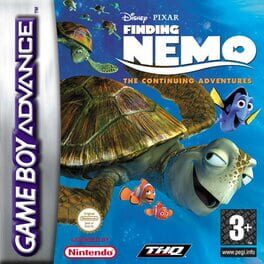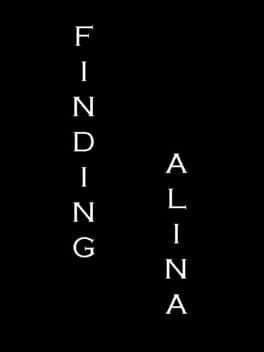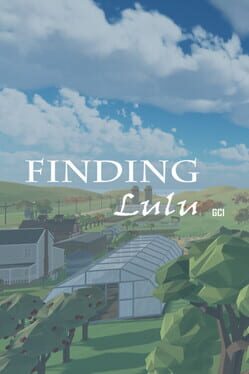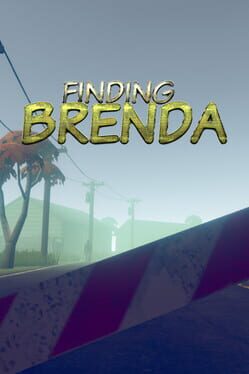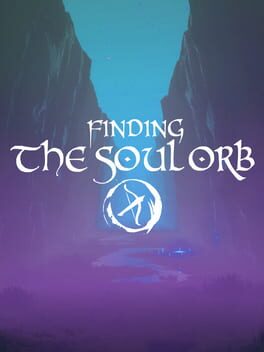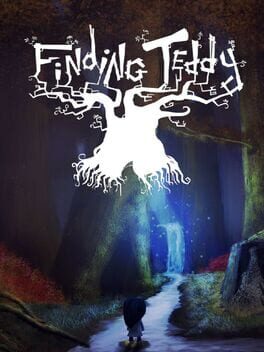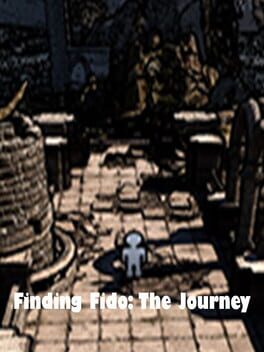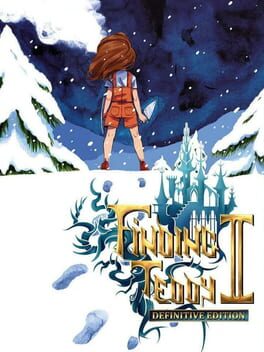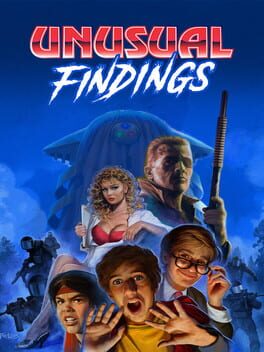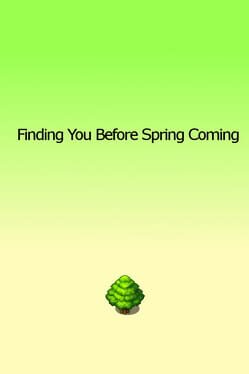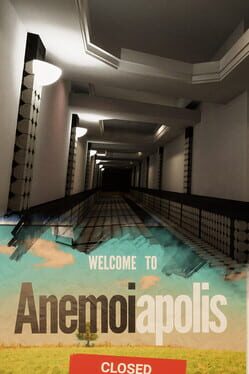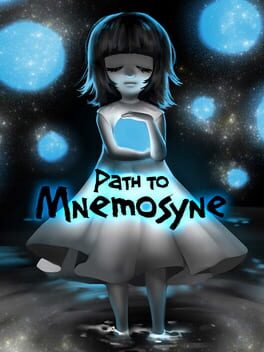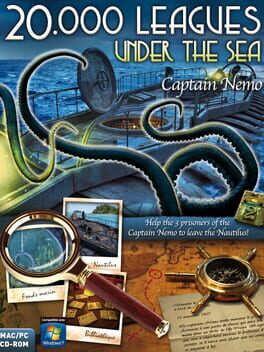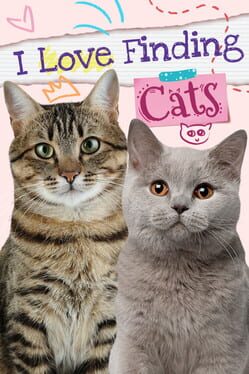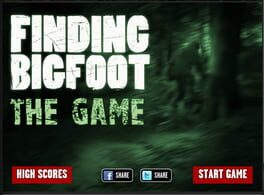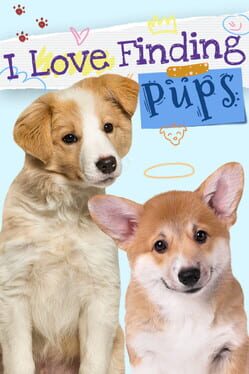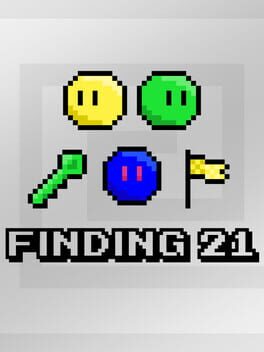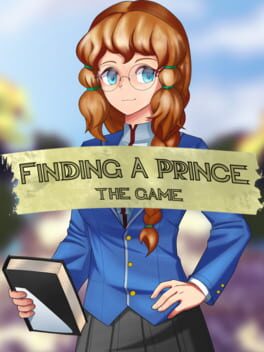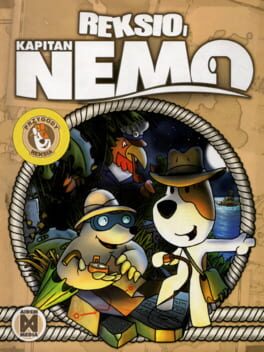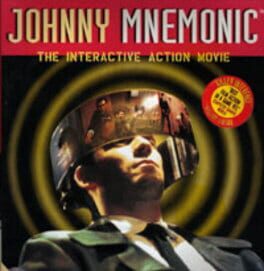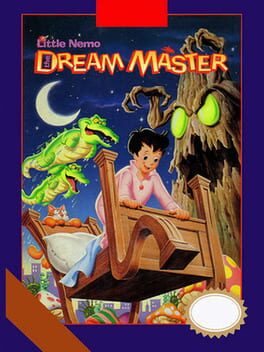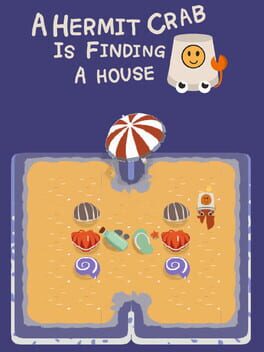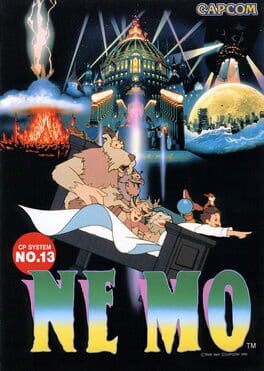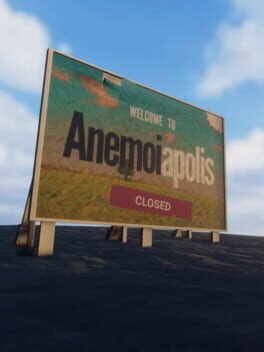How to play Disney-Pixar's Finding Nemo on Mac
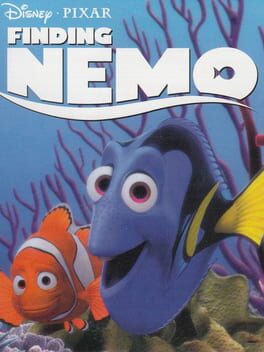
| Platforms | Computer |
Game summary
The computer game based on the 2003 Pixar film Finding Nemo is a point-and-click adventure intended for younger players.
The story of the game follows that of the film: clownfish Marlin loses his son, who is taken by a scuba diver and ends up in a fish tank. Marlin, with the help of the slightly confused Dory, gets underway to rescue him, while Nemo plots to escape with the other inhabitants of the aquarium.
At any time, the player can switch between Marlin and Nemo. Several puzzles must be solved to complete the game: including logic and memory puzzles and inventory-based ones.
Actual clips from the film illustrate the storyline.
First released: Mar 2003
Play Disney-Pixar's Finding Nemo on Mac with Parallels (virtualized)
The easiest way to play Disney-Pixar's Finding Nemo on a Mac is through Parallels, which allows you to virtualize a Windows machine on Macs. The setup is very easy and it works for Apple Silicon Macs as well as for older Intel-based Macs.
Parallels supports the latest version of DirectX and OpenGL, allowing you to play the latest PC games on any Mac. The latest version of DirectX is up to 20% faster.
Our favorite feature of Parallels Desktop is that when you turn off your virtual machine, all the unused disk space gets returned to your main OS, thus minimizing resource waste (which used to be a problem with virtualization).
Disney-Pixar's Finding Nemo installation steps for Mac
Step 1
Go to Parallels.com and download the latest version of the software.
Step 2
Follow the installation process and make sure you allow Parallels in your Mac’s security preferences (it will prompt you to do so).
Step 3
When prompted, download and install Windows 10. The download is around 5.7GB. Make sure you give it all the permissions that it asks for.
Step 4
Once Windows is done installing, you are ready to go. All that’s left to do is install Disney-Pixar's Finding Nemo like you would on any PC.
Did it work?
Help us improve our guide by letting us know if it worked for you.
👎👍