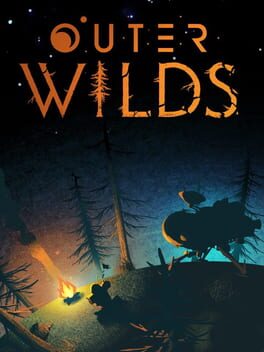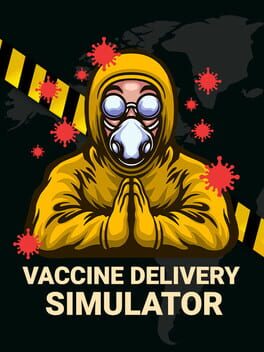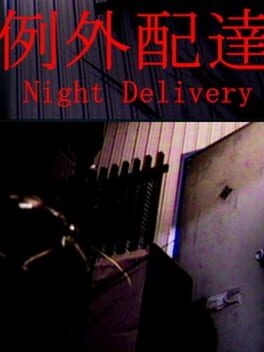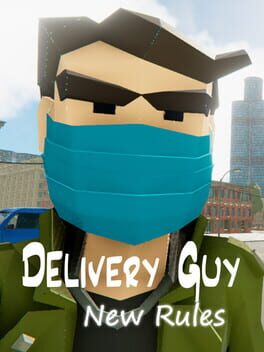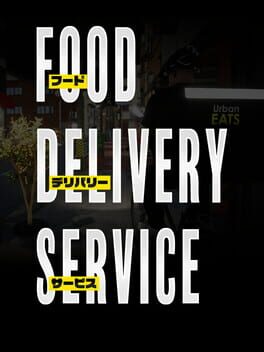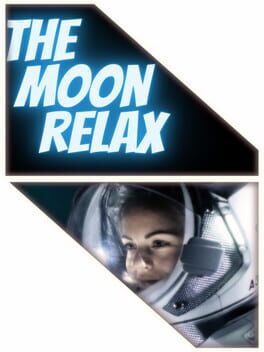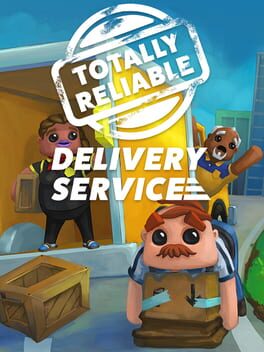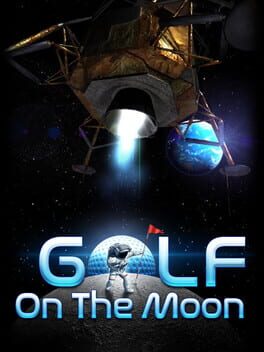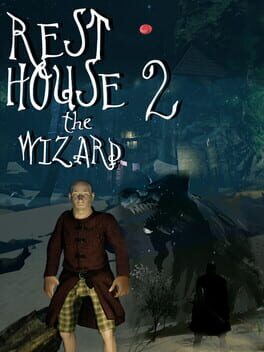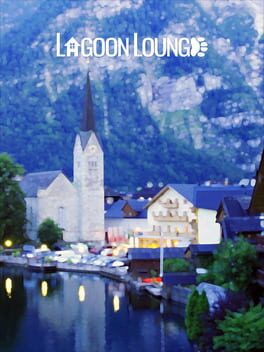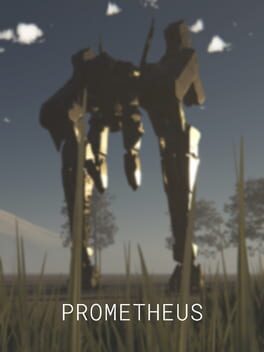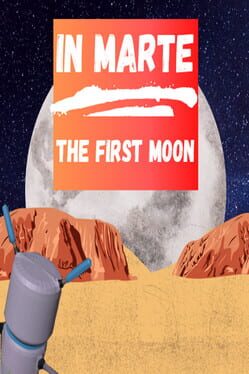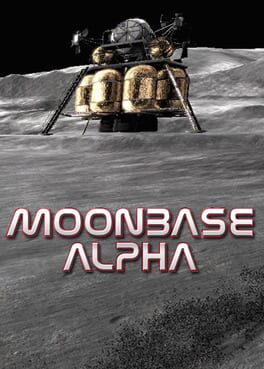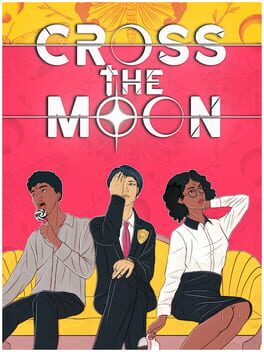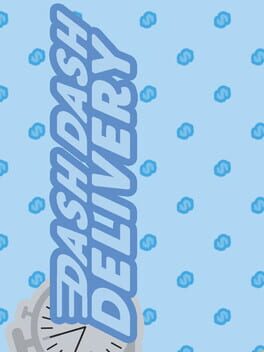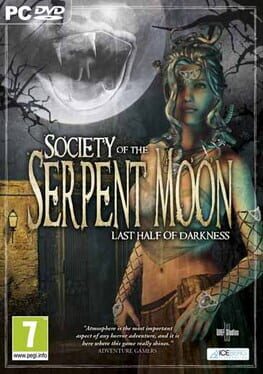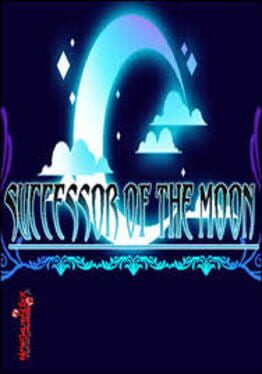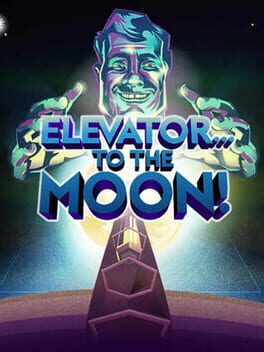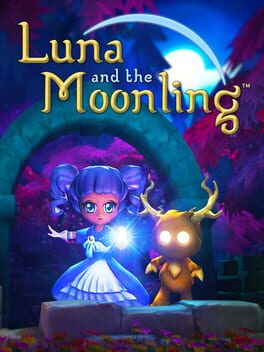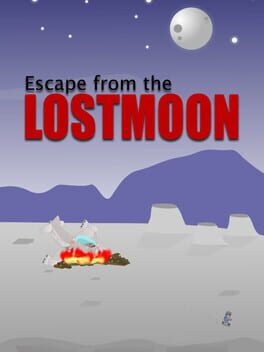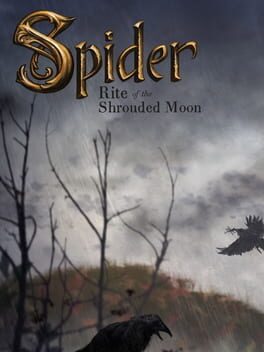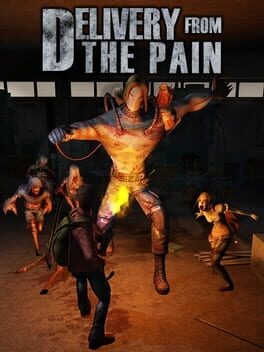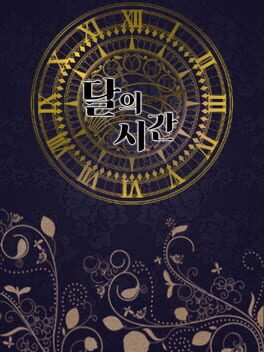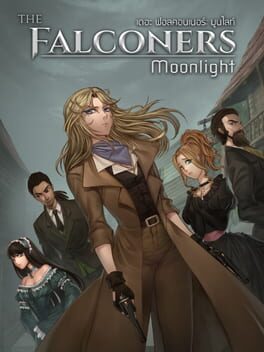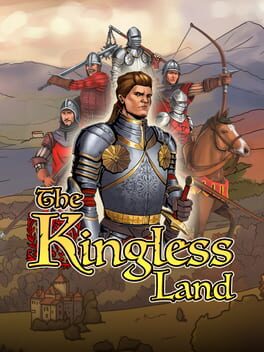How to play Deliver Us The Moon on Mac
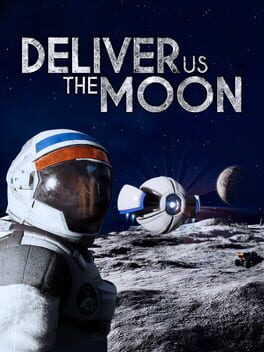
| Platforms | Computer |
Game summary
Deliver Us The Moon is set in the near future where the earth's resources are nearly depleted. The nations of the world have come together to create the Worldwide Space Agency (WSA). Under the banner of the WSA, astronauts were sent to the moon to conduct research aimed at securing the future of mankind. Sadly, due to bickering between countries, no solution has been agreed upon. Now, with man's absolute last resources, you, a brave astronaut gone rogue, take the great step to the moon in a do-or-die secret mission to save humanity.
First released: Oct 2019
Play Deliver Us The Moon on Mac with Parallels (virtualized)
The easiest way to play Deliver Us The Moon on a Mac is through Parallels, which allows you to virtualize a Windows machine on Macs. The setup is very easy and it works for Apple Silicon Macs as well as for older Intel-based Macs.
Parallels supports the latest version of DirectX and OpenGL, allowing you to play the latest PC games on any Mac. The latest version of DirectX is up to 20% faster.
Our favorite feature of Parallels Desktop is that when you turn off your virtual machine, all the unused disk space gets returned to your main OS, thus minimizing resource waste (which used to be a problem with virtualization).
Deliver Us The Moon installation steps for Mac
Step 1
Go to Parallels.com and download the latest version of the software.
Step 2
Follow the installation process and make sure you allow Parallels in your Mac’s security preferences (it will prompt you to do so).
Step 3
When prompted, download and install Windows 10. The download is around 5.7GB. Make sure you give it all the permissions that it asks for.
Step 4
Once Windows is done installing, you are ready to go. All that’s left to do is install Deliver Us The Moon like you would on any PC.
Did it work?
Help us improve our guide by letting us know if it worked for you.
👎👍