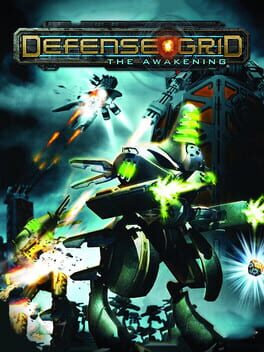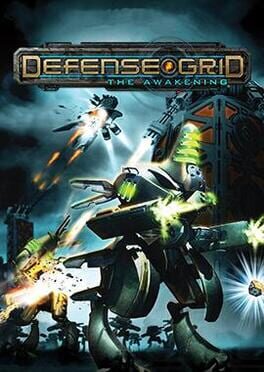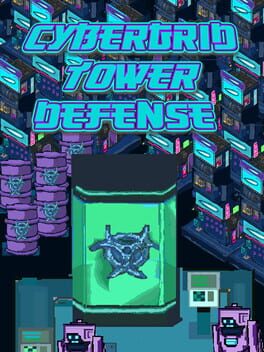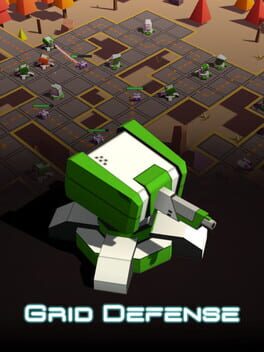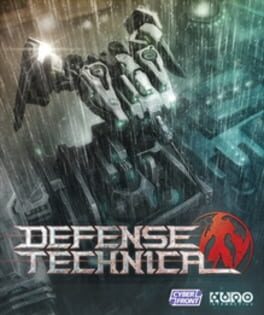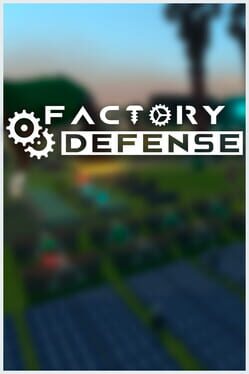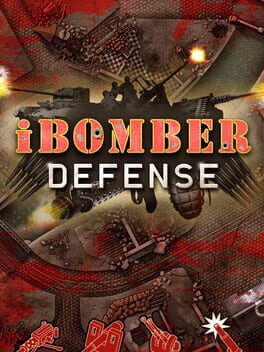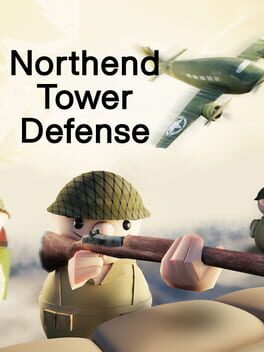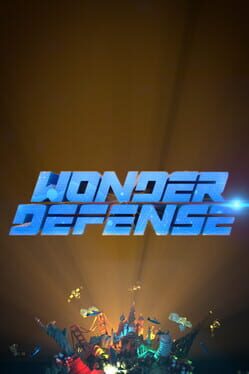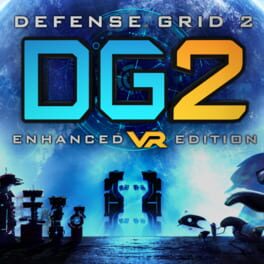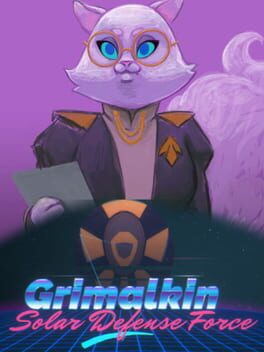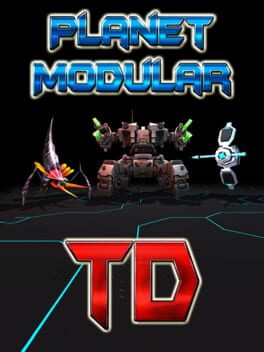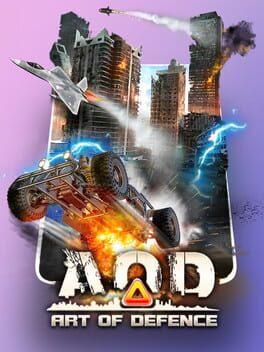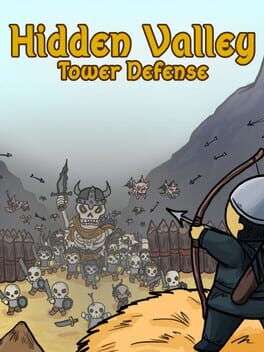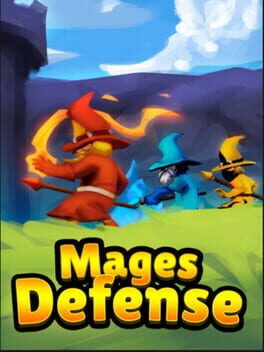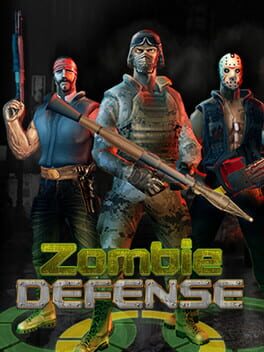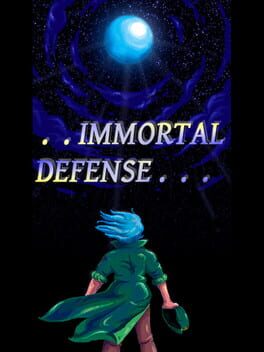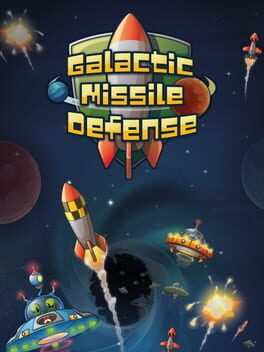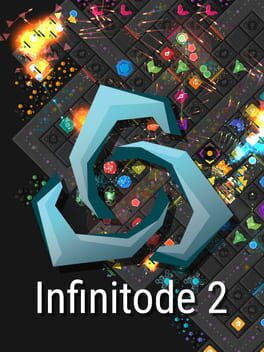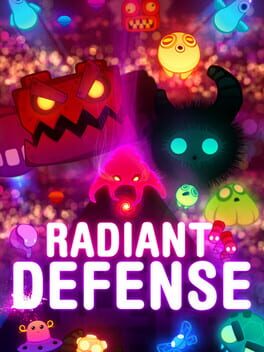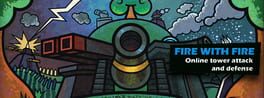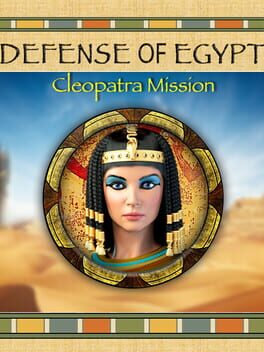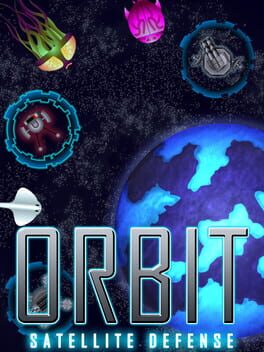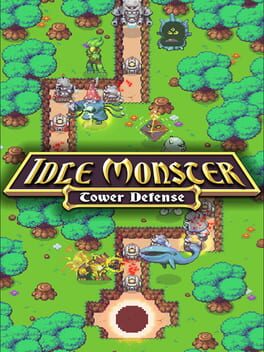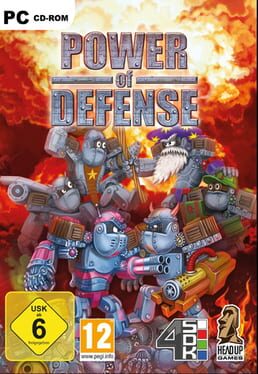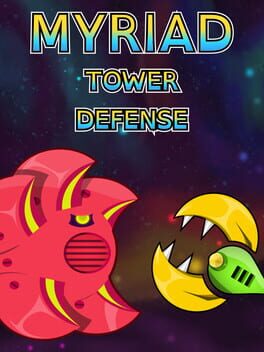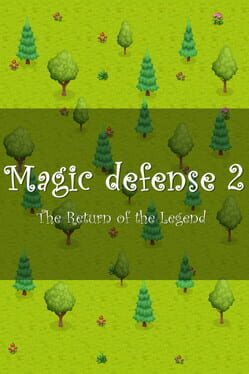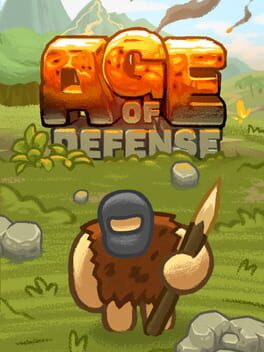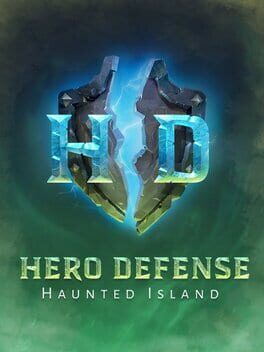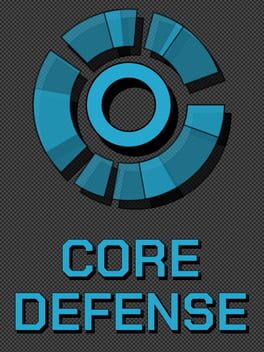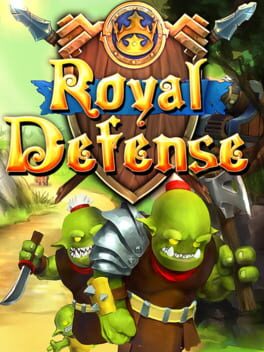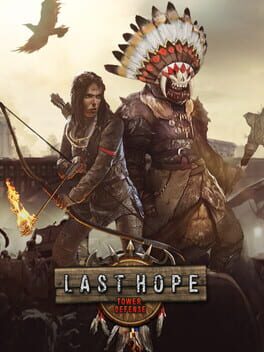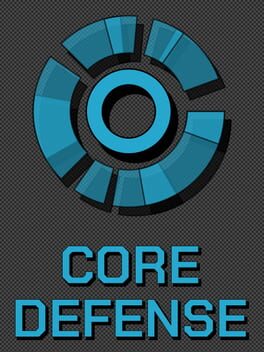How to play Defense Grid 2 on Mac

| Platforms | Platform, Computer |
Game summary
Defense Grid 2, DG2, is the highly-anticipated sequel to Hidden Path Entertainment’s 2008 Defense Grid: The Awakening. Setting the bar as the definitive tower defense game, Defense Grid 2 introduces new worlds and threats to test your tower placement strategies. With a bold new look, a compelling single-player campaign, and the addition of new game modes, online player-versus-player and multiplayer co-op, every play-through brings fun new opportunities and challenges.
DG2 comes with a story campaign featuring 21 stunning maps, dynamic level movement, an expanded story and cast of characters, hundreds of challenge mode experiences, new multiplayer modes, a procedurally driven audio score and the ability for players to build their own levels. DG2 also introduces players to DG Architect, a level creation tool set connected to Steam Workshop where players can create their own unique levels to share and possibly even sell if selected.
DG2 for the PC was funded in part by Dracogen, a private investor after a 2012 Kickstarter campaign funded the original game's DLC, Defense Grid: Containment. DG2 is developed by Hidden Path Entertainment and published by 505 Games.
First released: Sep 2014
Play Defense Grid 2 on Mac with Parallels (virtualized)
The easiest way to play Defense Grid 2 on a Mac is through Parallels, which allows you to virtualize a Windows machine on Macs. The setup is very easy and it works for Apple Silicon Macs as well as for older Intel-based Macs.
Parallels supports the latest version of DirectX and OpenGL, allowing you to play the latest PC games on any Mac. The latest version of DirectX is up to 20% faster.
Our favorite feature of Parallels Desktop is that when you turn off your virtual machine, all the unused disk space gets returned to your main OS, thus minimizing resource waste (which used to be a problem with virtualization).
Defense Grid 2 installation steps for Mac
Step 1
Go to Parallels.com and download the latest version of the software.
Step 2
Follow the installation process and make sure you allow Parallels in your Mac’s security preferences (it will prompt you to do so).
Step 3
When prompted, download and install Windows 10. The download is around 5.7GB. Make sure you give it all the permissions that it asks for.
Step 4
Once Windows is done installing, you are ready to go. All that’s left to do is install Defense Grid 2 like you would on any PC.
Did it work?
Help us improve our guide by letting us know if it worked for you.
👎👍