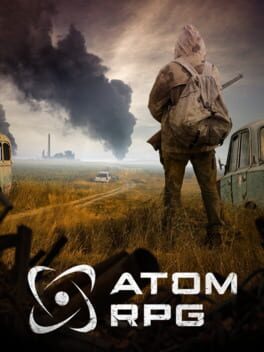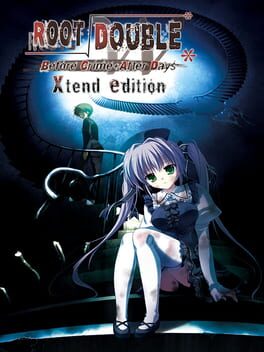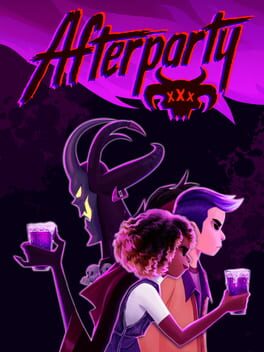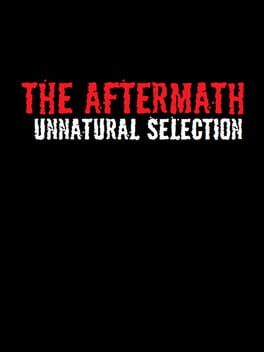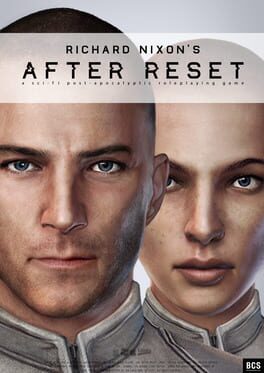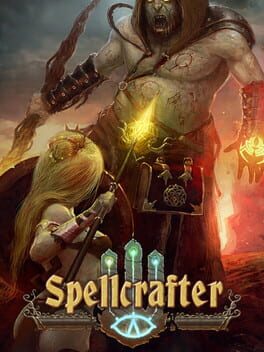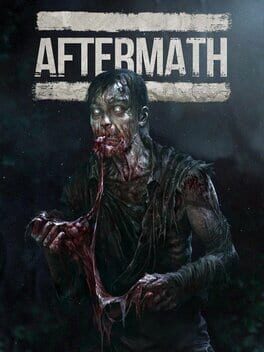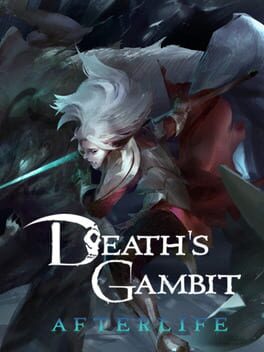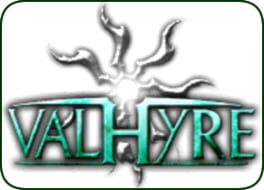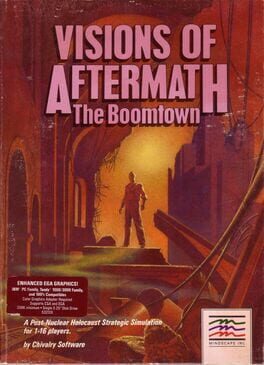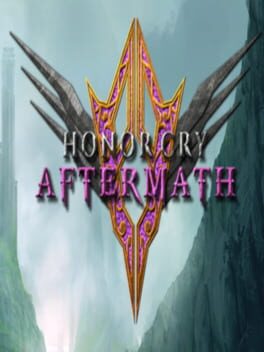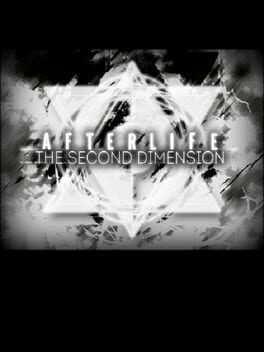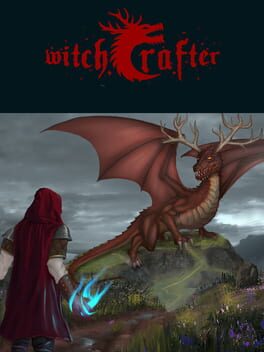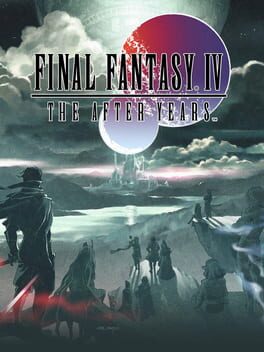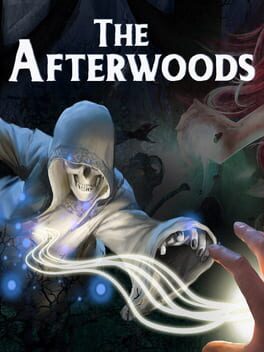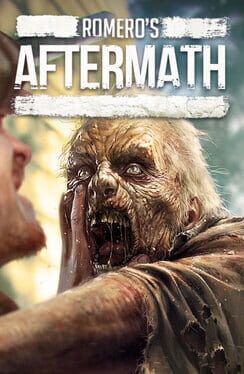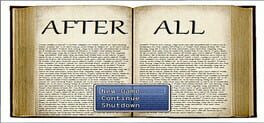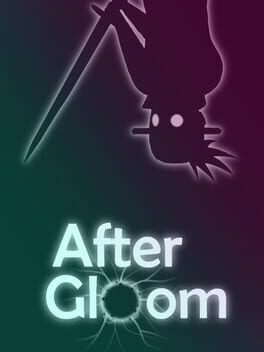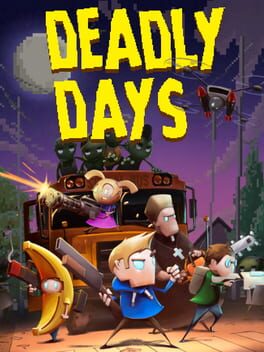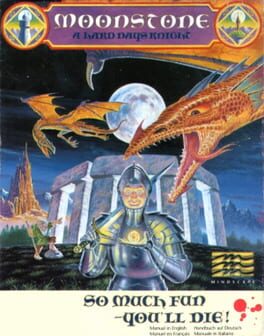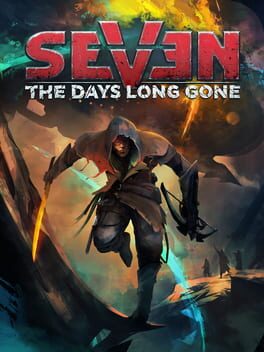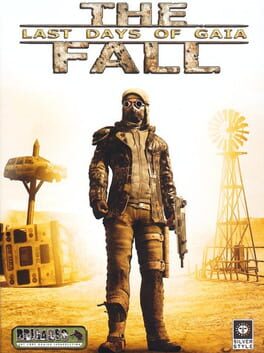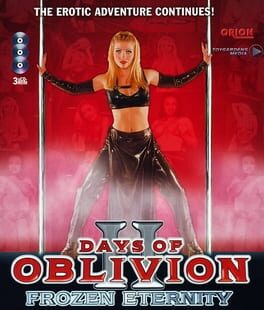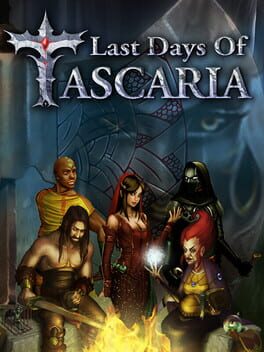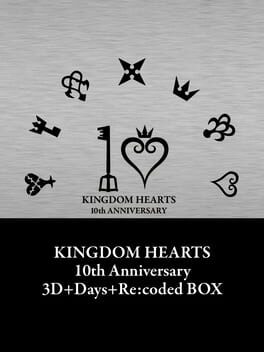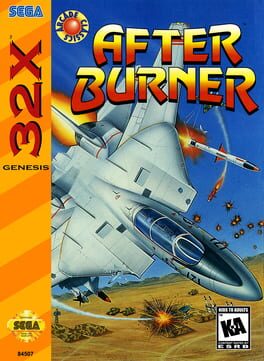How to play Days After on Mac

Game summary
Days After is a survival shooting game in which you have to face the most terrible consequences of the zombie apocalypse.
You have no right to make a mistake, because everything in this zombie apocalypse world is hungry for blood and brains. Choose your hero and pump him to the maximum. Survive in a harsh environment and collect resources. Create weapons and build your base. Fight against wild animals, bandits and zombies. The main goal is to survive at any cost.
The following awaits you: zombie hunting, quests, several dozen different locations, treacherous bosses and pets. The bravest will be able to meet their love, but everything is not so simple. You will have to fight for her and make every effort to save her life.
The journey will not be easy. In this survival simulator, you will have to deal with hunger, thirst, unthinkable conditions and a mysterious virus. Various types of zombies will constantly keep you on your toes. Not everyone is to be fought with, maybe sometimes you'd rather run away. Don’t forget, your life and the lives of your loved ones are at stake, be careful!
Explore a variety of locations, complete quests, follow the rules of survival, kill zombies, and fight bandits to uncover the story of the infection that led to the zombie apocalypse.
First released: May 2021
Play Days After on Mac with Parallels (virtualized)
The easiest way to play Days After on a Mac is through Parallels, which allows you to virtualize a Windows machine on Macs. The setup is very easy and it works for Apple Silicon Macs as well as for older Intel-based Macs.
Parallels supports the latest version of DirectX and OpenGL, allowing you to play the latest PC games on any Mac. The latest version of DirectX is up to 20% faster.
Our favorite feature of Parallels Desktop is that when you turn off your virtual machine, all the unused disk space gets returned to your main OS, thus minimizing resource waste (which used to be a problem with virtualization).
Days After installation steps for Mac
Step 1
Go to Parallels.com and download the latest version of the software.
Step 2
Follow the installation process and make sure you allow Parallels in your Mac’s security preferences (it will prompt you to do so).
Step 3
When prompted, download and install Windows 10. The download is around 5.7GB. Make sure you give it all the permissions that it asks for.
Step 4
Once Windows is done installing, you are ready to go. All that’s left to do is install Days After like you would on any PC.
Did it work?
Help us improve our guide by letting us know if it worked for you.
👎👍