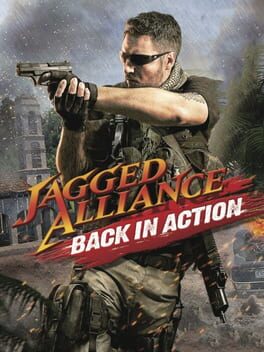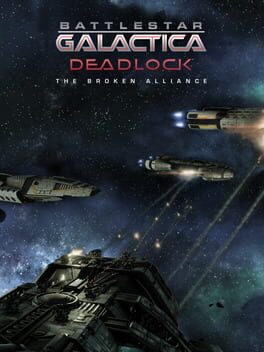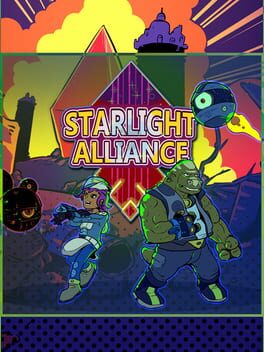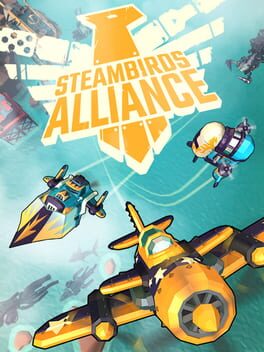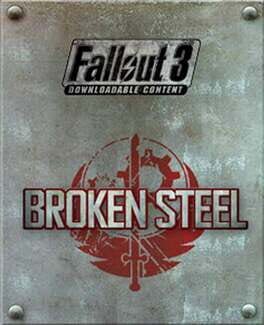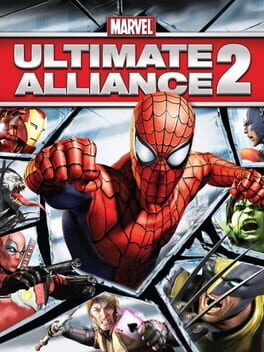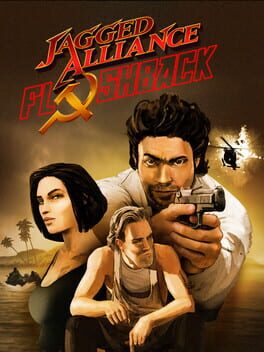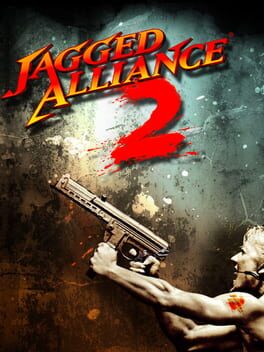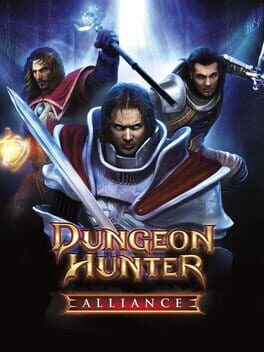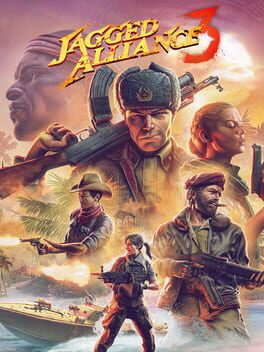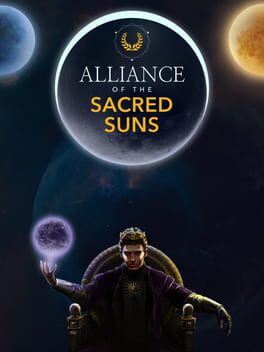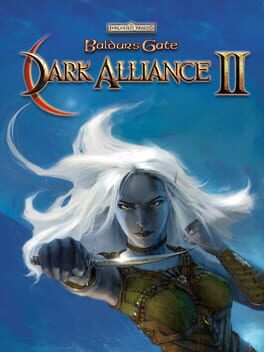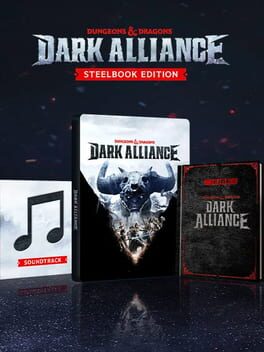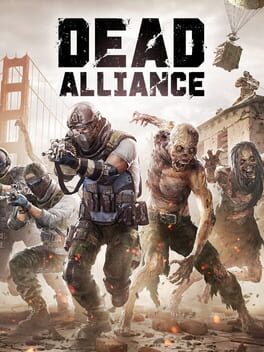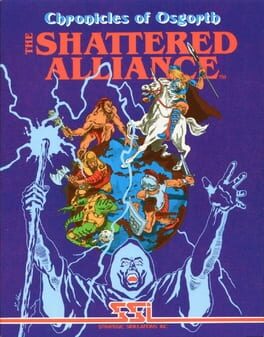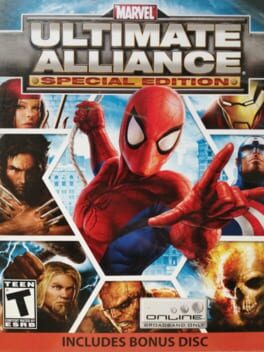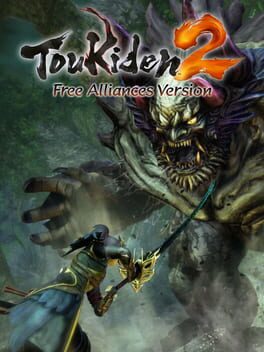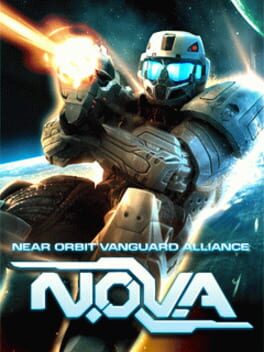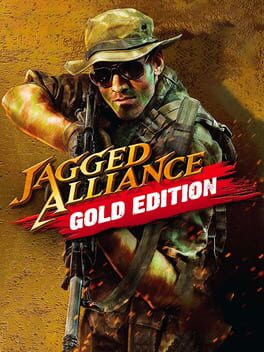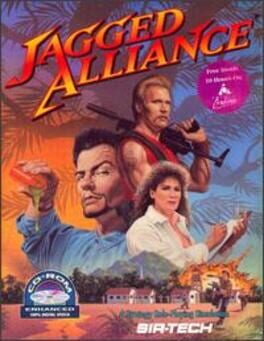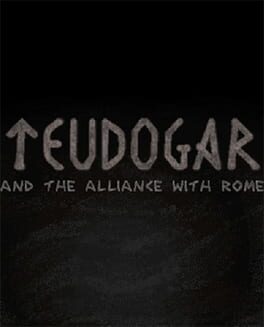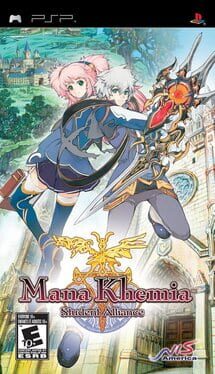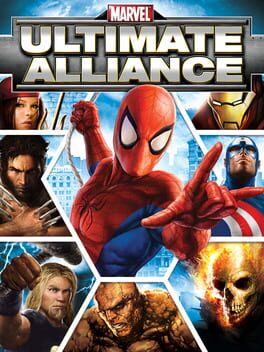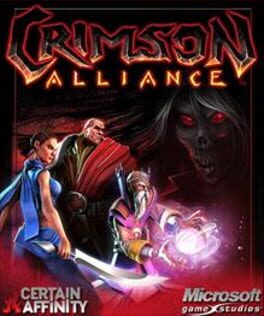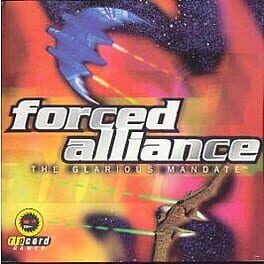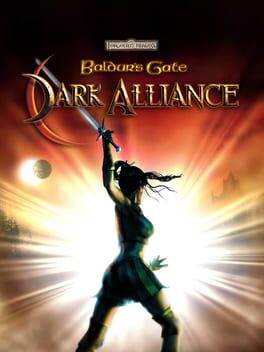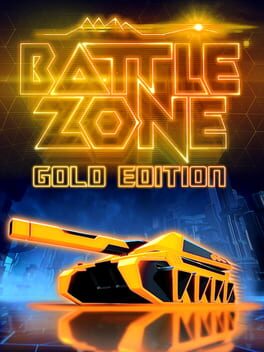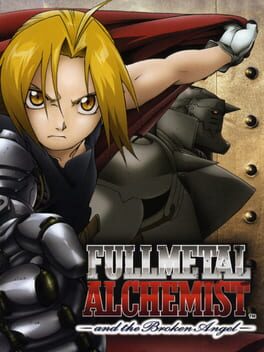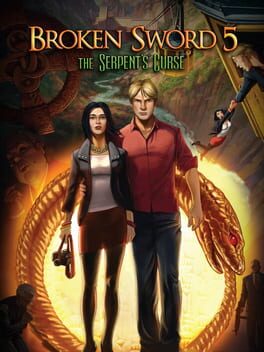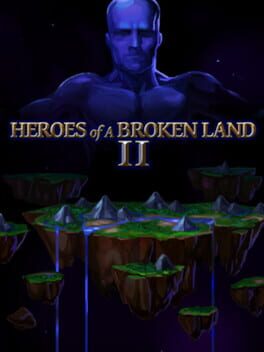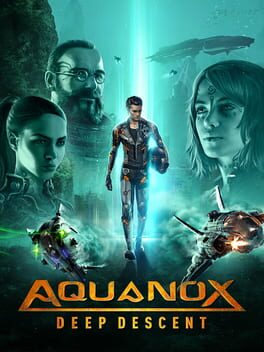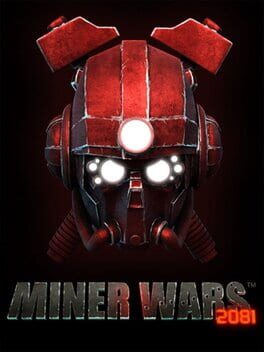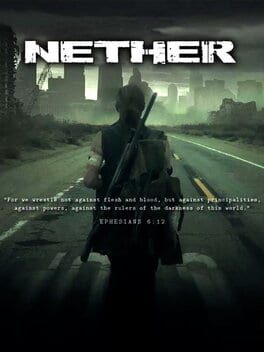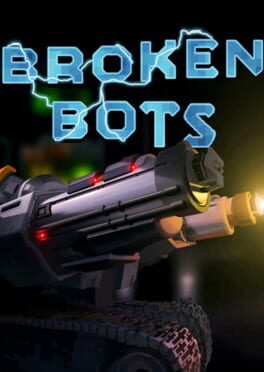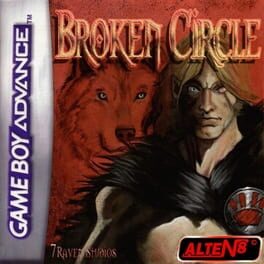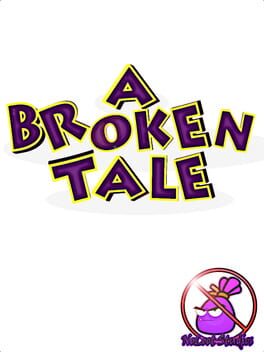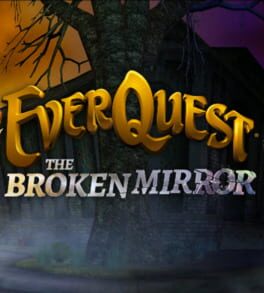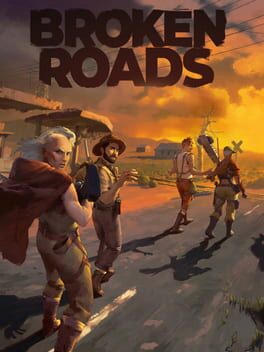How to play DarkStar One: Broken Alliance on Mac
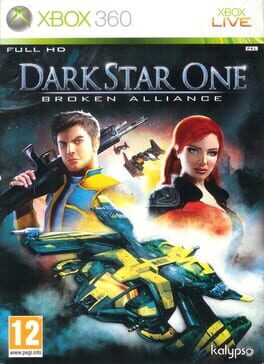
Game summary
In Darkstar One - Broken Alliance, command the mysterious spacecraft, the Darkstar One, allowing near infinite customization capabilities using the latest and even mysterious alien weapons and technologies. Blast into space for in-your-face 3D combat in full 1080p High Definition, explore over 300 alien worlds, buy and sell cargo or services, all while exploring a vast and beautiful universe in a quest to uncover the mystery behind the main character's father.
First released: Jun 2008
Play DarkStar One: Broken Alliance on Mac with Parallels (virtualized)
The easiest way to play DarkStar One: Broken Alliance on a Mac is through Parallels, which allows you to virtualize a Windows machine on Macs. The setup is very easy and it works for Apple Silicon Macs as well as for older Intel-based Macs.
Parallels supports the latest version of DirectX and OpenGL, allowing you to play the latest PC games on any Mac. The latest version of DirectX is up to 20% faster.
Our favorite feature of Parallels Desktop is that when you turn off your virtual machine, all the unused disk space gets returned to your main OS, thus minimizing resource waste (which used to be a problem with virtualization).
DarkStar One: Broken Alliance installation steps for Mac
Step 1
Go to Parallels.com and download the latest version of the software.
Step 2
Follow the installation process and make sure you allow Parallels in your Mac’s security preferences (it will prompt you to do so).
Step 3
When prompted, download and install Windows 10. The download is around 5.7GB. Make sure you give it all the permissions that it asks for.
Step 4
Once Windows is done installing, you are ready to go. All that’s left to do is install DarkStar One: Broken Alliance like you would on any PC.
Did it work?
Help us improve our guide by letting us know if it worked for you.
👎👍