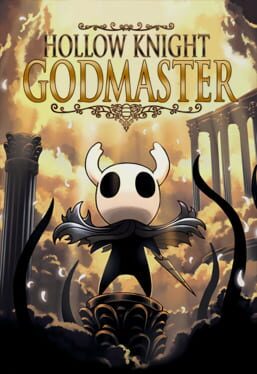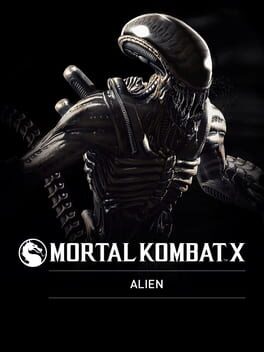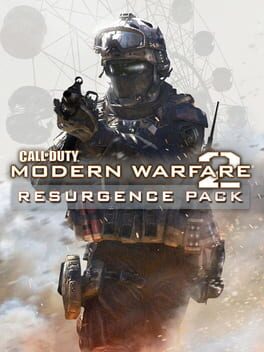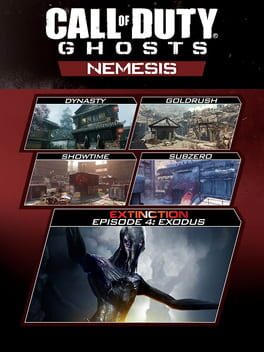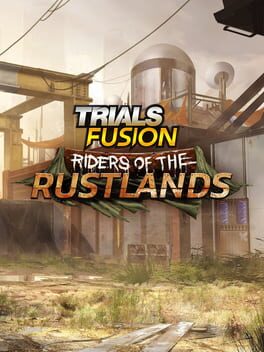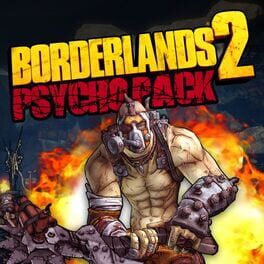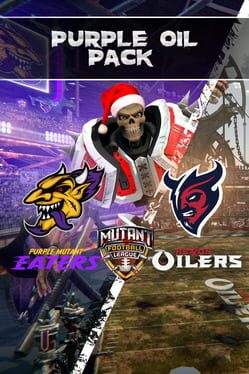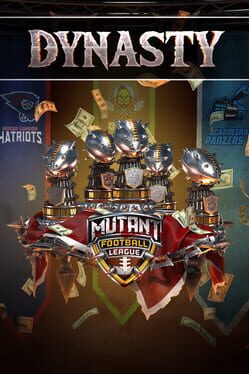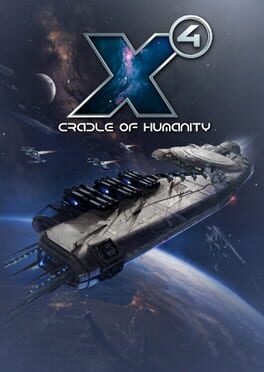How to play Creatures: Docking Station on Mac

| Platforms | Platform, Computer |
Game summary
Creatures Docking Station is a free multiplayer add-on for the game Creatures 3. The game can also be played stand-alone with limited options and a downsized playworld.
Like the previous games in the series, in Docking Station you breed Norns and raise them. You can teach them to talk, play, eat, avoid hazards and reproduce. Each Norn has its own set of genes which is passed on to its children. With this online version you can easily pass on your genes to Norns from all over the world and chat with other players.
First released: Dec 2001
Play Creatures: Docking Station on Mac with Parallels (virtualized)
The easiest way to play Creatures: Docking Station on a Mac is through Parallels, which allows you to virtualize a Windows machine on Macs. The setup is very easy and it works for Apple Silicon Macs as well as for older Intel-based Macs.
Parallels supports the latest version of DirectX and OpenGL, allowing you to play the latest PC games on any Mac. The latest version of DirectX is up to 20% faster.
Our favorite feature of Parallels Desktop is that when you turn off your virtual machine, all the unused disk space gets returned to your main OS, thus minimizing resource waste (which used to be a problem with virtualization).
Creatures: Docking Station installation steps for Mac
Step 1
Go to Parallels.com and download the latest version of the software.
Step 2
Follow the installation process and make sure you allow Parallels in your Mac’s security preferences (it will prompt you to do so).
Step 3
When prompted, download and install Windows 10. The download is around 5.7GB. Make sure you give it all the permissions that it asks for.
Step 4
Once Windows is done installing, you are ready to go. All that’s left to do is install Creatures: Docking Station like you would on any PC.
Did it work?
Help us improve our guide by letting us know if it worked for you.
👎👍