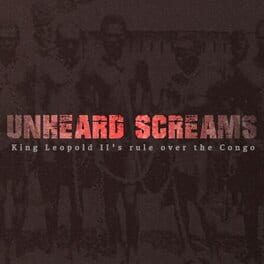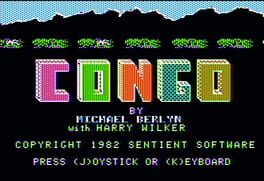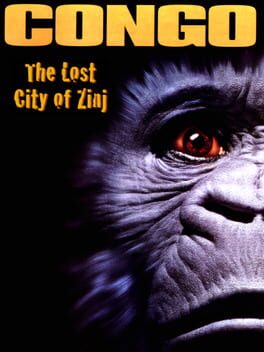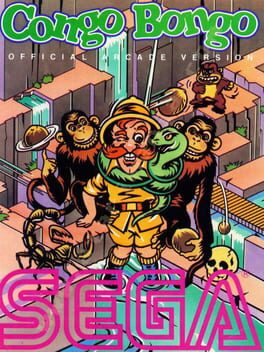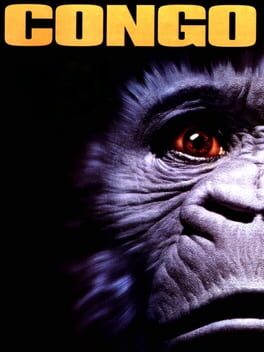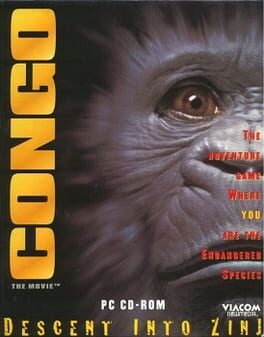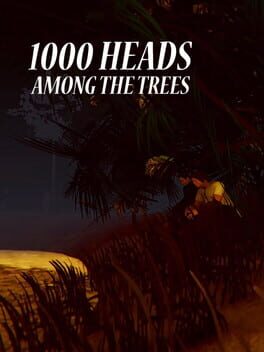How to play Congo on Mac

| Platforms | Computer |
Game summary
Stuck deep in the Congo jungle, you and your teammates are hunted by packs of demons lurking in the darkest areas. Light is your friend in this hostile environment. Scavenge equipment and utilize good teamwork to secure your route of escape in this top-down co-op horror game.
First released: Oct 2014
Play Congo on Mac with Parallels (virtualized)
The easiest way to play Congo on a Mac is through Parallels, which allows you to virtualize a Windows machine on Macs. The setup is very easy and it works for Apple Silicon Macs as well as for older Intel-based Macs.
Parallels supports the latest version of DirectX and OpenGL, allowing you to play the latest PC games on any Mac. The latest version of DirectX is up to 20% faster.
Our favorite feature of Parallels Desktop is that when you turn off your virtual machine, all the unused disk space gets returned to your main OS, thus minimizing resource waste (which used to be a problem with virtualization).
Congo installation steps for Mac
Step 1
Go to Parallels.com and download the latest version of the software.
Step 2
Follow the installation process and make sure you allow Parallels in your Mac’s security preferences (it will prompt you to do so).
Step 3
When prompted, download and install Windows 10. The download is around 5.7GB. Make sure you give it all the permissions that it asks for.
Step 4
Once Windows is done installing, you are ready to go. All that’s left to do is install Congo like you would on any PC.
Did it work?
Help us improve our guide by letting us know if it worked for you.
👎👍