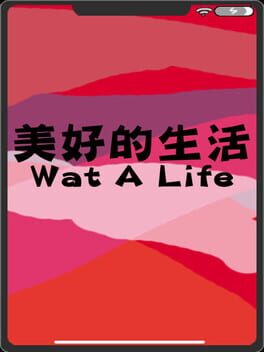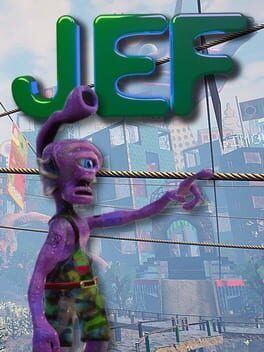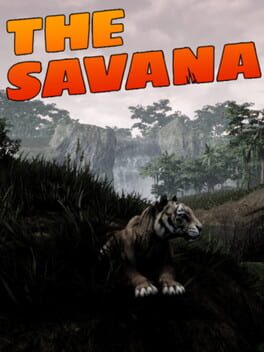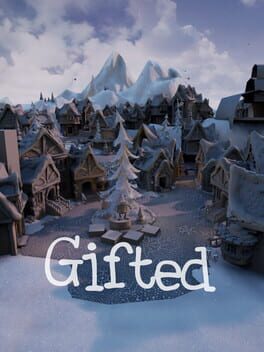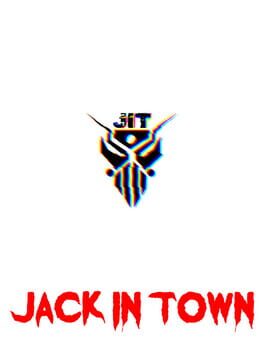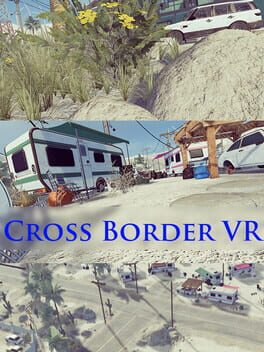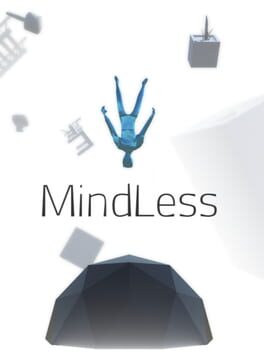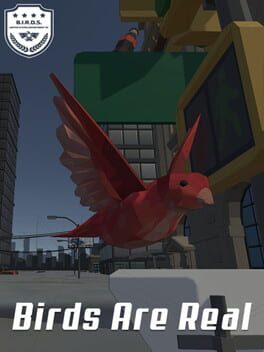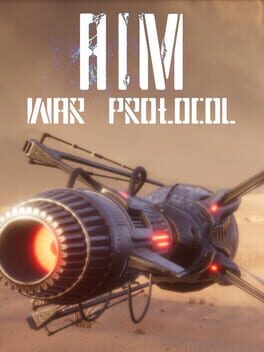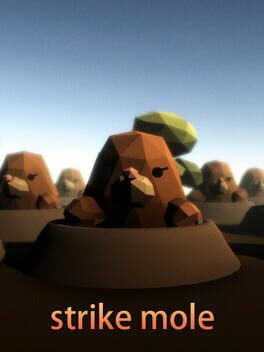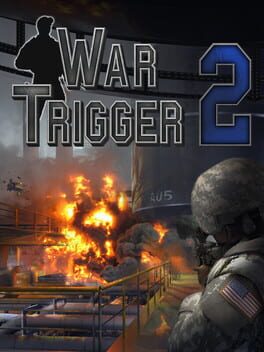How to play CodeSpells on Mac

| Platforms | Computer |
Game summary
When we were young, wizards like Gandalf and Dumbledore struck a chord in our minds. We spent hours pretending to be wizards and casting epic imaginary spells. Now, we want to bring that kind of creative freedom to video games. Instead of giving the player pre-packaged spells, CodeSpells allows you to craft your own magical spells. It's the ultimate spellcrafting sandbox.
What makes it all possible is code. The game provides a coding interface where you can specify exactly what your spells will do. This interface is intuitive enough for individuals (young and old) who have never coded before. But skilled coders will also enjoy using their coding skills in new and creative ways! Even children can use this interface to make mountains out of the terrain, make an impenetrable force field around yourself, or even make a golem creature out of the surrounding rocks. The sky is the limit!
First released: Aug 2015
Play CodeSpells on Mac with Parallels (virtualized)
The easiest way to play CodeSpells on a Mac is through Parallels, which allows you to virtualize a Windows machine on Macs. The setup is very easy and it works for Apple Silicon Macs as well as for older Intel-based Macs.
Parallels supports the latest version of DirectX and OpenGL, allowing you to play the latest PC games on any Mac. The latest version of DirectX is up to 20% faster.
Our favorite feature of Parallels Desktop is that when you turn off your virtual machine, all the unused disk space gets returned to your main OS, thus minimizing resource waste (which used to be a problem with virtualization).
CodeSpells installation steps for Mac
Step 1
Go to Parallels.com and download the latest version of the software.
Step 2
Follow the installation process and make sure you allow Parallels in your Mac’s security preferences (it will prompt you to do so).
Step 3
When prompted, download and install Windows 10. The download is around 5.7GB. Make sure you give it all the permissions that it asks for.
Step 4
Once Windows is done installing, you are ready to go. All that’s left to do is install CodeSpells like you would on any PC.
Did it work?
Help us improve our guide by letting us know if it worked for you.
👎👍