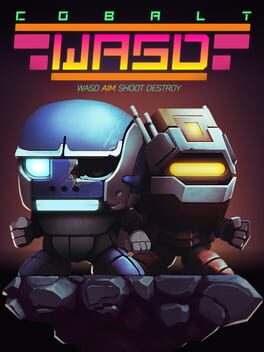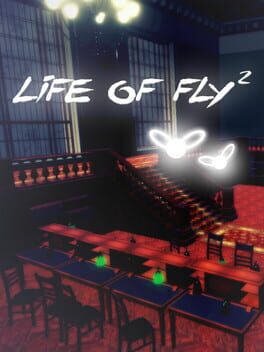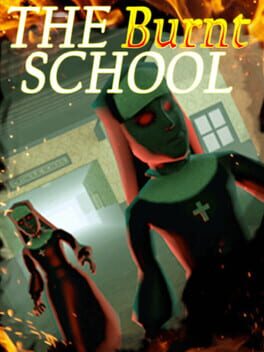How to play Cobalt on Mac

| Platforms | Computer |
Game summary
Shoot, roll, punch and jump your way to slow-motion victory in Cobalt – a couch multiplayer and action platformer from Oxeye Game Studio.
Dominate in local or online multiplayer campaigns, or co-op your way through Cobalt’s platform game mode as a cyborg who is sent to uncover the mysterious disappearance of a human colony on an alien planet.
Created by Jens Bergensten, Daniel Brynolf and Pontus Hammarberg of Oxeye Game Studio, Cobalt is published by Mojang AB and Microsoft Studios, and developed for Xbox by FatShark. Cobalt features six different multiplayer modes including death match, capture the flag and team strike for up to eight local and eight online players, as well as a co-op story mode.
With over 30 multiplayer maps, three dozen types of weapons, customizable robot avatars and unique gameplay elements such as auto-slow-motion, rolling and ride-able mobs, Cobalt offers endless discovery and entertainment.
First released: Feb 2016
Play Cobalt on Mac with Parallels (virtualized)
The easiest way to play Cobalt on a Mac is through Parallels, which allows you to virtualize a Windows machine on Macs. The setup is very easy and it works for Apple Silicon Macs as well as for older Intel-based Macs.
Parallels supports the latest version of DirectX and OpenGL, allowing you to play the latest PC games on any Mac. The latest version of DirectX is up to 20% faster.
Our favorite feature of Parallels Desktop is that when you turn off your virtual machine, all the unused disk space gets returned to your main OS, thus minimizing resource waste (which used to be a problem with virtualization).
Cobalt installation steps for Mac
Step 1
Go to Parallels.com and download the latest version of the software.
Step 2
Follow the installation process and make sure you allow Parallels in your Mac’s security preferences (it will prompt you to do so).
Step 3
When prompted, download and install Windows 10. The download is around 5.7GB. Make sure you give it all the permissions that it asks for.
Step 4
Once Windows is done installing, you are ready to go. All that’s left to do is install Cobalt like you would on any PC.
Did it work?
Help us improve our guide by letting us know if it worked for you.
👎👍