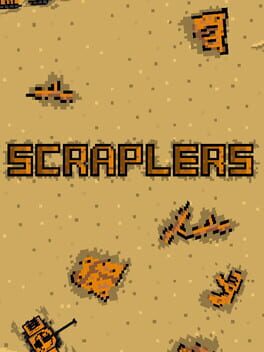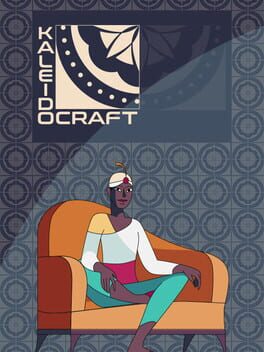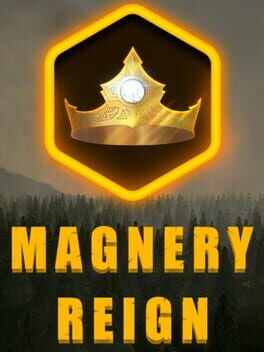How to play Citalis on Mac

| Platforms | Computer |
Game summary
Citalis is a fast paced city simulation game where you get to build your own city from scratch.
You have been granted a loan of 10,000,000$ to invest in building your own city and you are left with only 3,000$. You must use this money to start building your city and generate the income you need to keep up with your rising loan repayments.
Using Commercial, Residential and Park districts you must balance all the core aspects of a happy and successful city- such as building businesses, housing, monitoring water levels and ensuring the city remains beautiful at all times.
But beware, if your city becomes unhappy your businesses will start partaking in criminal activity leading them to to be shut down. Failure to monitor water levels may lead to a drought to stop the city functioning properly or a flood to destroy housing, landscaping and roads.
But most importantly, make sure to keep up with your daily repayments. Falling behind leads to bankruptcy and ultimate failure so you must ensure your city is functioning properly at all times. The pace of change can be fast- do you think you can survive?
First released: Nov 2016
Play Citalis on Mac with Parallels (virtualized)
The easiest way to play Citalis on a Mac is through Parallels, which allows you to virtualize a Windows machine on Macs. The setup is very easy and it works for Apple Silicon Macs as well as for older Intel-based Macs.
Parallels supports the latest version of DirectX and OpenGL, allowing you to play the latest PC games on any Mac. The latest version of DirectX is up to 20% faster.
Our favorite feature of Parallels Desktop is that when you turn off your virtual machine, all the unused disk space gets returned to your main OS, thus minimizing resource waste (which used to be a problem with virtualization).
Citalis installation steps for Mac
Step 1
Go to Parallels.com and download the latest version of the software.
Step 2
Follow the installation process and make sure you allow Parallels in your Mac’s security preferences (it will prompt you to do so).
Step 3
When prompted, download and install Windows 10. The download is around 5.7GB. Make sure you give it all the permissions that it asks for.
Step 4
Once Windows is done installing, you are ready to go. All that’s left to do is install Citalis like you would on any PC.
Did it work?
Help us improve our guide by letting us know if it worked for you.
👎👍