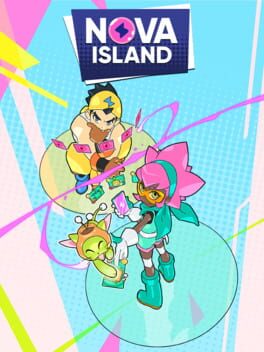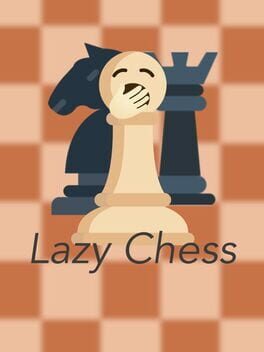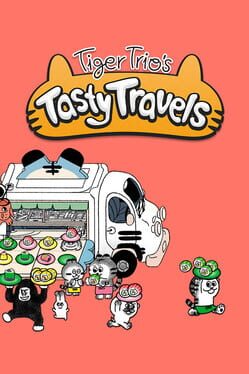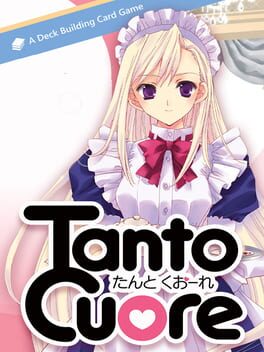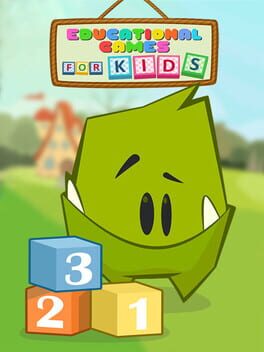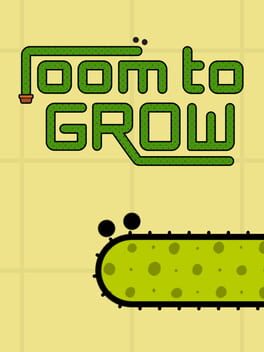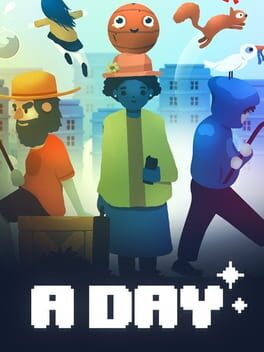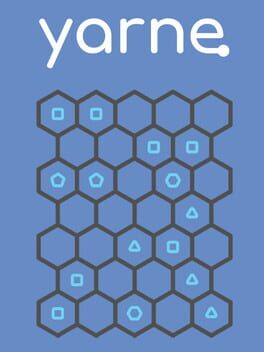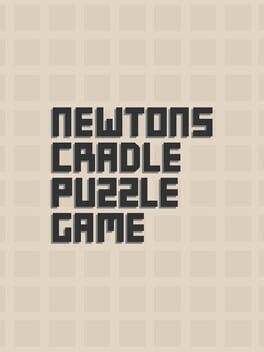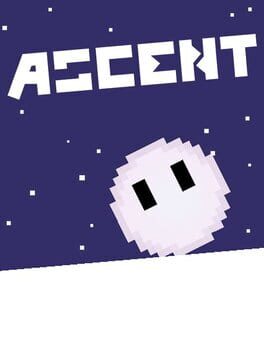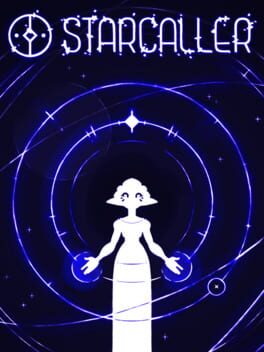How to play CIPHERCELL on Mac
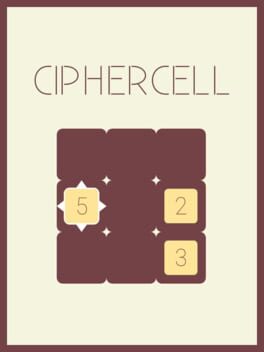
| Platforms | Computer |
Game summary
Ciphercell is a minimalist logic puzzle game where you slide cells together to perform arithmetic, with the objective of getting the last cell to zero.
Larger numbers subtract smaller numbers when slid in that order. Conversely, smaller numbers get added to larger numbers. Equal numbers cancel each other out.
Features:
- Easy to learn, hard to Master: Order of events and number comparisons determine the outcome
- Hundreds of Levels
- Multiple solutions to problems
- Easy to use and slick controls
- Relaxing and soothing experience
First released: Dec 2021
Play CIPHERCELL on Mac with Parallels (virtualized)
The easiest way to play CIPHERCELL on a Mac is through Parallels, which allows you to virtualize a Windows machine on Macs. The setup is very easy and it works for Apple Silicon Macs as well as for older Intel-based Macs.
Parallels supports the latest version of DirectX and OpenGL, allowing you to play the latest PC games on any Mac. The latest version of DirectX is up to 20% faster.
Our favorite feature of Parallels Desktop is that when you turn off your virtual machine, all the unused disk space gets returned to your main OS, thus minimizing resource waste (which used to be a problem with virtualization).
CIPHERCELL installation steps for Mac
Step 1
Go to Parallels.com and download the latest version of the software.
Step 2
Follow the installation process and make sure you allow Parallels in your Mac’s security preferences (it will prompt you to do so).
Step 3
When prompted, download and install Windows 10. The download is around 5.7GB. Make sure you give it all the permissions that it asks for.
Step 4
Once Windows is done installing, you are ready to go. All that’s left to do is install CIPHERCELL like you would on any PC.
Did it work?
Help us improve our guide by letting us know if it worked for you.
👎👍