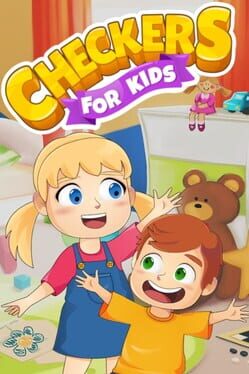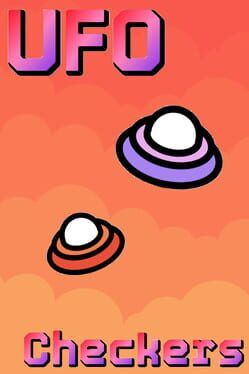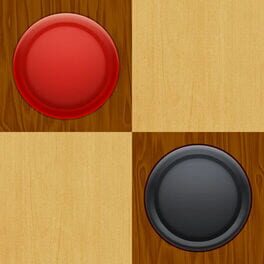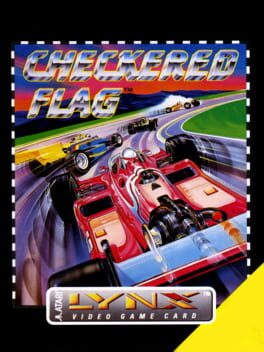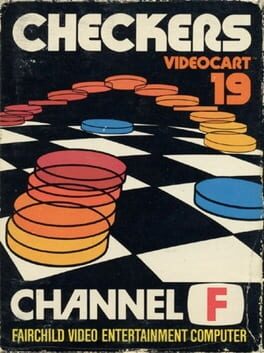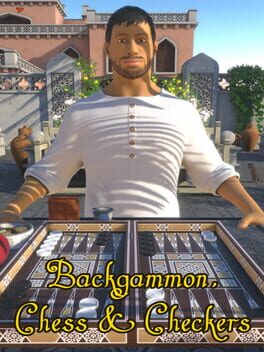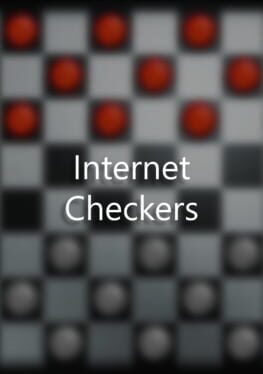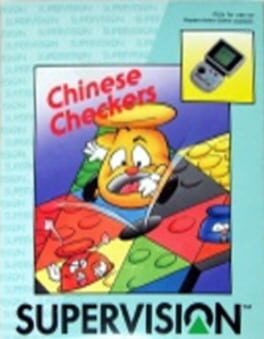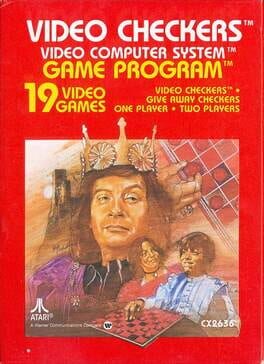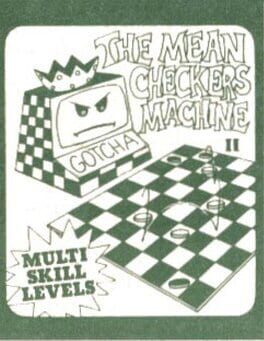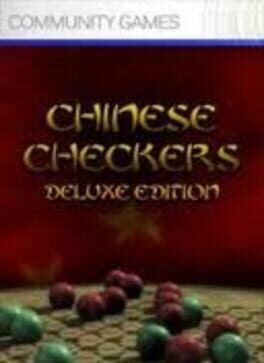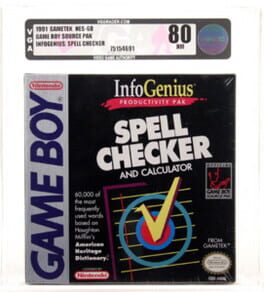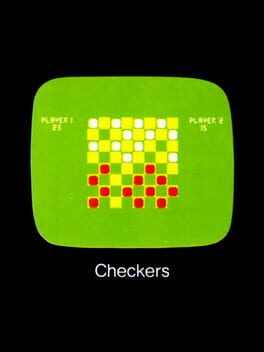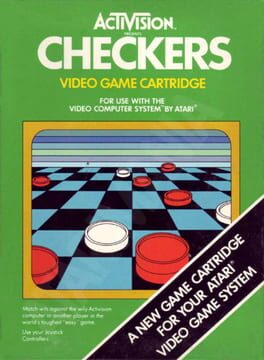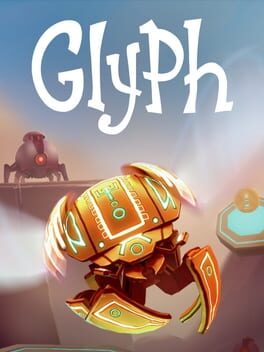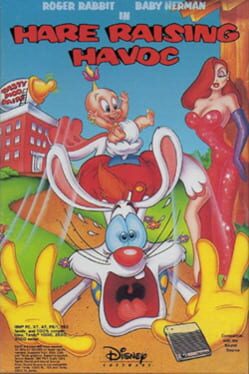How to play Checker Connector on Mac
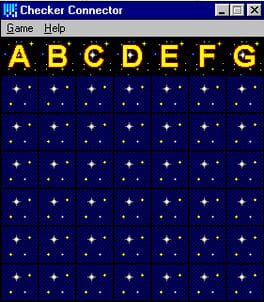
| Platforms | Computer |
Game summary
Checker Connector is a single-player, strategy game that is played against the computer on 7 x 6 grid. It is a computer version of the classic board game Connect Four. This is a-turn based game in which the player and the computer take turns placing pieces on a board. The objective for each player is to create a line of four of their pieces, the one who accomplishes this first wins the game. The game is entirely mouse controlled. It is played in a window which cannot be re-sized. The game has sound, four levels of difficulty, in-game help screens, and a choice of playing piece, colour and screen background.
First released: Dec 1995
Play Checker Connector on Mac with Parallels (virtualized)
The easiest way to play Checker Connector on a Mac is through Parallels, which allows you to virtualize a Windows machine on Macs. The setup is very easy and it works for Apple Silicon Macs as well as for older Intel-based Macs.
Parallels supports the latest version of DirectX and OpenGL, allowing you to play the latest PC games on any Mac. The latest version of DirectX is up to 20% faster.
Our favorite feature of Parallels Desktop is that when you turn off your virtual machine, all the unused disk space gets returned to your main OS, thus minimizing resource waste (which used to be a problem with virtualization).
Checker Connector installation steps for Mac
Step 1
Go to Parallels.com and download the latest version of the software.
Step 2
Follow the installation process and make sure you allow Parallels in your Mac’s security preferences (it will prompt you to do so).
Step 3
When prompted, download and install Windows 10. The download is around 5.7GB. Make sure you give it all the permissions that it asks for.
Step 4
Once Windows is done installing, you are ready to go. All that’s left to do is install Checker Connector like you would on any PC.
Did it work?
Help us improve our guide by letting us know if it worked for you.
👎👍