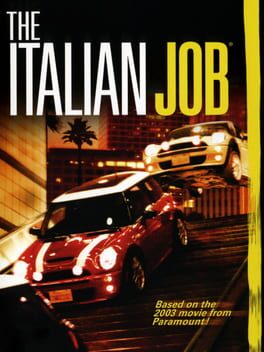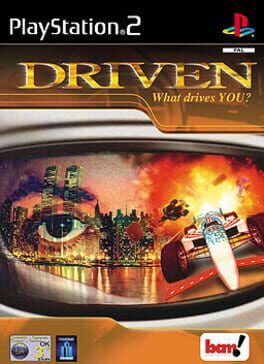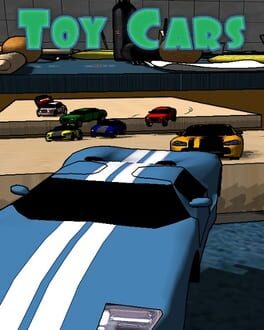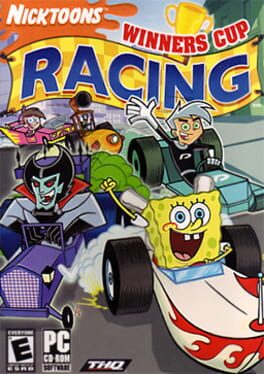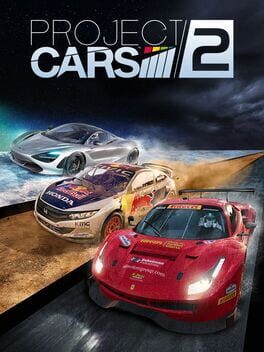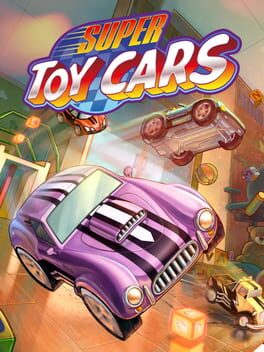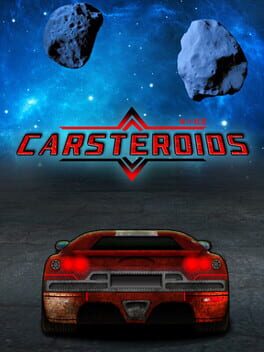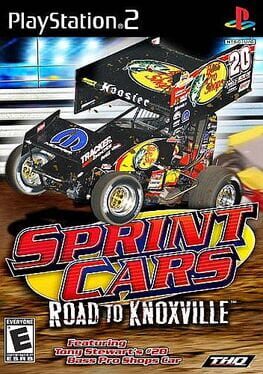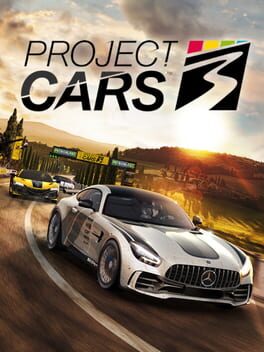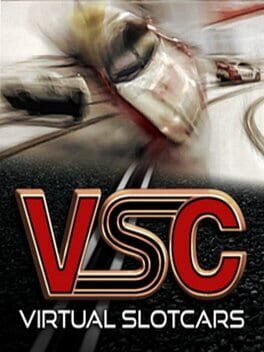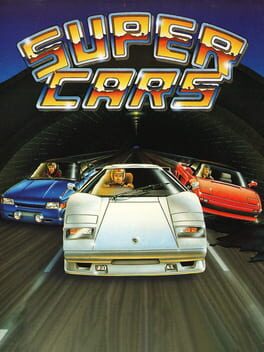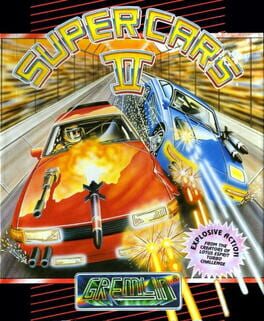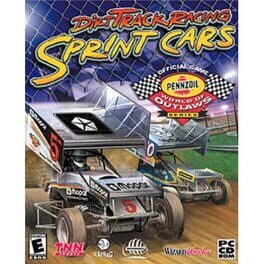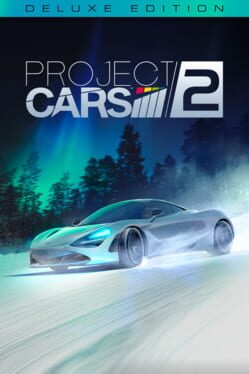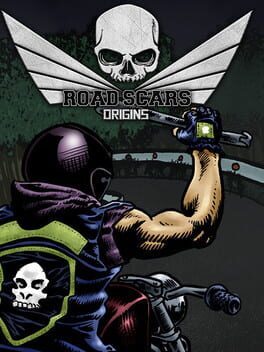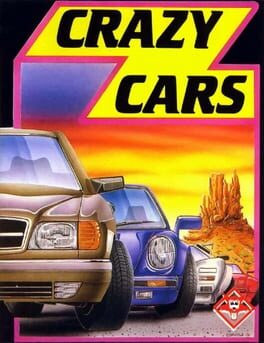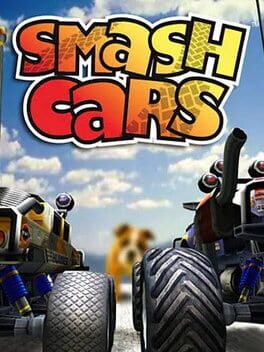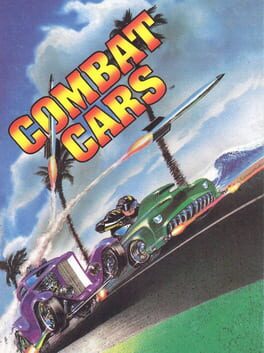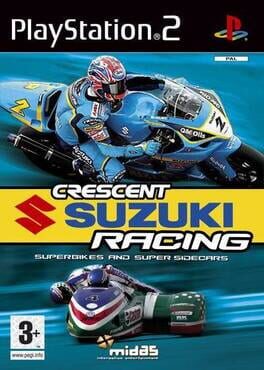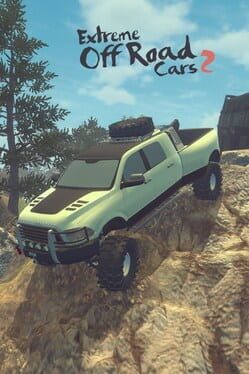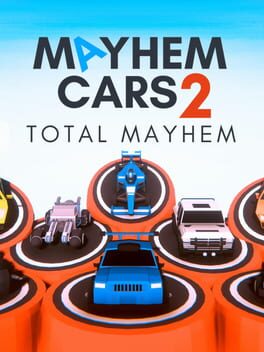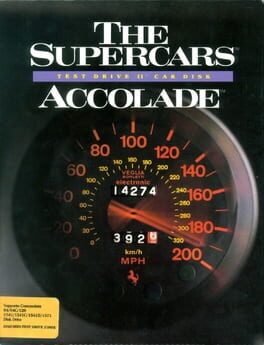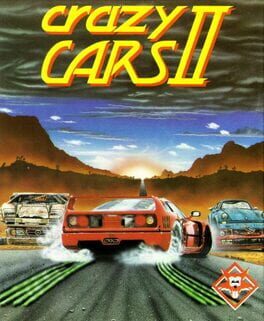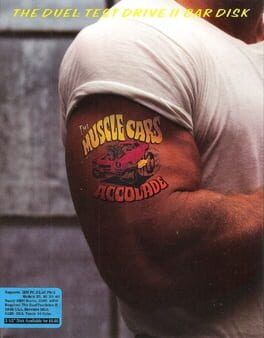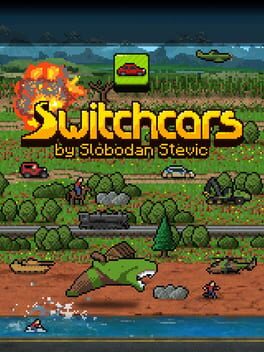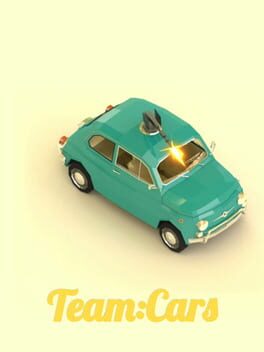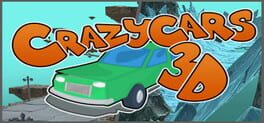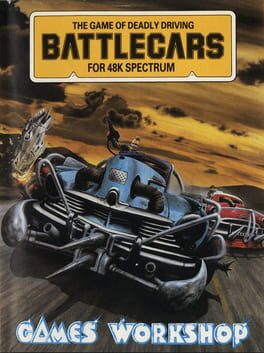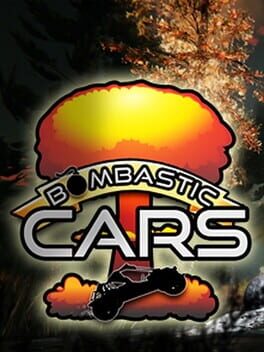How to play Cars 3: Driven to Win on Mac

Game summary
Cars 3: Driven to Win is a game that empowers players to master their driving skills for the ultimate competitive racing experience. With six thrilling modes for gamers to learn and advance their abilities, players can progress their character through training and tests of racing proficiency that unlock new modes, tracks, characters and more. Players can hone a wide variety of skills and abilities including Drifting, Turbo, Two-wheel Driving, Driving Backwards and Side-Bash. Each unique mode and ability allows players to explore the deeper gameplay mechanics and earn rewards for their expertise. Cars 3: Driven to Win provides an exhilarating, action-packed experience where training and skill give players an edge in a racing experience that anyone can win.
Additionally, players will be able to experience Cars 3: Driven to Win with their friends or on their own to perfect the various racing styles and modes available to them. Available for pre-order now, the game will include local split-screen cooperative play, allowing players to compete or team up and play at home together, making it easy for friends and family members to join the race – and the fun – at any time.
First released: Jun 2017
Play Cars 3: Driven to Win on Mac with Parallels (virtualized)
The easiest way to play Cars 3: Driven to Win on a Mac is through Parallels, which allows you to virtualize a Windows machine on Macs. The setup is very easy and it works for Apple Silicon Macs as well as for older Intel-based Macs.
Parallels supports the latest version of DirectX and OpenGL, allowing you to play the latest PC games on any Mac. The latest version of DirectX is up to 20% faster.
Our favorite feature of Parallels Desktop is that when you turn off your virtual machine, all the unused disk space gets returned to your main OS, thus minimizing resource waste (which used to be a problem with virtualization).
Cars 3: Driven to Win installation steps for Mac
Step 1
Go to Parallels.com and download the latest version of the software.
Step 2
Follow the installation process and make sure you allow Parallels in your Mac’s security preferences (it will prompt you to do so).
Step 3
When prompted, download and install Windows 10. The download is around 5.7GB. Make sure you give it all the permissions that it asks for.
Step 4
Once Windows is done installing, you are ready to go. All that’s left to do is install Cars 3: Driven to Win like you would on any PC.
Did it work?
Help us improve our guide by letting us know if it worked for you.
👎👍