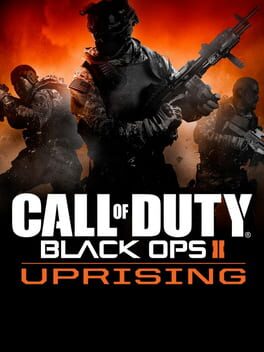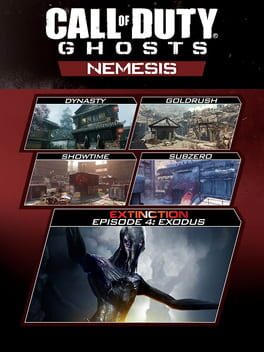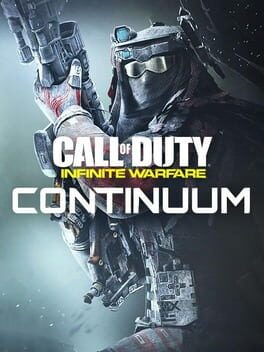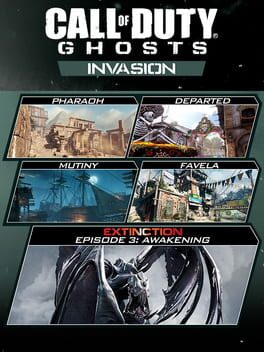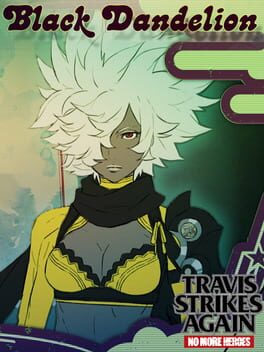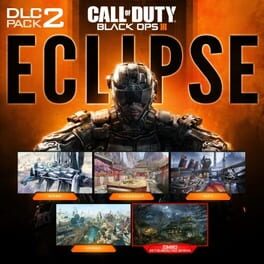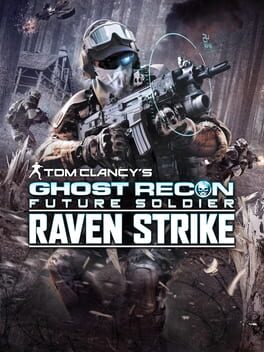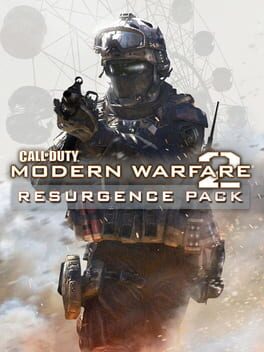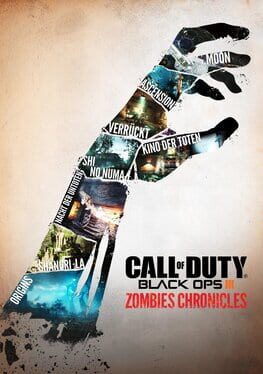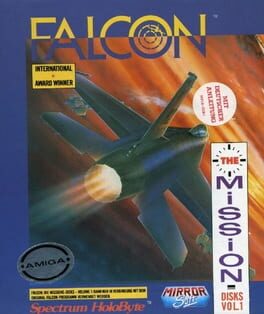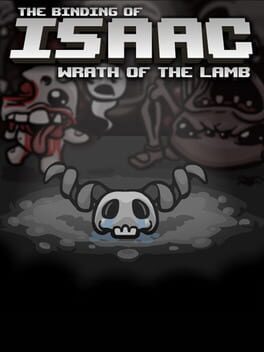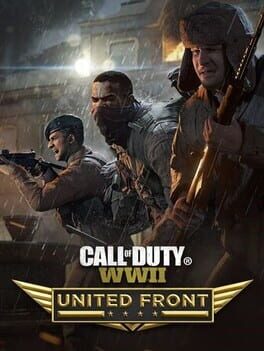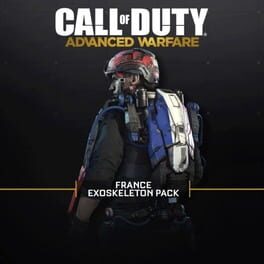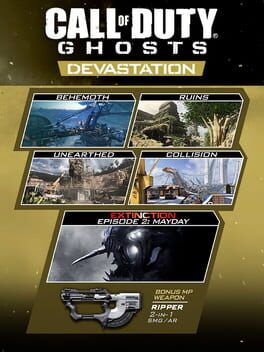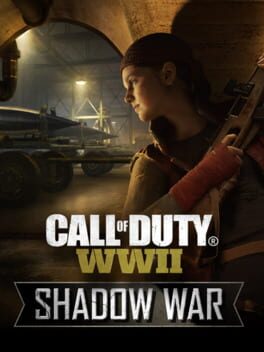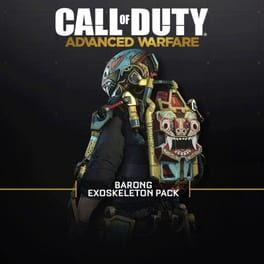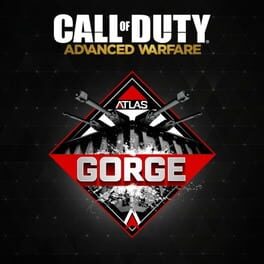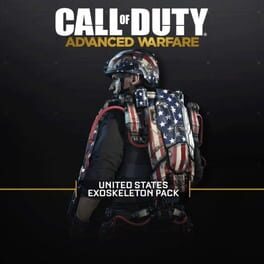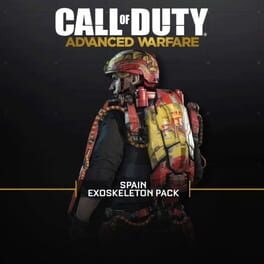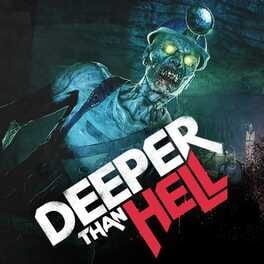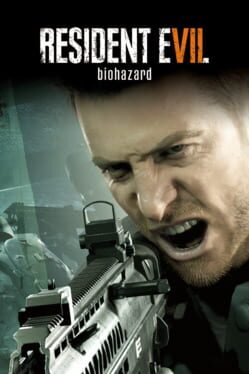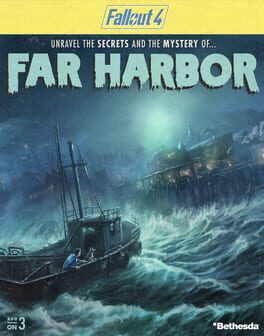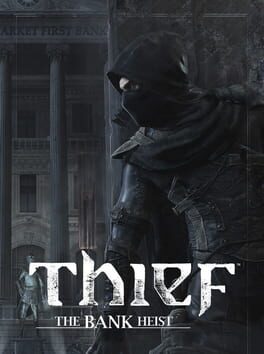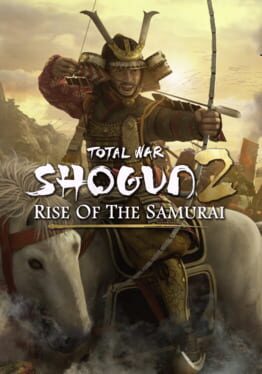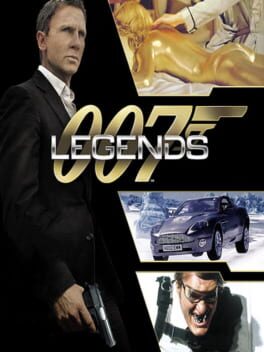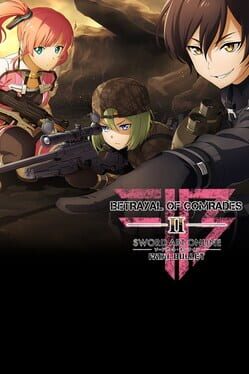How to play Call of Duty: Black Ops - First Strike on Mac
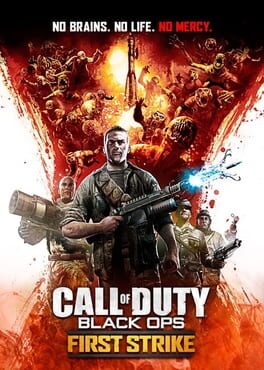
| Platforms | Computer |
Game summary
Call of Duty: Black Ops - First Strike is a commercial DLC for Call of Duty: Black Ops. It adds four new multiplayer and one new zombie map:
- Berlin Wall (takes place at Checkpoint Charlie. Is a battle between East and West Berlin)
- Discovery (an antarctic German research station, abandoned from World War II)
- Kowloon (a rooftop map Inspired from the single-player campaign based off of Kowloon city in China)
- Stadium (a hockey rink in northeastern United States)
- Ascension (the zombie map; takes place in an abandoned Soviet Cosmodrome)
First released: Feb 2011
Play Call of Duty: Black Ops - First Strike on Mac with Parallels (virtualized)
The easiest way to play Call of Duty: Black Ops - First Strike on a Mac is through Parallels, which allows you to virtualize a Windows machine on Macs. The setup is very easy and it works for Apple Silicon Macs as well as for older Intel-based Macs.
Parallels supports the latest version of DirectX and OpenGL, allowing you to play the latest PC games on any Mac. The latest version of DirectX is up to 20% faster.
Our favorite feature of Parallels Desktop is that when you turn off your virtual machine, all the unused disk space gets returned to your main OS, thus minimizing resource waste (which used to be a problem with virtualization).
Call of Duty: Black Ops - First Strike installation steps for Mac
Step 1
Go to Parallels.com and download the latest version of the software.
Step 2
Follow the installation process and make sure you allow Parallels in your Mac’s security preferences (it will prompt you to do so).
Step 3
When prompted, download and install Windows 10. The download is around 5.7GB. Make sure you give it all the permissions that it asks for.
Step 4
Once Windows is done installing, you are ready to go. All that’s left to do is install Call of Duty: Black Ops - First Strike like you would on any PC.
Did it work?
Help us improve our guide by letting us know if it worked for you.
👎👍