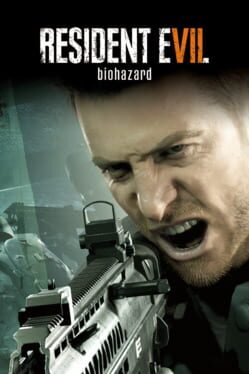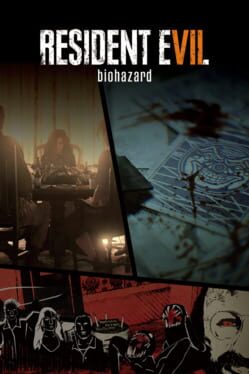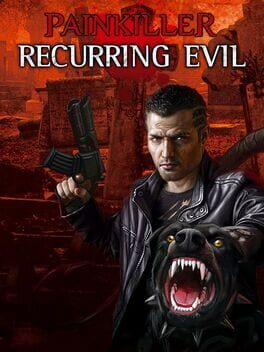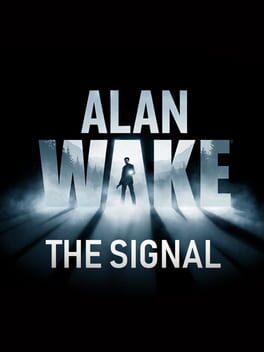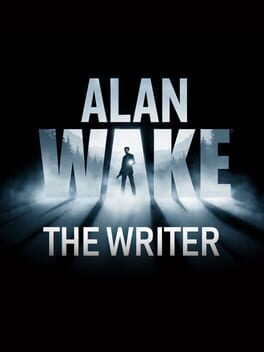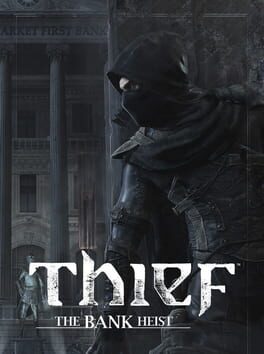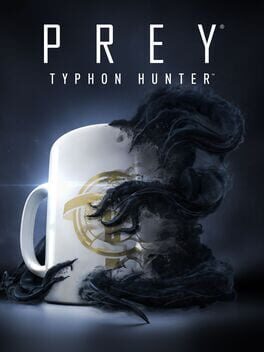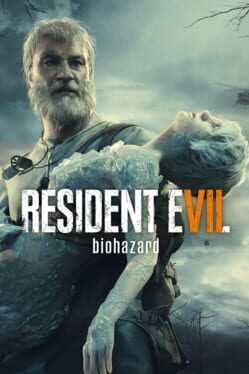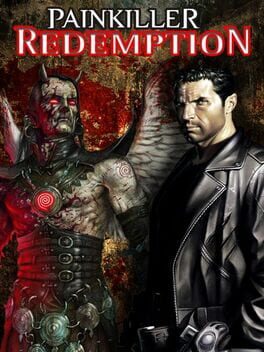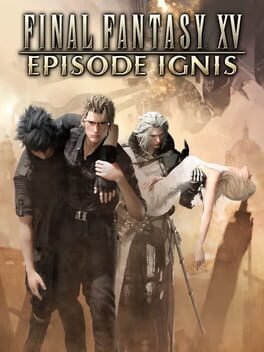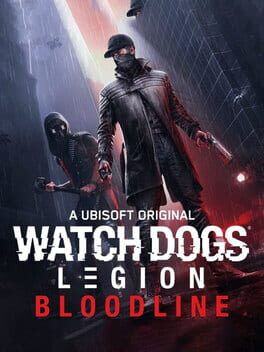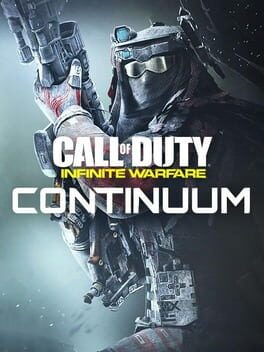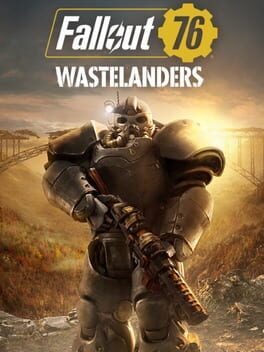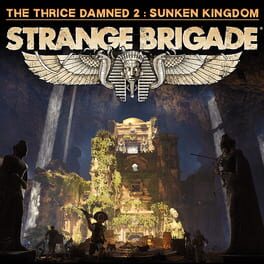How to play Resident Evil 5: Lost in Nightmares on Mac

Game summary
Lost in Nightmares is the first story-based DLC for Resident Evil 5, set during a previous mission hinted at in flashback from that game. It is about 1 hour in length, depending on the difficulty, and experienced players can beat it in under 30 minutes. It is, all together, one chapter filled with classic puzzles and moments that will take players back to the first Resident Evil. It also features a scoreboard with worldwide rankings based on performance in the scenario as well as collection items.
This extra chapter is not accessible from the start of the game. It becomes unlocked after Chapter 3-1, the Marshlands, has been completed in the core campaign.
First released: Feb 2010
Play Resident Evil 5: Lost in Nightmares on Mac with Parallels (virtualized)
The easiest way to play Resident Evil 5: Lost in Nightmares on a Mac is through Parallels, which allows you to virtualize a Windows machine on Macs. The setup is very easy and it works for Apple Silicon Macs as well as for older Intel-based Macs.
Parallels supports the latest version of DirectX and OpenGL, allowing you to play the latest PC games on any Mac. The latest version of DirectX is up to 20% faster.
Our favorite feature of Parallels Desktop is that when you turn off your virtual machine, all the unused disk space gets returned to your main OS, thus minimizing resource waste (which used to be a problem with virtualization).
Resident Evil 5: Lost in Nightmares installation steps for Mac
Step 1
Go to Parallels.com and download the latest version of the software.
Step 2
Follow the installation process and make sure you allow Parallels in your Mac’s security preferences (it will prompt you to do so).
Step 3
When prompted, download and install Windows 10. The download is around 5.7GB. Make sure you give it all the permissions that it asks for.
Step 4
Once Windows is done installing, you are ready to go. All that’s left to do is install Resident Evil 5: Lost in Nightmares like you would on any PC.
Did it work?
Help us improve our guide by letting us know if it worked for you.
👎👍