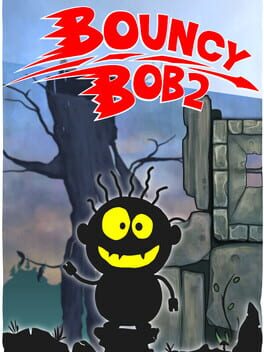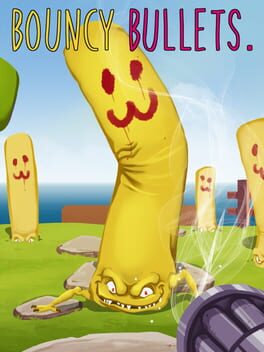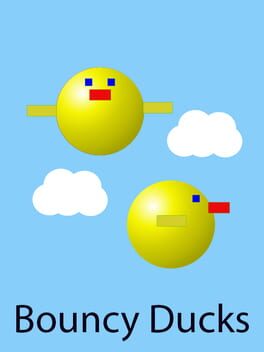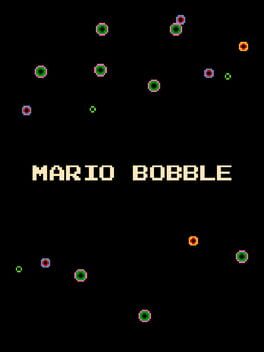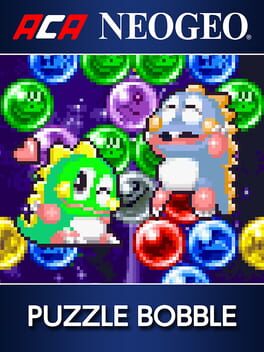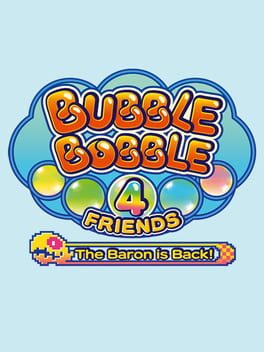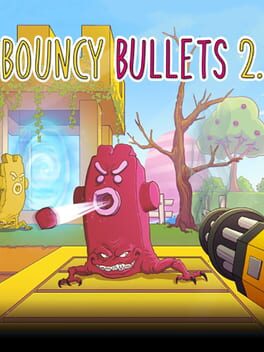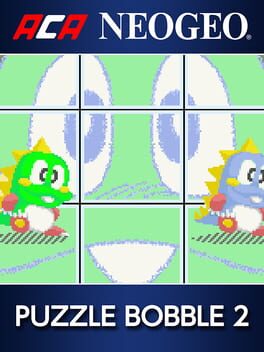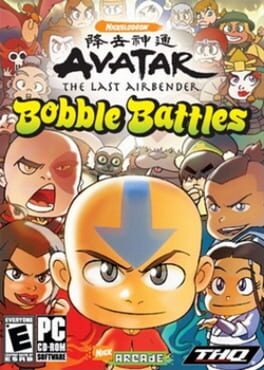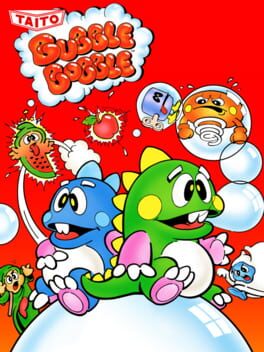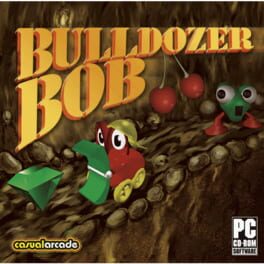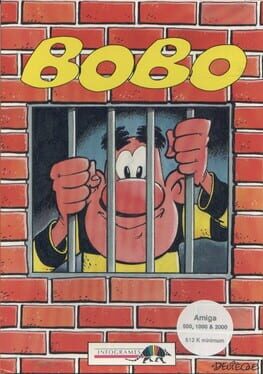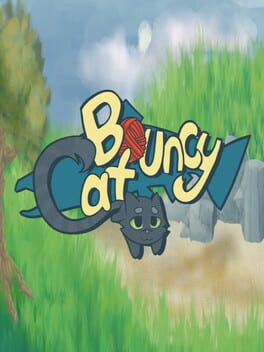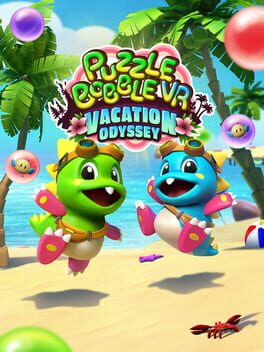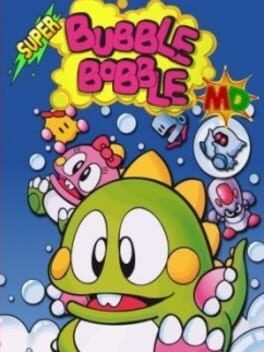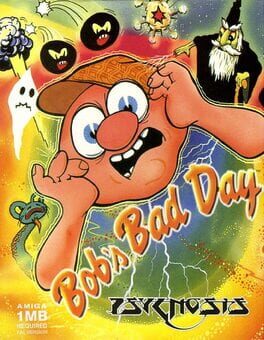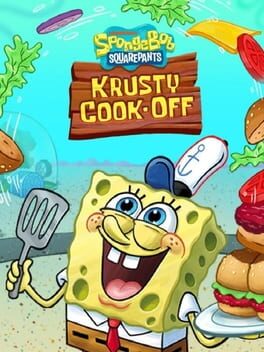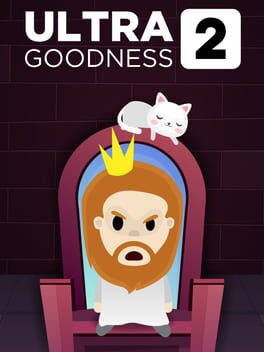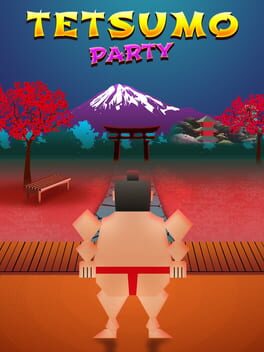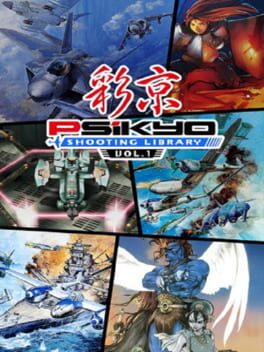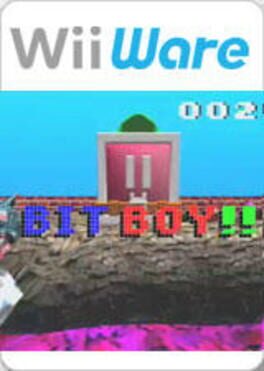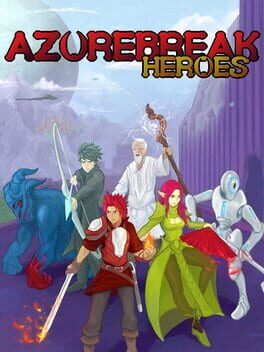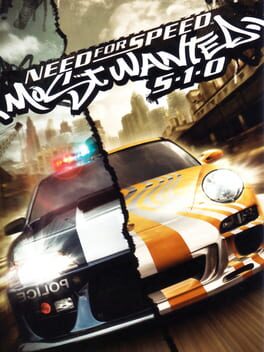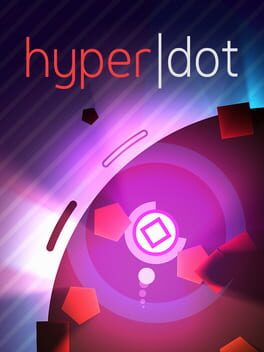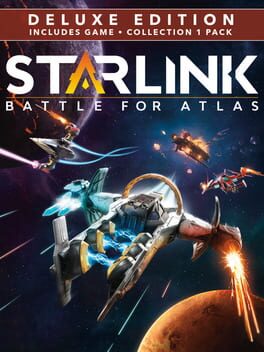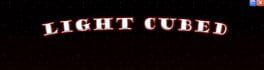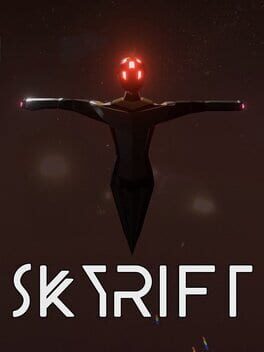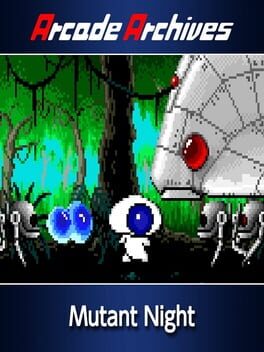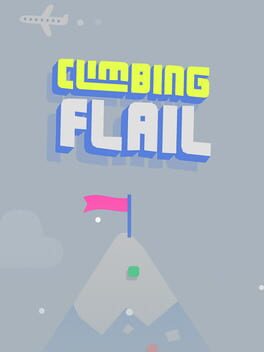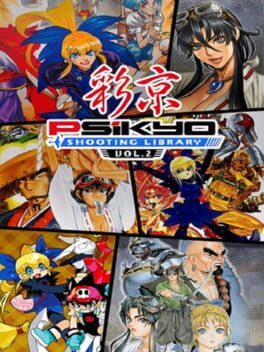How to play Bouncy Bob 2 on Mac
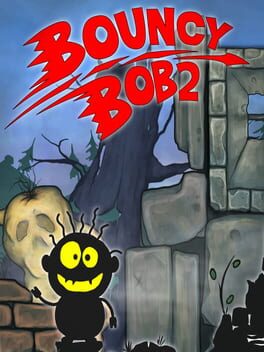
| Platforms | Computer |
Game summary
Bouncy Bob: Episode 2 is a perfect co-op experience for up to 4 players. Choose your character and prepare to have fun with one of the game modes. In Tower Challenge you need to overcome single-player challenges with rising difficulty. Arena Mode makes you play with your friends on one of the 14 arenas. In Swarm you need to survive zombie attacks and Blender makes you cut as many fruits as possible. Last but not least – why not to play Volleyball with one of your friends? Bouncy Bob: Episode 2 is a fun party games for everyone.
First released: Oct 2019
Play Bouncy Bob 2 on Mac with Parallels (virtualized)
The easiest way to play Bouncy Bob 2 on a Mac is through Parallels, which allows you to virtualize a Windows machine on Macs. The setup is very easy and it works for Apple Silicon Macs as well as for older Intel-based Macs.
Parallels supports the latest version of DirectX and OpenGL, allowing you to play the latest PC games on any Mac. The latest version of DirectX is up to 20% faster.
Our favorite feature of Parallels Desktop is that when you turn off your virtual machine, all the unused disk space gets returned to your main OS, thus minimizing resource waste (which used to be a problem with virtualization).
Bouncy Bob 2 installation steps for Mac
Step 1
Go to Parallels.com and download the latest version of the software.
Step 2
Follow the installation process and make sure you allow Parallels in your Mac’s security preferences (it will prompt you to do so).
Step 3
When prompted, download and install Windows 10. The download is around 5.7GB. Make sure you give it all the permissions that it asks for.
Step 4
Once Windows is done installing, you are ready to go. All that’s left to do is install Bouncy Bob 2 like you would on any PC.
Did it work?
Help us improve our guide by letting us know if it worked for you.
👎👍