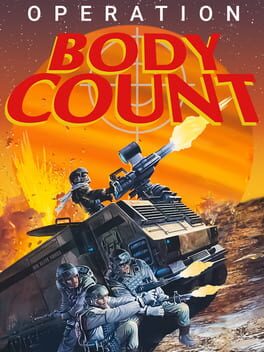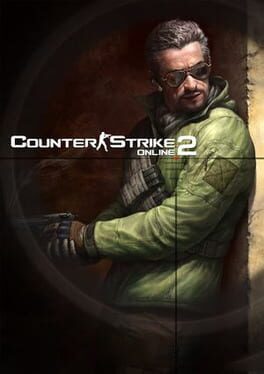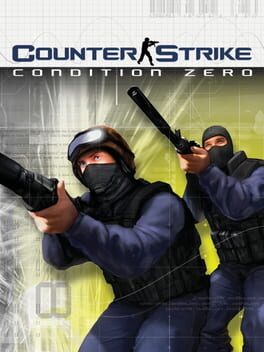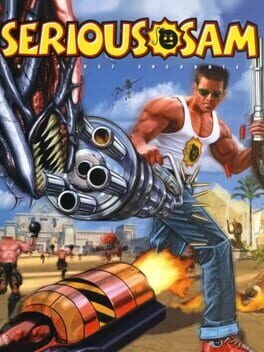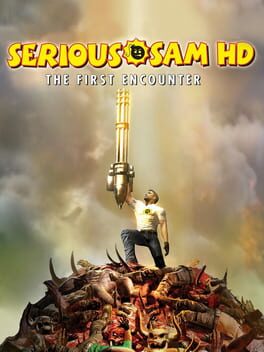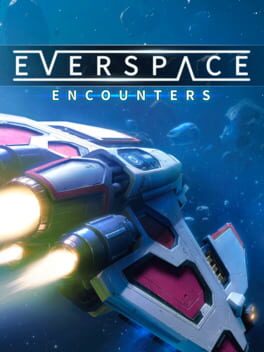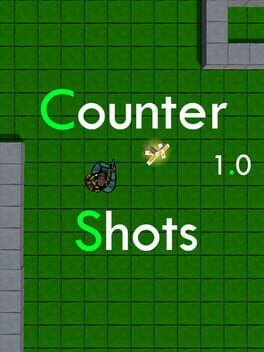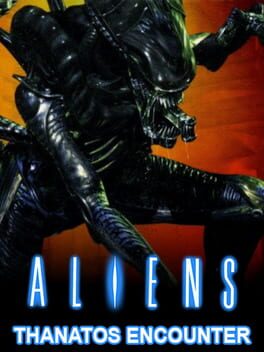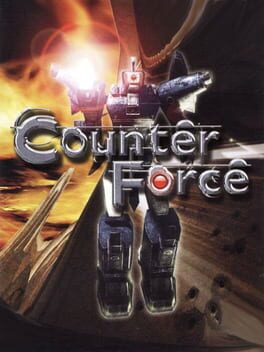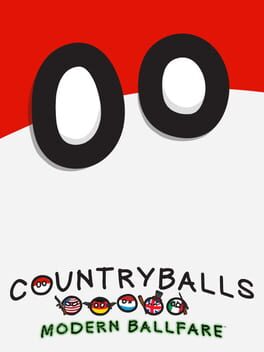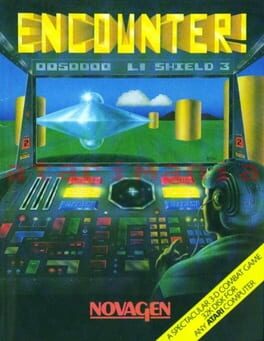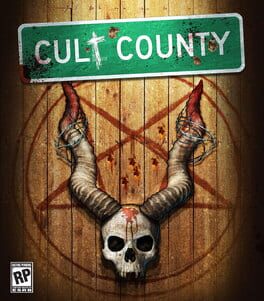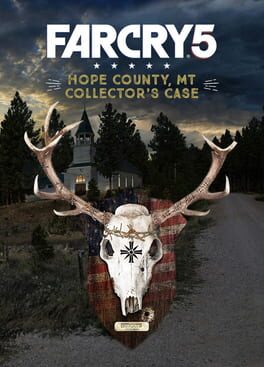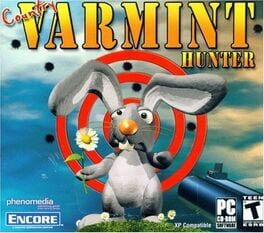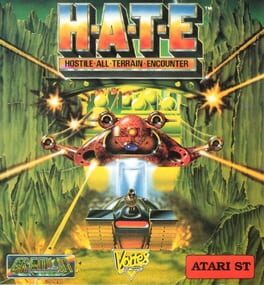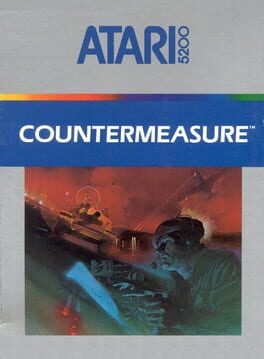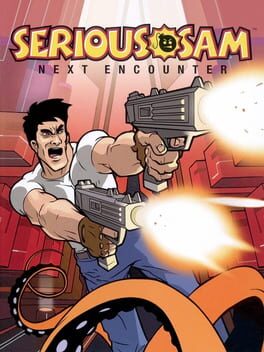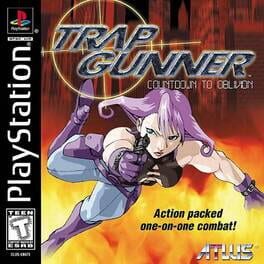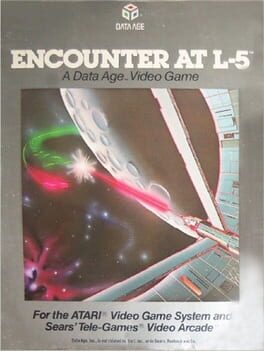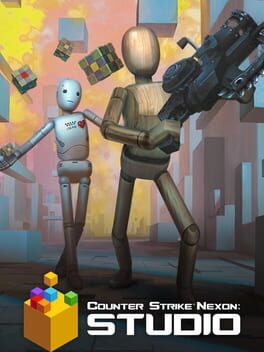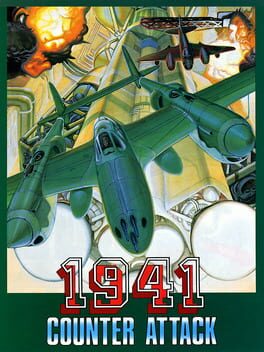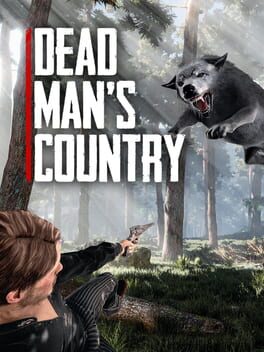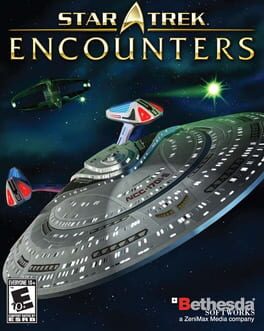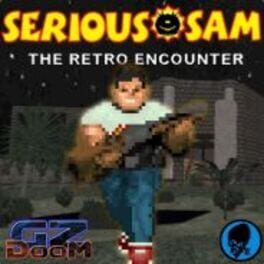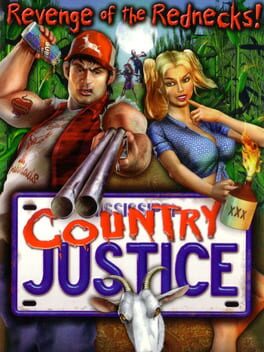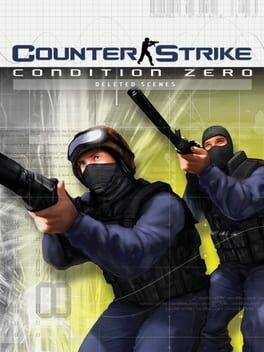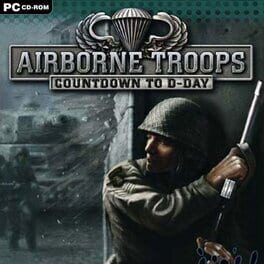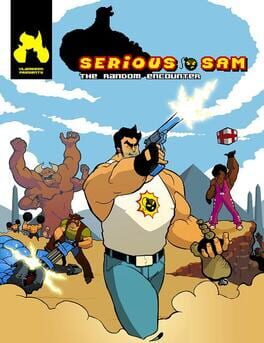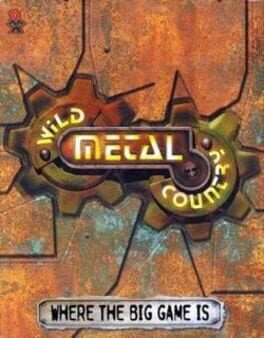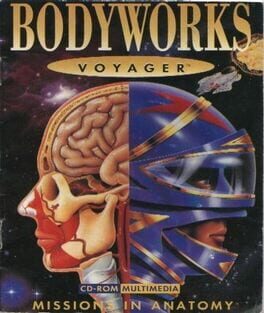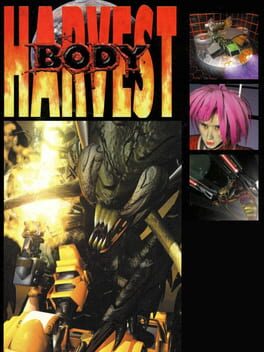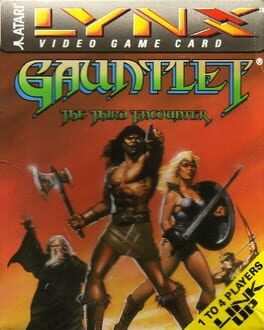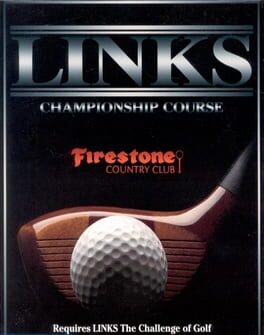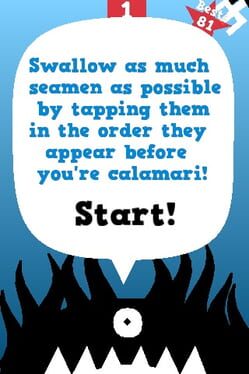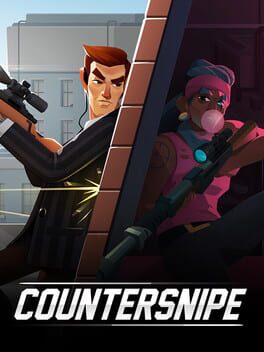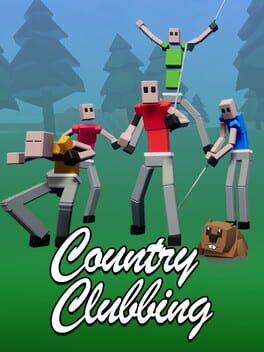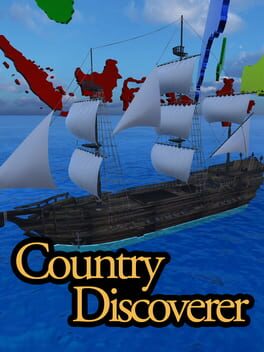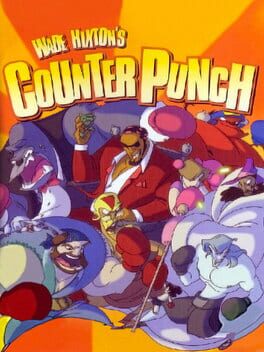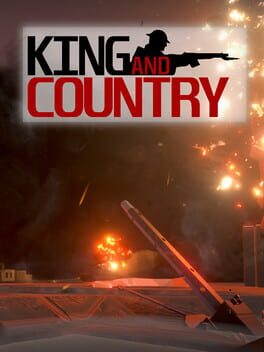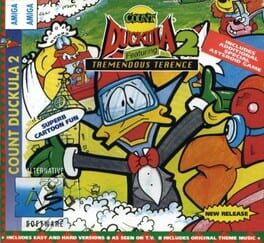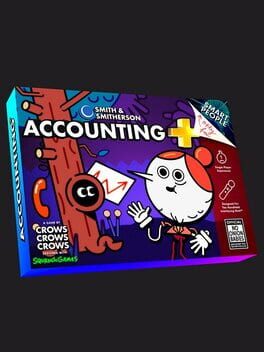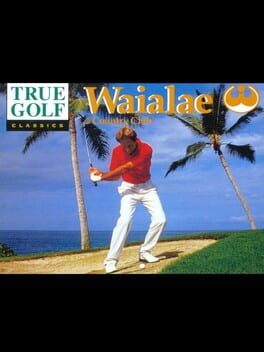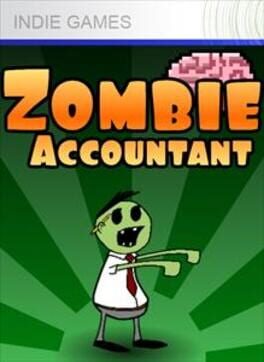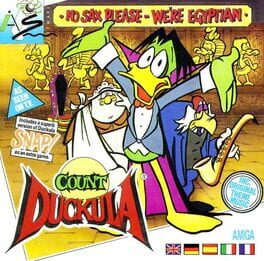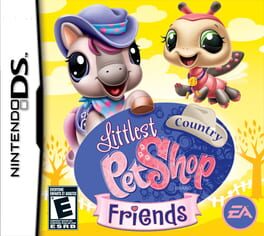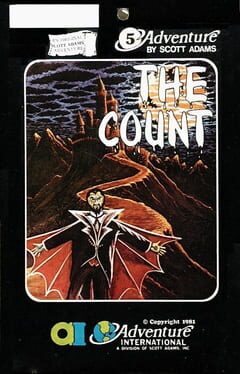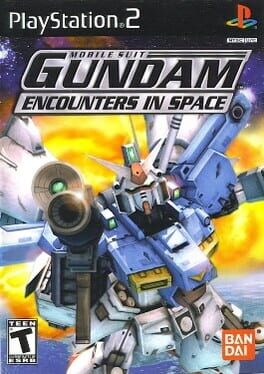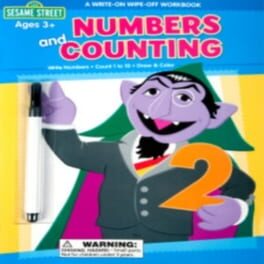How to play Body Count on Mac
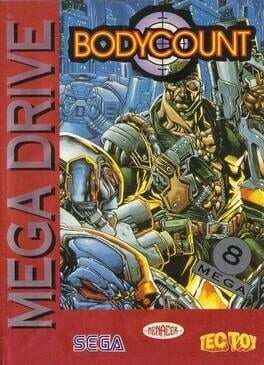
Game summary
Body Count has a simple story: aliens have invaded the Earth, and a lone soldier who is particularly skilled at shooting and sniping is called to save the planet.
The game is an arcade-style shooter. The player shoots from a first person perspective at enemies that keep appearing on the screen. Once a sufficient amount of enemies has been eliminated, the player is automatically transferred to the next fixed screen. On the way the player can pick special items that allow the use of a powerful all-screen attack a limited number of times.
First released: Feb 1994
Play Body Count on Mac with Parallels (virtualized)
The easiest way to play Body Count on a Mac is through Parallels, which allows you to virtualize a Windows machine on Macs. The setup is very easy and it works for Apple Silicon Macs as well as for older Intel-based Macs.
Parallels supports the latest version of DirectX and OpenGL, allowing you to play the latest PC games on any Mac. The latest version of DirectX is up to 20% faster.
Our favorite feature of Parallels Desktop is that when you turn off your virtual machine, all the unused disk space gets returned to your main OS, thus minimizing resource waste (which used to be a problem with virtualization).
Body Count installation steps for Mac
Step 1
Go to Parallels.com and download the latest version of the software.
Step 2
Follow the installation process and make sure you allow Parallels in your Mac’s security preferences (it will prompt you to do so).
Step 3
When prompted, download and install Windows 10. The download is around 5.7GB. Make sure you give it all the permissions that it asks for.
Step 4
Once Windows is done installing, you are ready to go. All that’s left to do is install Body Count like you would on any PC.
Did it work?
Help us improve our guide by letting us know if it worked for you.
👎👍