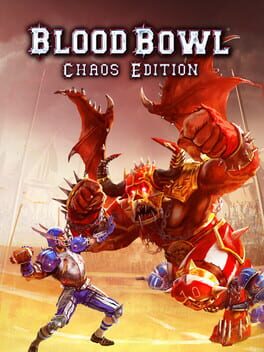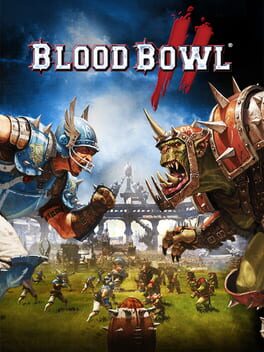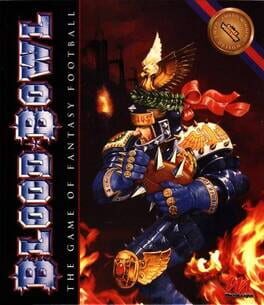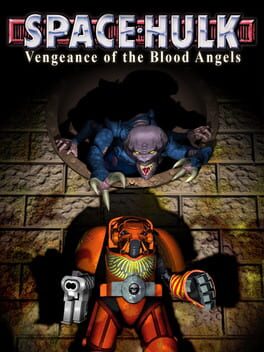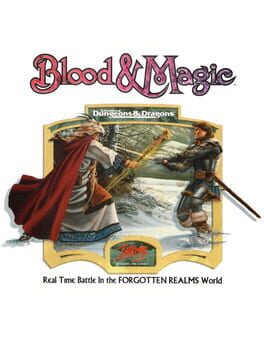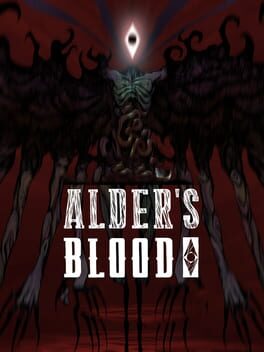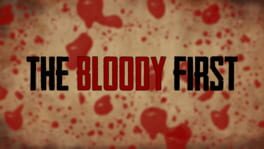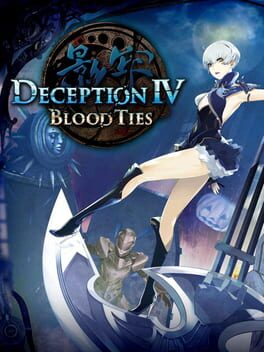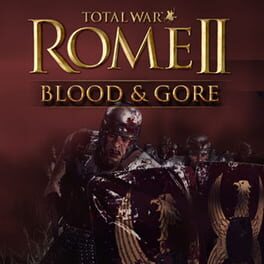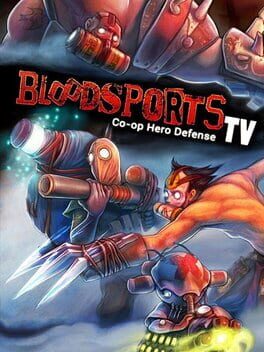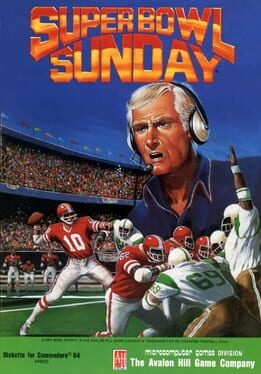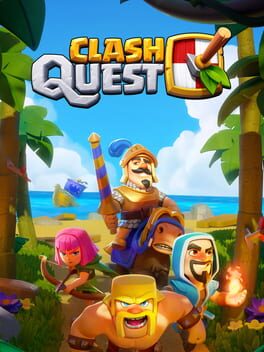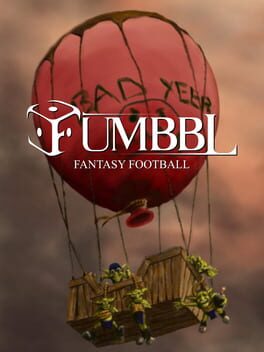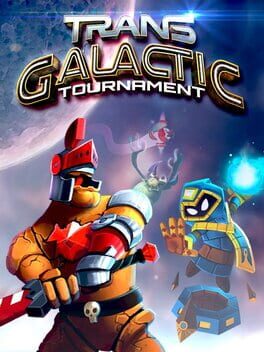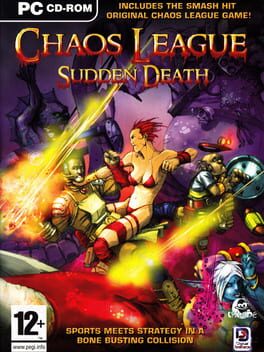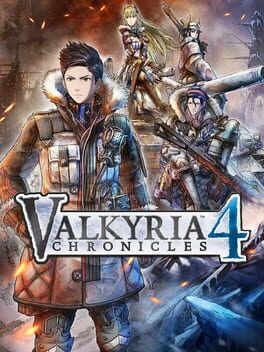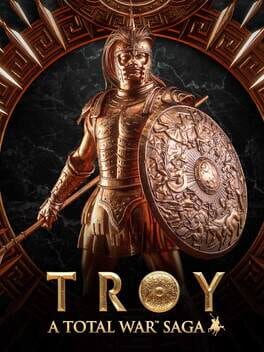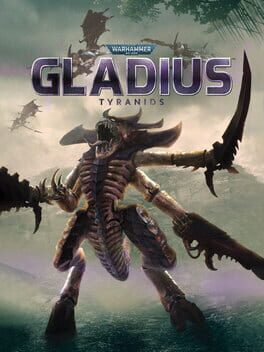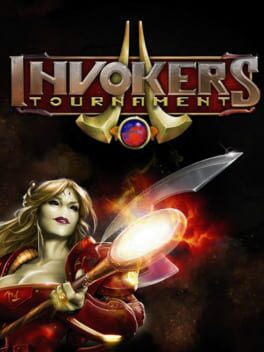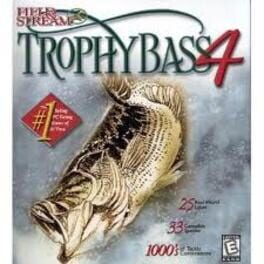How to play Blood Bowl on Mac
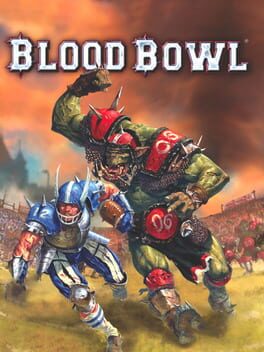
| Platforms | Computer |
Game summary
Blood Bowl is a combination of a tactical and sports game. The basics are extremely simple: two teams, one ball. The team that carries the ball into the opponent's end zone scores a touchdown, the team with the most touchdowns at the end of the game is the winner. However, it’s how you decide to do this that makes things interesting, the ends justify the means! It’s not just the players you have at your disposal either. You can bribe the referee to look the other way as you cripple or trample annoying opponents and hire illegal wizards to give you a hand directly from the crowd… Blood Bowl severely tests the finest tacticians' strategies.
There are many races to accommodate every player’s profile (23 in the Chaos Edition, 20 in the Legendary Edition, 9 in the Standard Edition) and even more strategies for experimenting. Winning a game requires a strong game-sense and a lot of self-control.
For the player's enjoyment, omnipresent humour and the use of spells, weapons, and other non-regulatory actions place Blood Bowl outside of the classic sport simulation genre.
First released: Jun 2009
Play Blood Bowl on Mac with Parallels (virtualized)
The easiest way to play Blood Bowl on a Mac is through Parallels, which allows you to virtualize a Windows machine on Macs. The setup is very easy and it works for Apple Silicon Macs as well as for older Intel-based Macs.
Parallels supports the latest version of DirectX and OpenGL, allowing you to play the latest PC games on any Mac. The latest version of DirectX is up to 20% faster.
Our favorite feature of Parallels Desktop is that when you turn off your virtual machine, all the unused disk space gets returned to your main OS, thus minimizing resource waste (which used to be a problem with virtualization).
Blood Bowl installation steps for Mac
Step 1
Go to Parallels.com and download the latest version of the software.
Step 2
Follow the installation process and make sure you allow Parallels in your Mac’s security preferences (it will prompt you to do so).
Step 3
When prompted, download and install Windows 10. The download is around 5.7GB. Make sure you give it all the permissions that it asks for.
Step 4
Once Windows is done installing, you are ready to go. All that’s left to do is install Blood Bowl like you would on any PC.
Did it work?
Help us improve our guide by letting us know if it worked for you.
👎👍