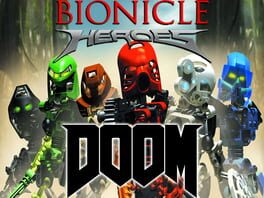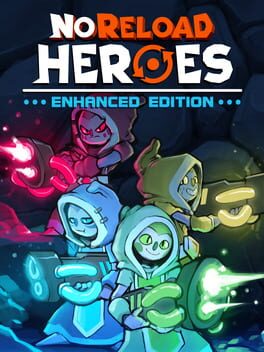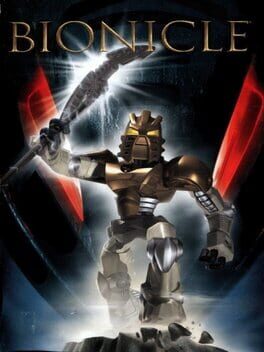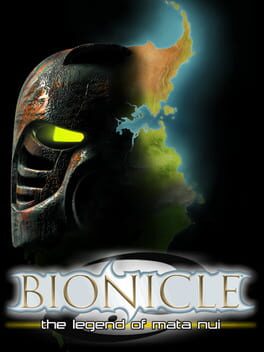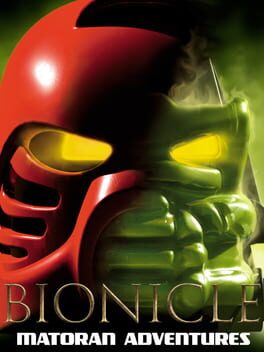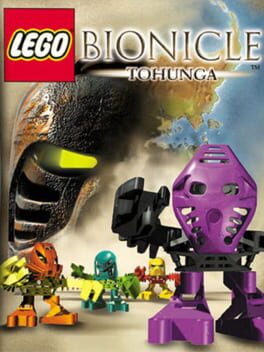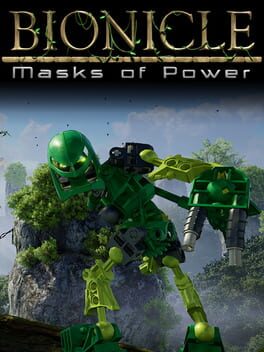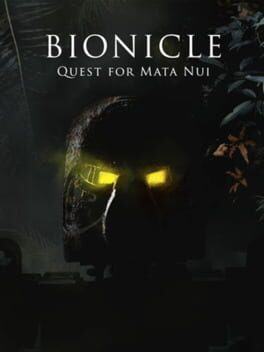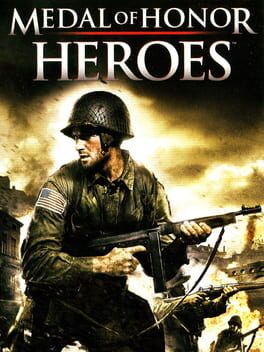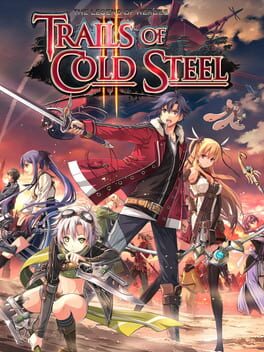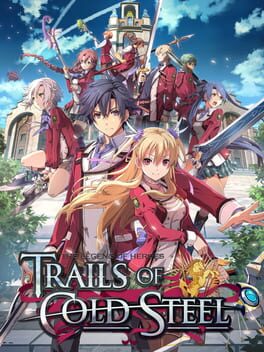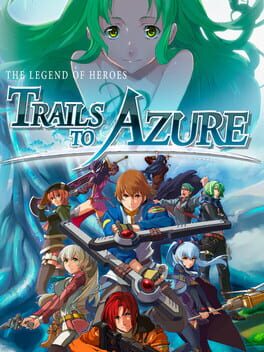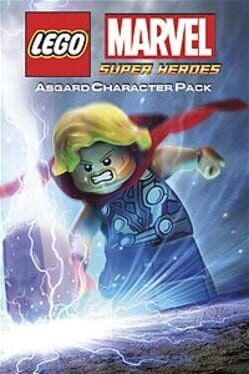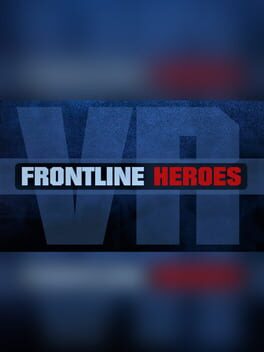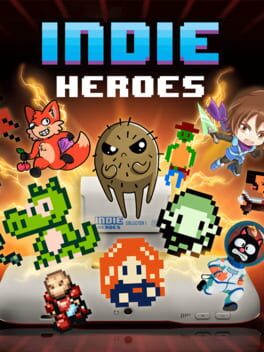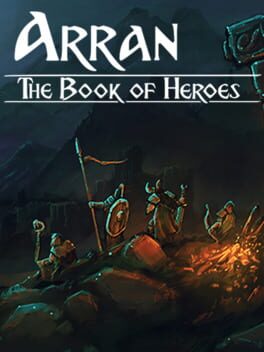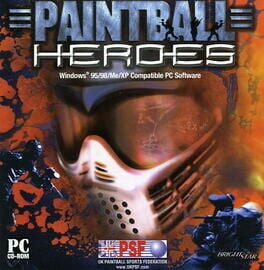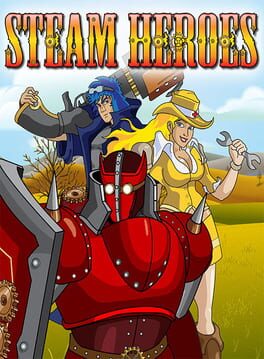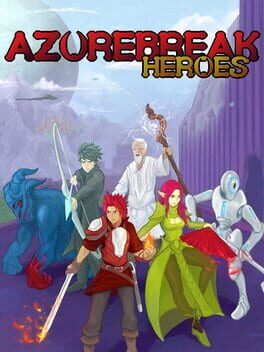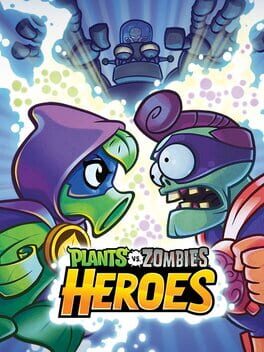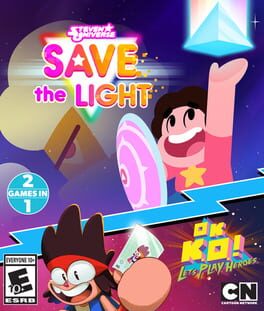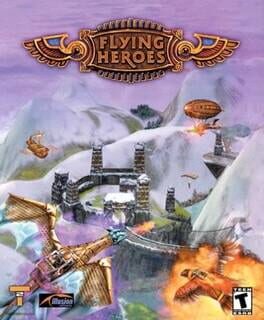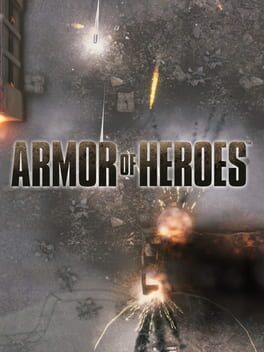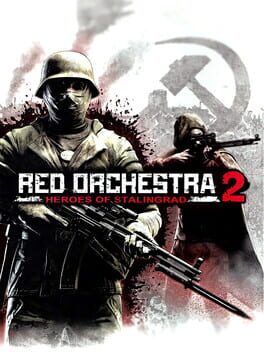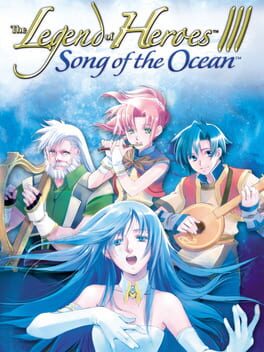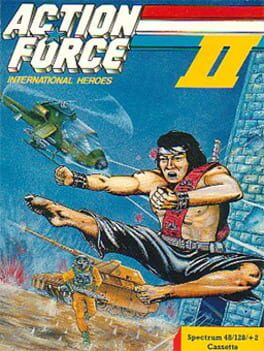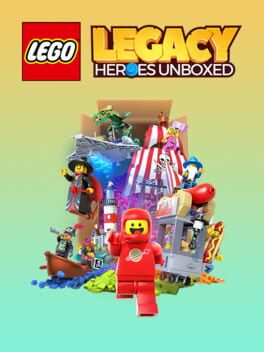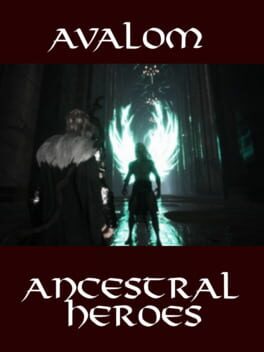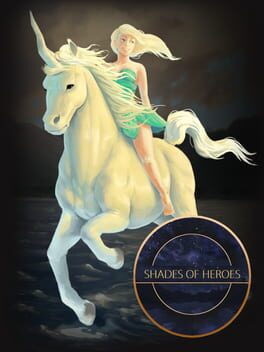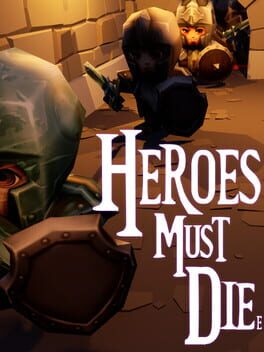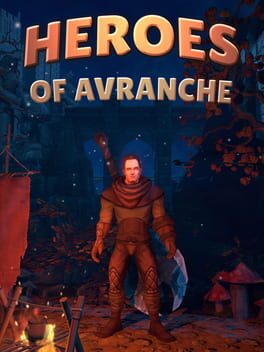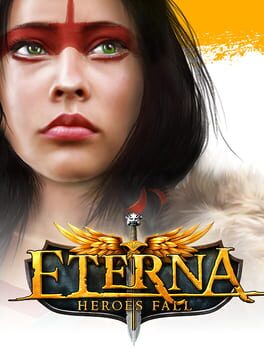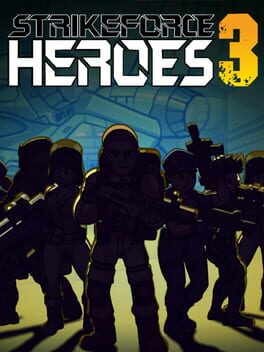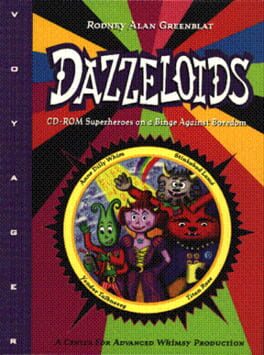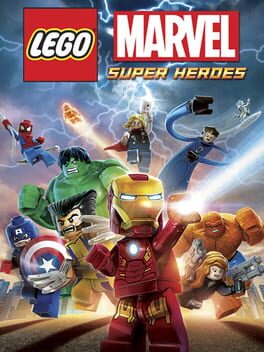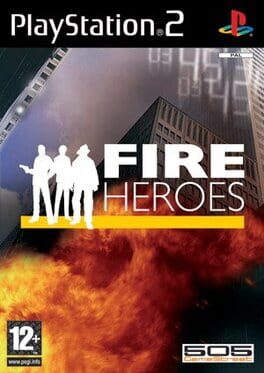How to play Bionicle Heroes on Mac
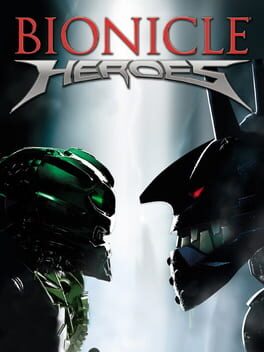
| Platforms | Portable console, Computer |
Game summary
Bionicle Heroes is an action-shooter where the player takes on the role of the various Lego Bionicle Toa Inika - Jaller, Matoro, Hahli, Kongu, Hewkii, and Nuparu.
These heroes wear Toa Masks of Power - powerups you can find throughout the levels to gain different elemental based abilities. You'll also find Bionicle cannisters to help aid your quest to defeat Vezon - the 7th Piraka who had stolen the Mask of Life.
Gameplay centers around firefights against the alien "robots" called Vahki, Visorak and Borhok. Players will collect Lego pieces for every enemy you defeat, and eventually enable an invulnerable Hero Mode to help defeat the Toa's enemies.
First released: Nov 2006
Play Bionicle Heroes on Mac with Parallels (virtualized)
The easiest way to play Bionicle Heroes on a Mac is through Parallels, which allows you to virtualize a Windows machine on Macs. The setup is very easy and it works for Apple Silicon Macs as well as for older Intel-based Macs.
Parallels supports the latest version of DirectX and OpenGL, allowing you to play the latest PC games on any Mac. The latest version of DirectX is up to 20% faster.
Our favorite feature of Parallels Desktop is that when you turn off your virtual machine, all the unused disk space gets returned to your main OS, thus minimizing resource waste (which used to be a problem with virtualization).
Bionicle Heroes installation steps for Mac
Step 1
Go to Parallels.com and download the latest version of the software.
Step 2
Follow the installation process and make sure you allow Parallels in your Mac’s security preferences (it will prompt you to do so).
Step 3
When prompted, download and install Windows 10. The download is around 5.7GB. Make sure you give it all the permissions that it asks for.
Step 4
Once Windows is done installing, you are ready to go. All that’s left to do is install Bionicle Heroes like you would on any PC.
Did it work?
Help us improve our guide by letting us know if it worked for you.
👎👍