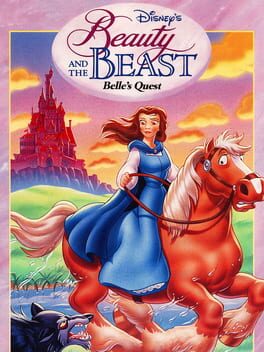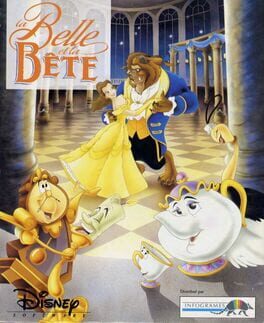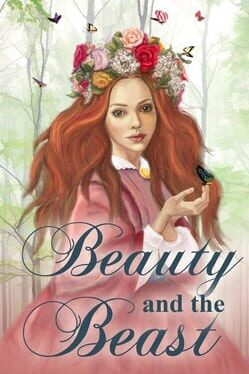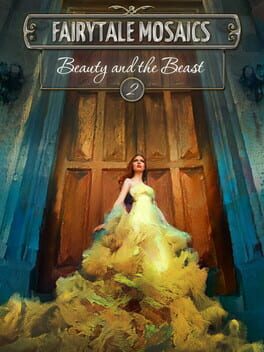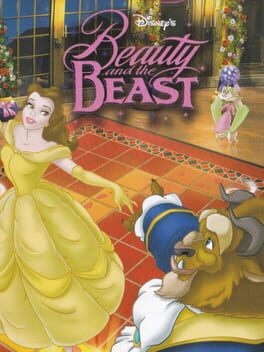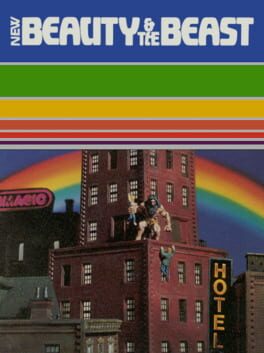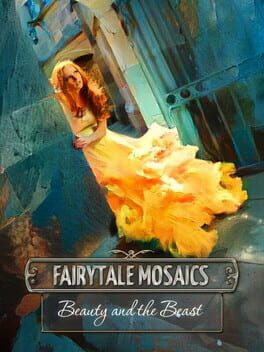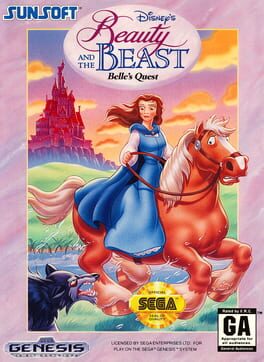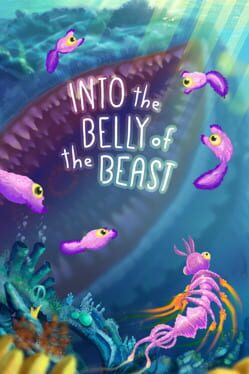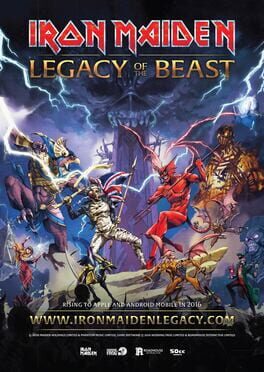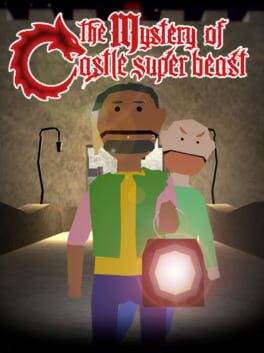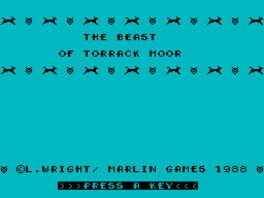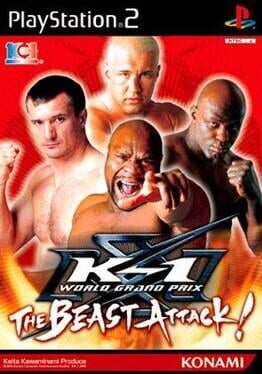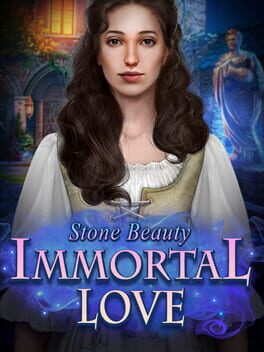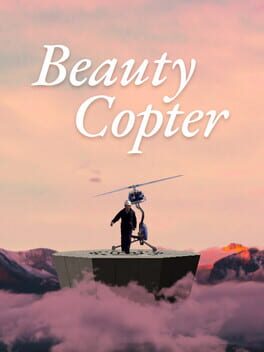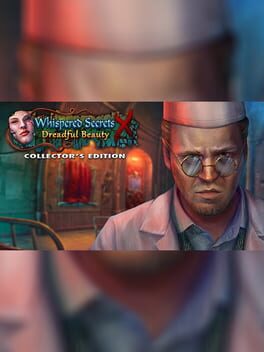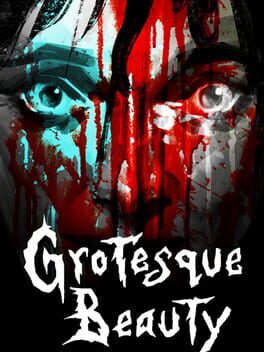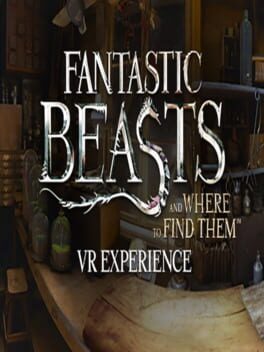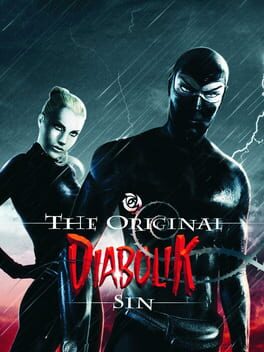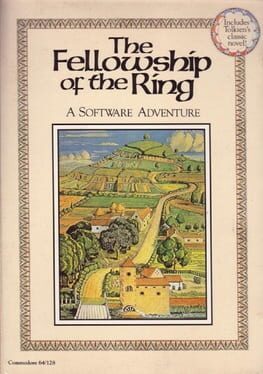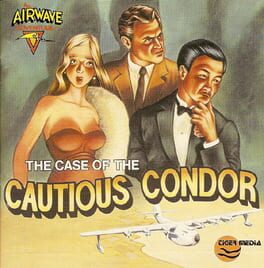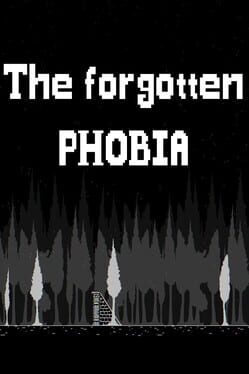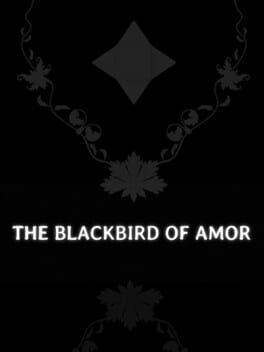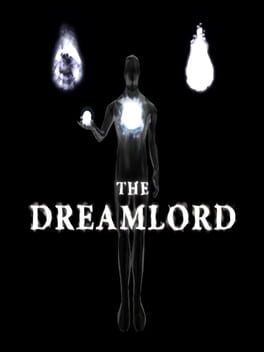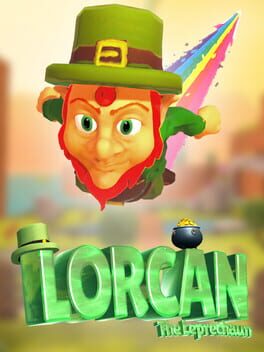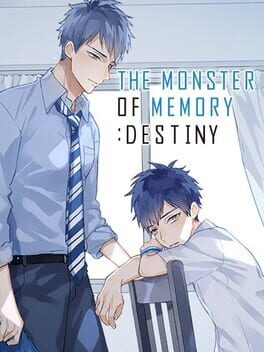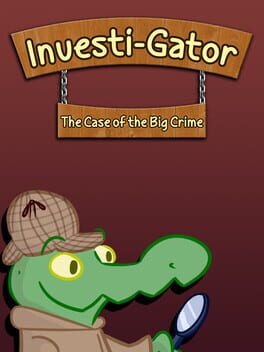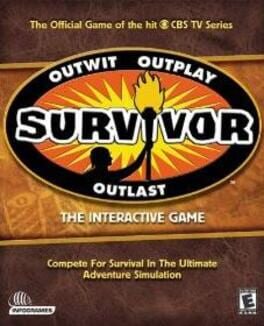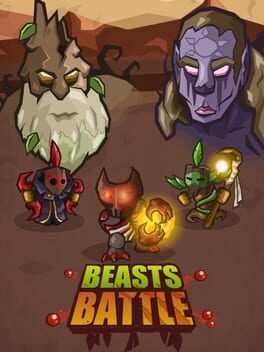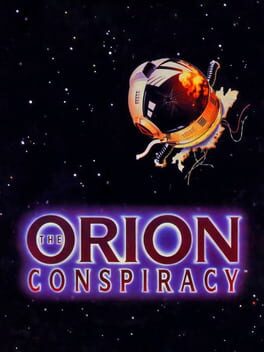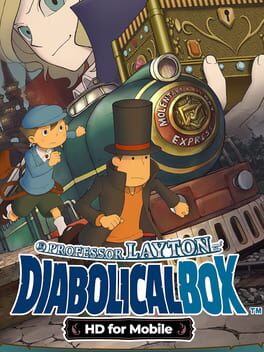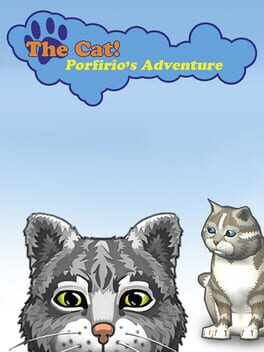How to play Beauty or the Beast on Mac
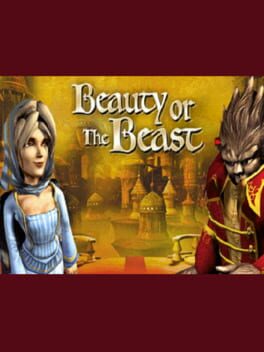
| Platforms | Computer |
Game summary
Beauty or The Beast allows the player to adventure through a variation of the classic "Beauty and the Beast" tale through the eyes of either the Beauty or the Beast. From the perspective of Belle (the Beauty), her father has been imprisoned in the Beast's castle and she must find her way through the castle in order to rescue him. The Beast is investigating interlopers in his domain.
The gameplay has the player navigating the character through a point and click adventure. Navigate against pre-rendered backgrounds and pick up items to use later. Consult the automatically drawn map for directions. Many of the rooms in the game also contain some type of minigame necessary to advance the overall game. Minigames include reassembling suits of knight armor from a mess of pieces; quickly lighting a sequence of torches; guiding a group of frogs off a fountain via circling lily pads; and protecting a moth from a gang of hungry spiders.
There are two owl brothers -- Horace and Boris Finefeather -- who offer advice and assistance throughout Belle's and the Beast's quest respectively.
First released: Dec 2001
Play Beauty or the Beast on Mac with Parallels (virtualized)
The easiest way to play Beauty or the Beast on a Mac is through Parallels, which allows you to virtualize a Windows machine on Macs. The setup is very easy and it works for Apple Silicon Macs as well as for older Intel-based Macs.
Parallels supports the latest version of DirectX and OpenGL, allowing you to play the latest PC games on any Mac. The latest version of DirectX is up to 20% faster.
Our favorite feature of Parallels Desktop is that when you turn off your virtual machine, all the unused disk space gets returned to your main OS, thus minimizing resource waste (which used to be a problem with virtualization).
Beauty or the Beast installation steps for Mac
Step 1
Go to Parallels.com and download the latest version of the software.
Step 2
Follow the installation process and make sure you allow Parallels in your Mac’s security preferences (it will prompt you to do so).
Step 3
When prompted, download and install Windows 10. The download is around 5.7GB. Make sure you give it all the permissions that it asks for.
Step 4
Once Windows is done installing, you are ready to go. All that’s left to do is install Beauty or the Beast like you would on any PC.
Did it work?
Help us improve our guide by letting us know if it worked for you.
👎👍