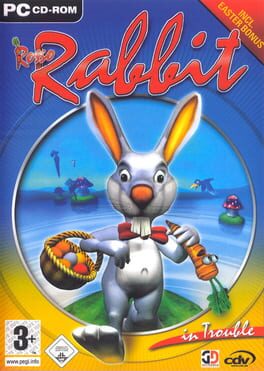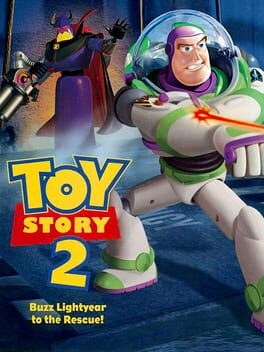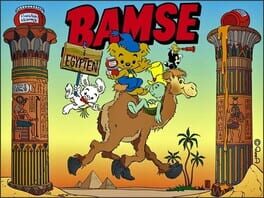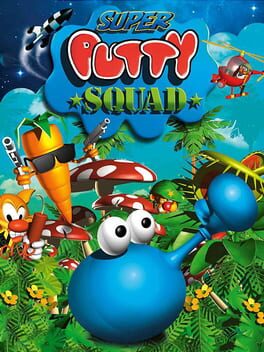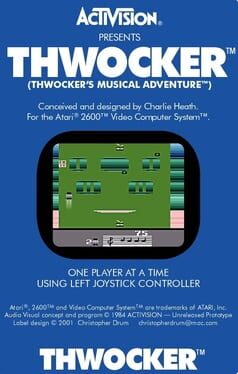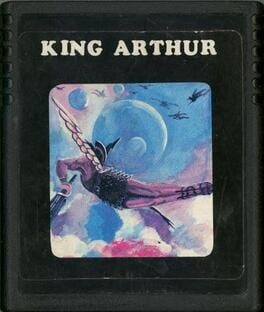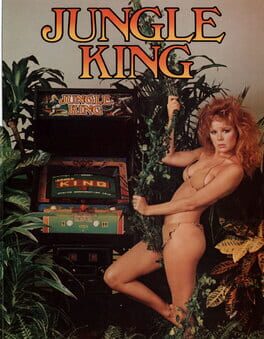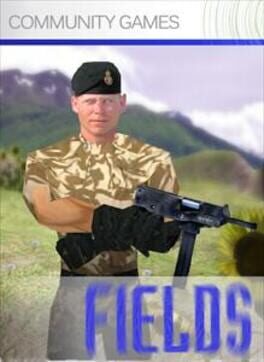How to play Bamse on Mac

Game summary
Bamse, the strongest bear in the world, is a popular Swedish cartoon figure created by Rune Andréasson in 1962. This is his first appearance in a video game. The game was exclusively created for the Swedish market.
Bamse is not an original game. Instead it is a re-skinned version of Baby T-Rex by the same developer. This explains why the settings of the game appears out of context with very little to do with the original cartoon. It also suffers from translation errors and contain left overs from the original game which do not fit in.
It is a very traditional platform game where you run and jump to get to the end of the stage. There are a total of 4 "worlds", each with 3 stages and a final boss stage. The gameplay is fast paced, with slides and skateboards for added speed. You can find small jars of "Dunderhonung" and bowling balls to throw at the enemies. There are also power-ups to replenish health and obtain extra lives.
First released: Dec 1993
Play Bamse on Mac with Parallels (virtualized)
The easiest way to play Bamse on a Mac is through Parallels, which allows you to virtualize a Windows machine on Macs. The setup is very easy and it works for Apple Silicon Macs as well as for older Intel-based Macs.
Parallels supports the latest version of DirectX and OpenGL, allowing you to play the latest PC games on any Mac. The latest version of DirectX is up to 20% faster.
Our favorite feature of Parallels Desktop is that when you turn off your virtual machine, all the unused disk space gets returned to your main OS, thus minimizing resource waste (which used to be a problem with virtualization).
Bamse installation steps for Mac
Step 1
Go to Parallels.com and download the latest version of the software.
Step 2
Follow the installation process and make sure you allow Parallels in your Mac’s security preferences (it will prompt you to do so).
Step 3
When prompted, download and install Windows 10. The download is around 5.7GB. Make sure you give it all the permissions that it asks for.
Step 4
Once Windows is done installing, you are ready to go. All that’s left to do is install Bamse like you would on any PC.
Did it work?
Help us improve our guide by letting us know if it worked for you.
👎👍