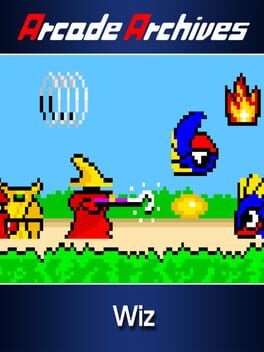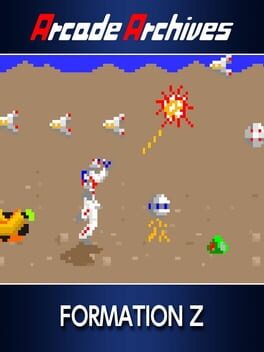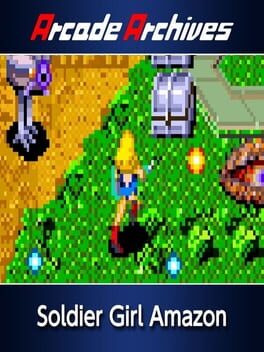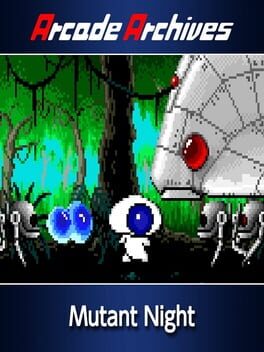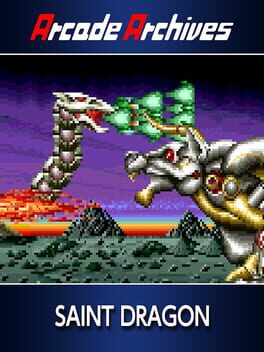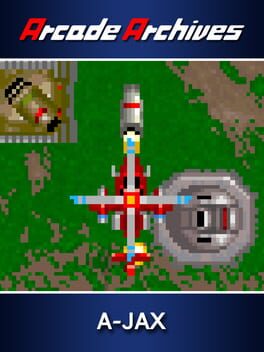How to play Arcade Archives: THUNDER CROSS on Mac

Game summary
"THUNDER CROSS" is a shooting game released by KONAMI in 1988. Take control of the BLUE THUNDER M-45 and fight against the Mechanikon hordes. Multiple versions of the game are included, such as the "OLD Japanese Version" and the "NEW Japanese Version," which have different difficulty levels, as well as the "European Version," and the rearranged "North American Version."
First released: Jun 2017
Play Arcade Archives: THUNDER CROSS on Mac with Parallels (virtualized)
The easiest way to play Arcade Archives: THUNDER CROSS on a Mac is through Parallels, which allows you to virtualize a Windows machine on Macs. The setup is very easy and it works for Apple Silicon Macs as well as for older Intel-based Macs.
Parallels supports the latest version of DirectX and OpenGL, allowing you to play the latest PC games on any Mac. The latest version of DirectX is up to 20% faster.
Our favorite feature of Parallels Desktop is that when you turn off your virtual machine, all the unused disk space gets returned to your main OS, thus minimizing resource waste (which used to be a problem with virtualization).
Arcade Archives: THUNDER CROSS installation steps for Mac
Step 1
Go to Parallels.com and download the latest version of the software.
Step 2
Follow the installation process and make sure you allow Parallels in your Mac’s security preferences (it will prompt you to do so).
Step 3
When prompted, download and install Windows 10. The download is around 5.7GB. Make sure you give it all the permissions that it asks for.
Step 4
Once Windows is done installing, you are ready to go. All that’s left to do is install Arcade Archives: THUNDER CROSS like you would on any PC.
Did it work?
Help us improve our guide by letting us know if it worked for you.
👎👍