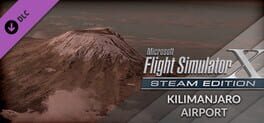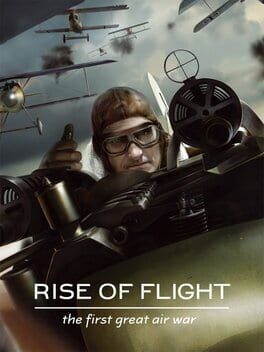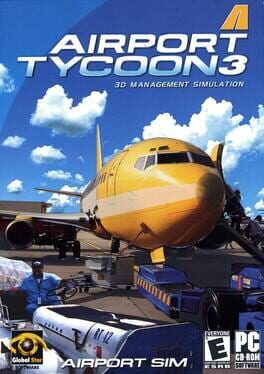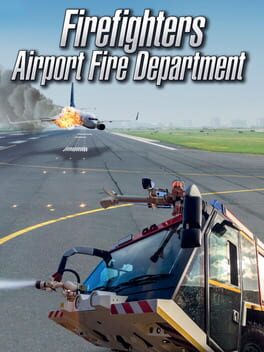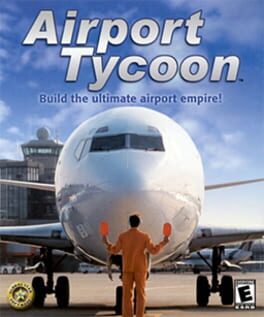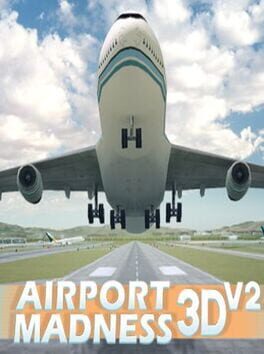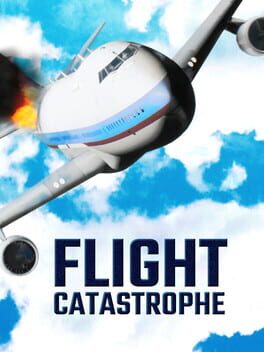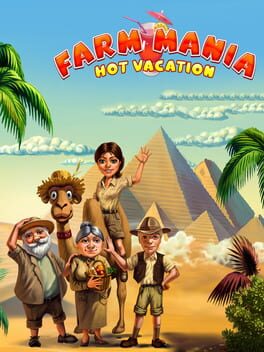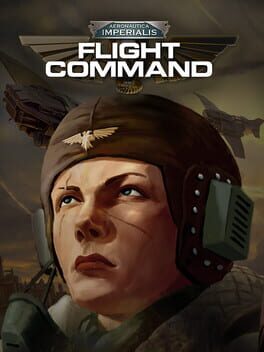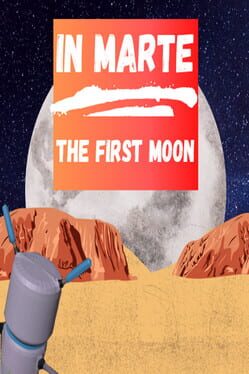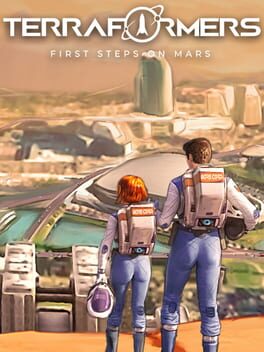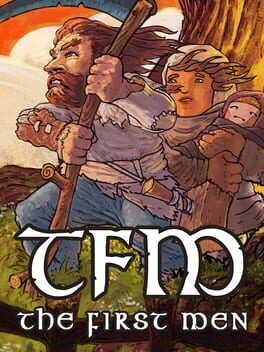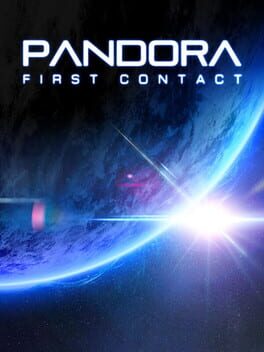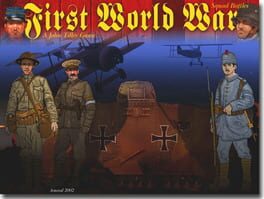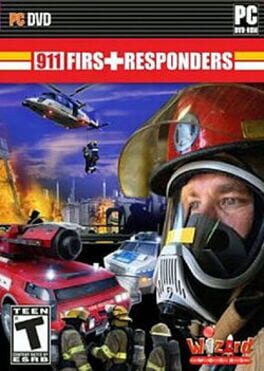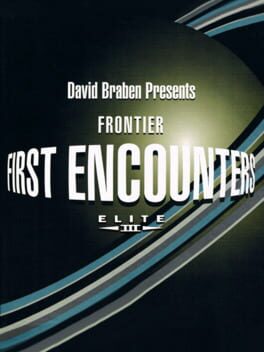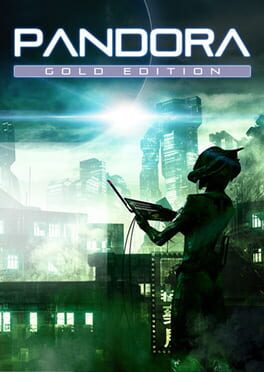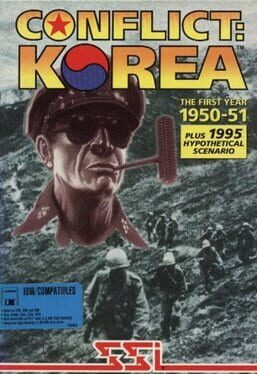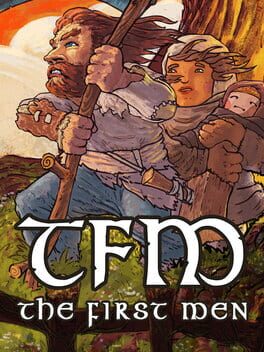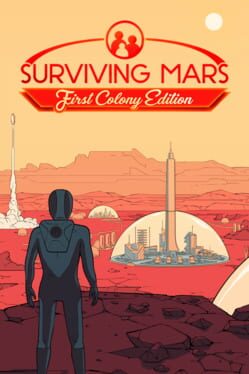How to play Airport Mania: First Flight on Mac

| Platforms | Portable console, Computer |
Game summary
Pack your bags for an exciting trip to fun with Airport Mania!
Pack your bags for a trip through the skies in Airport Mania! Travel through eight amusing airports while you land a variety of planes, purchase upgrades, and avoid delays. Stay on your toes as some planes carry precious cargo and will need to land in a hurry, while others might need a trip to the repair shop. But, with good planning, you're sure to make it to the gate on time! With unique challenges, whimsical characters, and fun that'll put a smile on your face, Airport Mania is one flight you can't miss!
First released: Apr 2008
Play Airport Mania: First Flight on Mac with Parallels (virtualized)
The easiest way to play Airport Mania: First Flight on a Mac is through Parallels, which allows you to virtualize a Windows machine on Macs. The setup is very easy and it works for Apple Silicon Macs as well as for older Intel-based Macs.
Parallels supports the latest version of DirectX and OpenGL, allowing you to play the latest PC games on any Mac. The latest version of DirectX is up to 20% faster.
Our favorite feature of Parallels Desktop is that when you turn off your virtual machine, all the unused disk space gets returned to your main OS, thus minimizing resource waste (which used to be a problem with virtualization).
Airport Mania: First Flight installation steps for Mac
Step 1
Go to Parallels.com and download the latest version of the software.
Step 2
Follow the installation process and make sure you allow Parallels in your Mac’s security preferences (it will prompt you to do so).
Step 3
When prompted, download and install Windows 10. The download is around 5.7GB. Make sure you give it all the permissions that it asks for.
Step 4
Once Windows is done installing, you are ready to go. All that’s left to do is install Airport Mania: First Flight like you would on any PC.
Did it work?
Help us improve our guide by letting us know if it worked for you.
👎👍