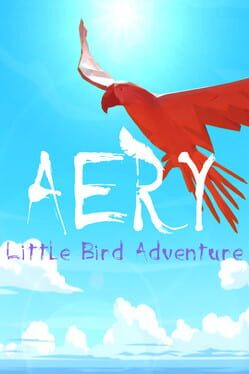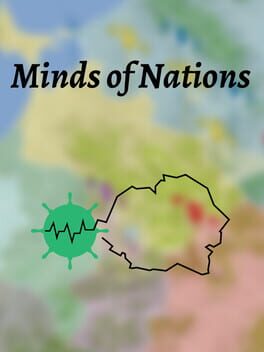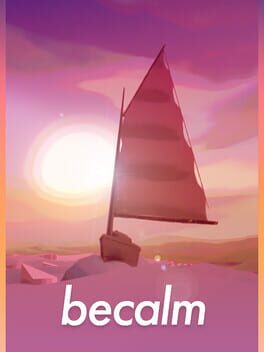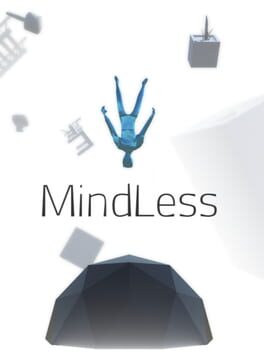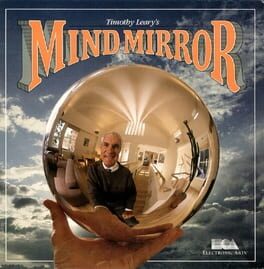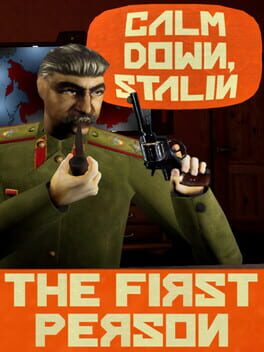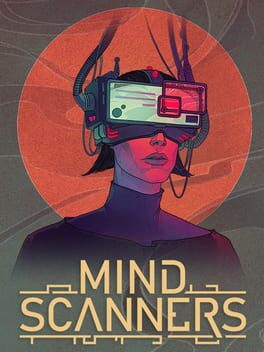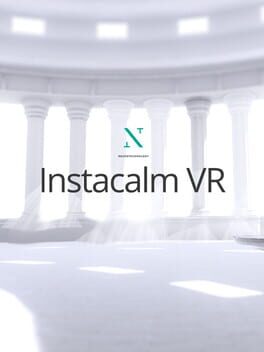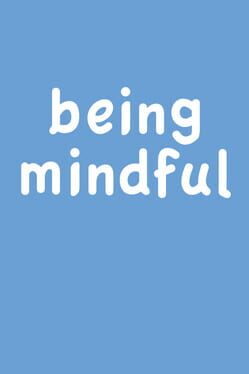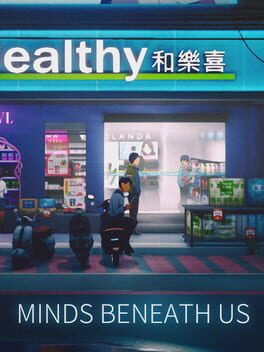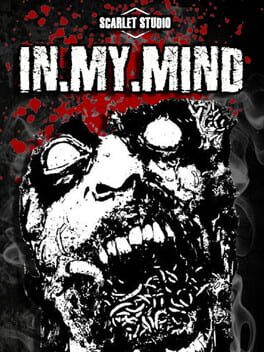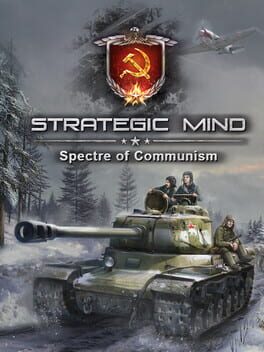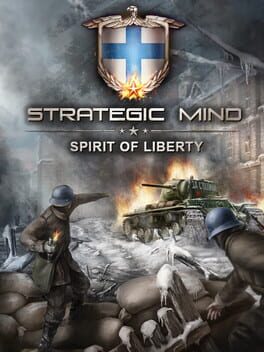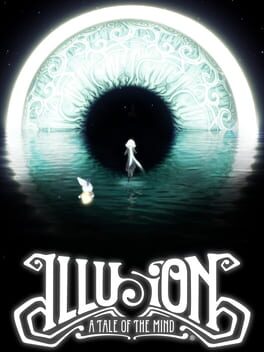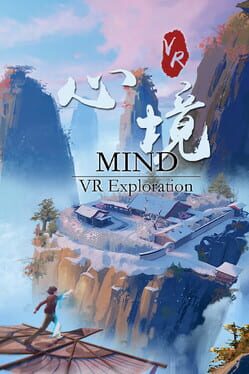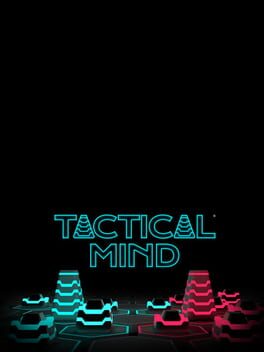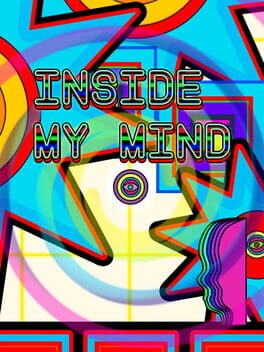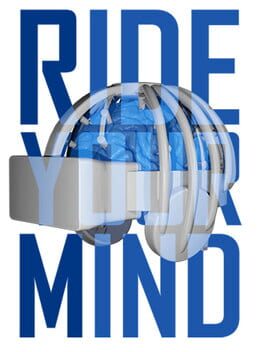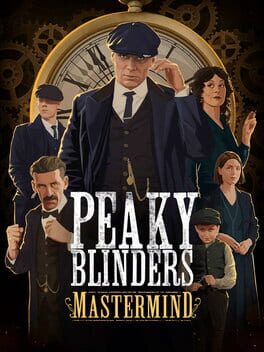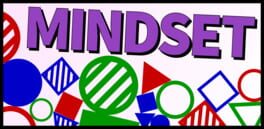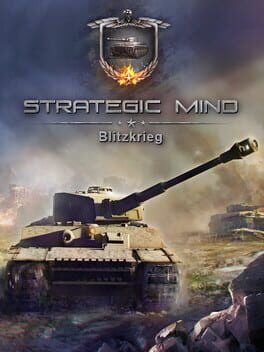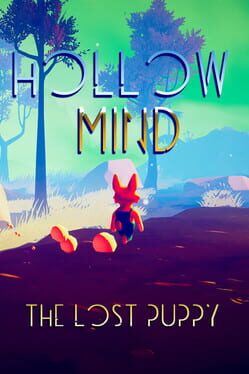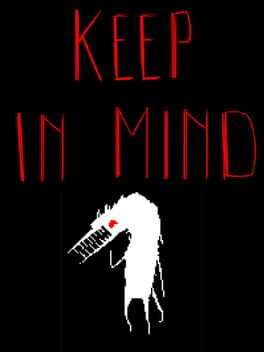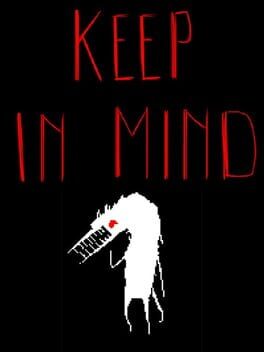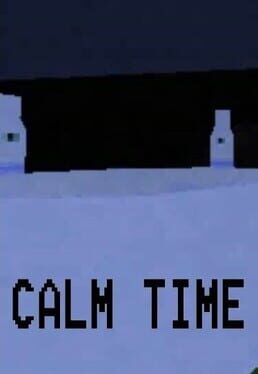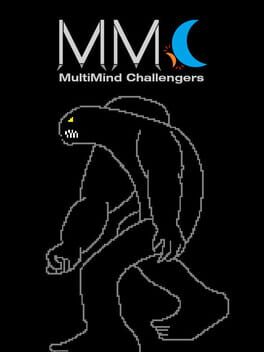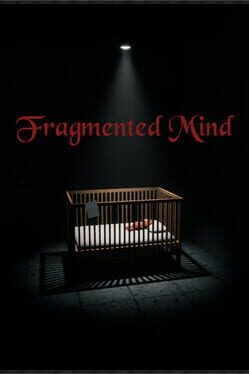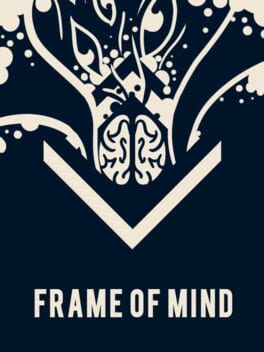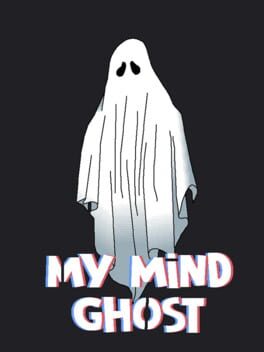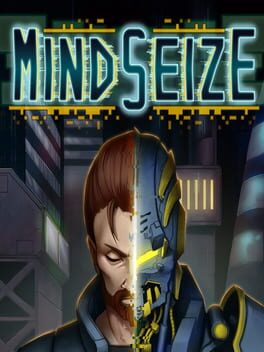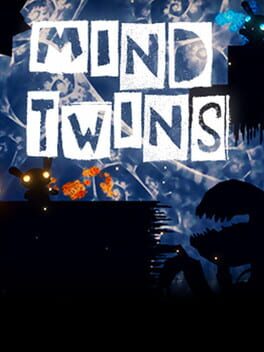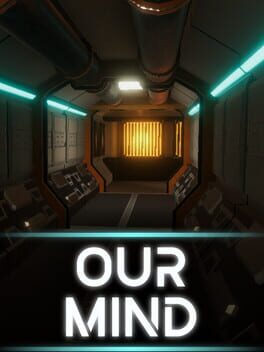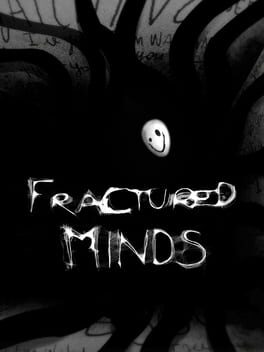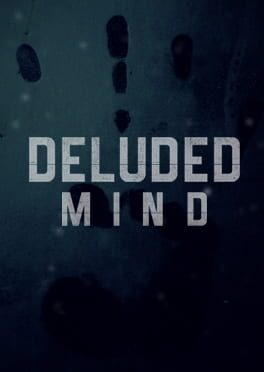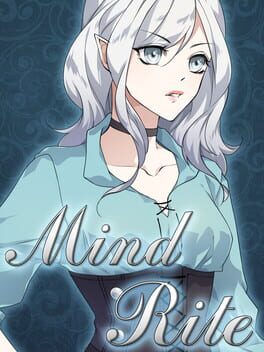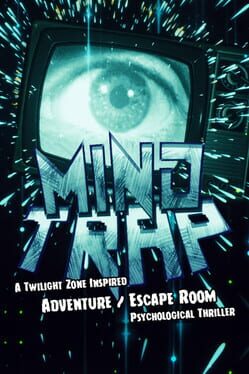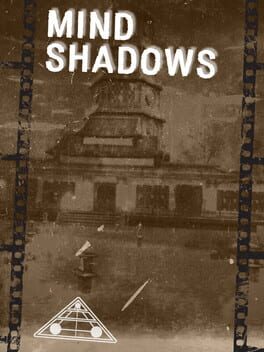How to play Aery: Calm Mind on Mac

| Platforms | Computer |
Game summary
Aery: Calm Mind is an interactive game experience that is designed to relax your mind and soul. You jump into the role of a little bird, explore beautiful landscapes and collect the missing feathers of your little bird friend. Because there are no enemies or any danger of any kind you will be able to lean back and enjoy the scenery and the sensation of flying. It is a great game for relaxing and calming down after an exhausting day full of hassle. Every level has two parts. A first introduction into the overall theme and a second one that gives a little more time to play around and to enjoy the beauty of the area. Of course, you can always select the level that you feel helps most to relax yourself. Most levels can be finished quite quickly so that you can freely choose spend time exploring the environment but you don’t have to stay for too long if you are just looking for a short moment of peace and enjoyment.
First released: May 2021
Play Aery: Calm Mind on Mac with Parallels (virtualized)
The easiest way to play Aery: Calm Mind on a Mac is through Parallels, which allows you to virtualize a Windows machine on Macs. The setup is very easy and it works for Apple Silicon Macs as well as for older Intel-based Macs.
Parallels supports the latest version of DirectX and OpenGL, allowing you to play the latest PC games on any Mac. The latest version of DirectX is up to 20% faster.
Our favorite feature of Parallels Desktop is that when you turn off your virtual machine, all the unused disk space gets returned to your main OS, thus minimizing resource waste (which used to be a problem with virtualization).
Aery: Calm Mind installation steps for Mac
Step 1
Go to Parallels.com and download the latest version of the software.
Step 2
Follow the installation process and make sure you allow Parallels in your Mac’s security preferences (it will prompt you to do so).
Step 3
When prompted, download and install Windows 10. The download is around 5.7GB. Make sure you give it all the permissions that it asks for.
Step 4
Once Windows is done installing, you are ready to go. All that’s left to do is install Aery: Calm Mind like you would on any PC.
Did it work?
Help us improve our guide by letting us know if it worked for you.
👎👍