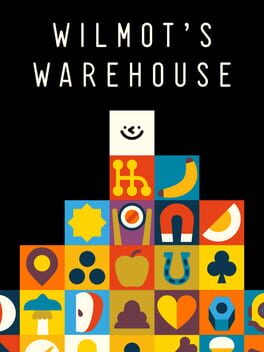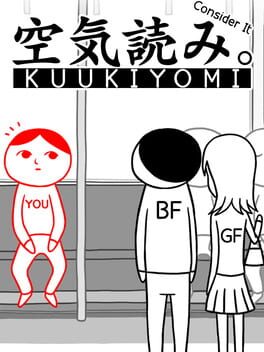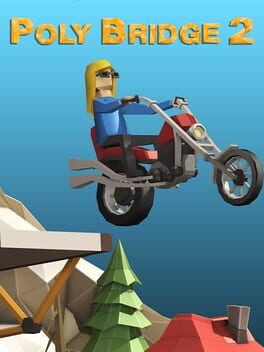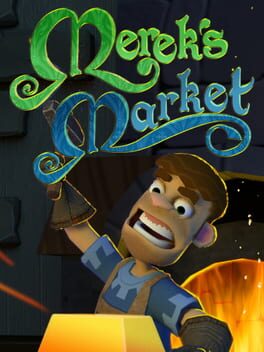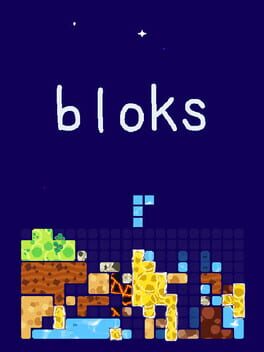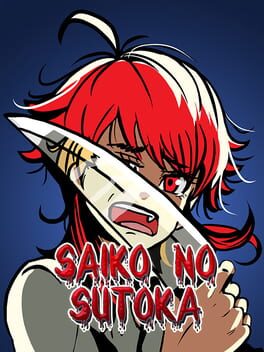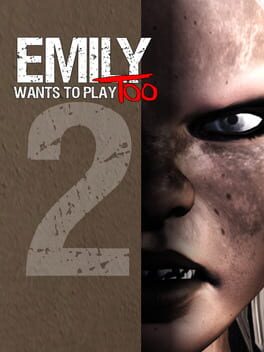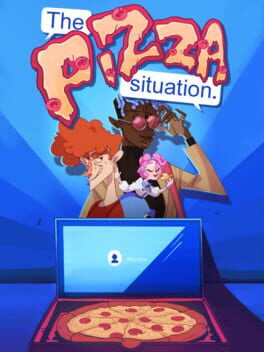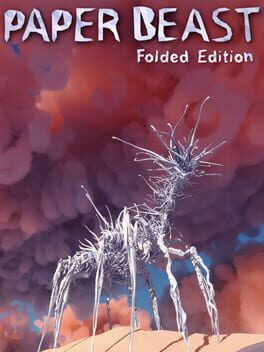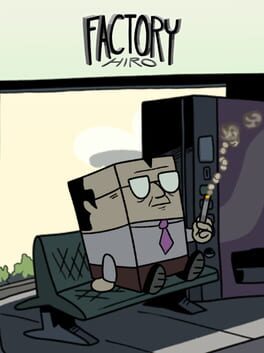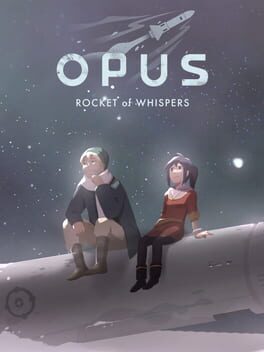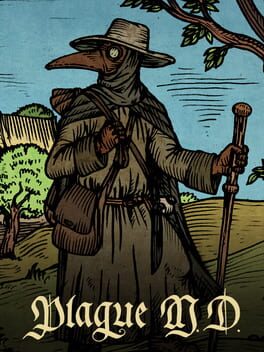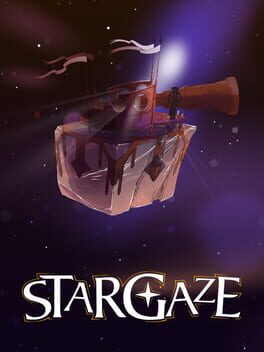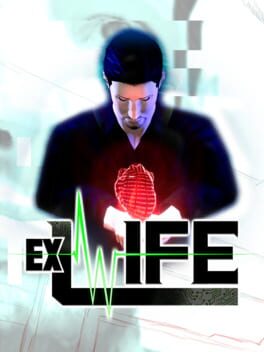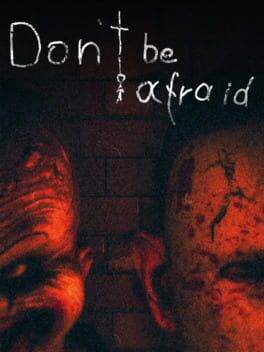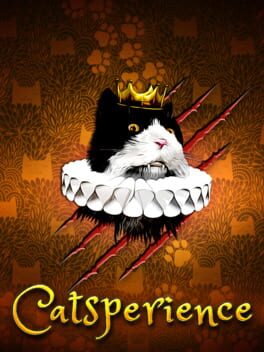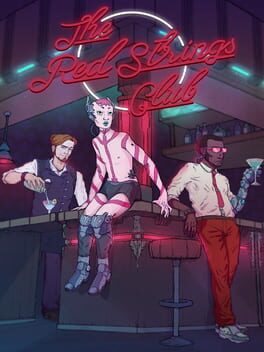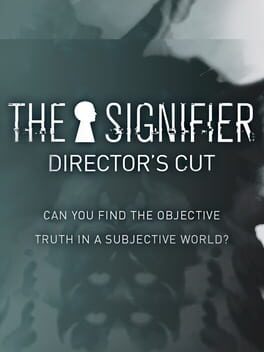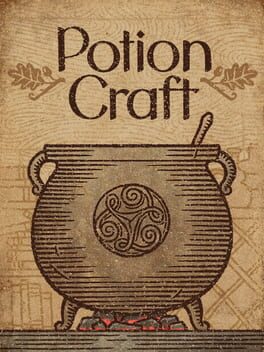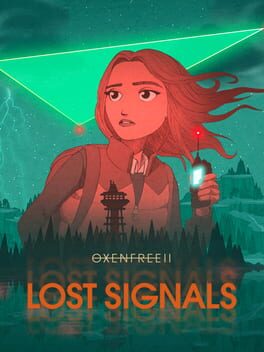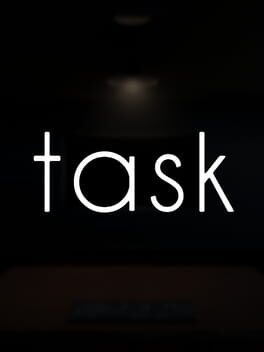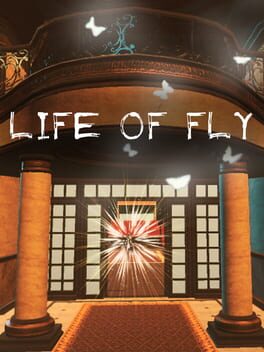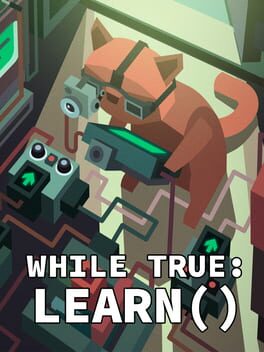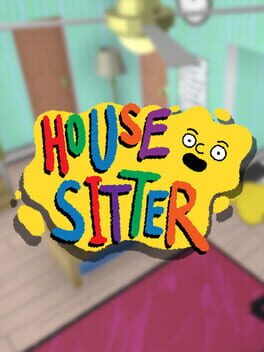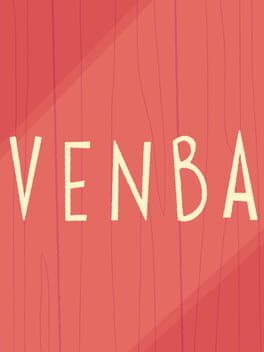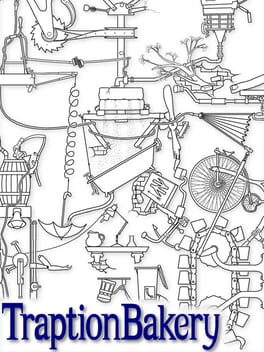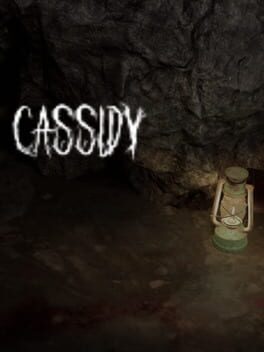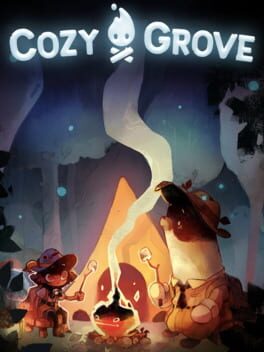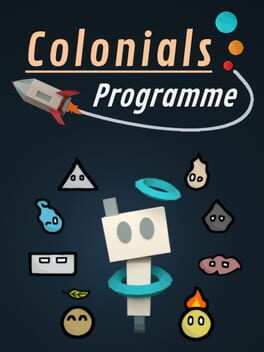How to play Access Denied on Mac
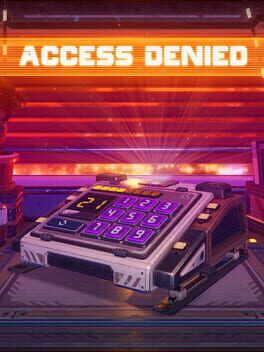
| Platforms | Computer |
Game summary
Calling all safe-crackers and lovers of puzzle games! The time for testing your brain, whilst listening to rain and thunder has arrived, as try your hand at a series of puzzles that are playable across 36 levels.
From rotating dials, imputing numbers and other commands, your work will be cut out for you, but in the event your mental puzzle-solving prowess comes through for you, you will get the chance to have your cake and eat it too!
Will access continue to be denied to you, or will you defy all odds and overcome all hurdles? There is only one way to find out.
Features:
• 36 levels
• 3D graphics
• No hand-holding tutorials
• Realistic sounding rain and thunder
• Increasing puzzle difficulty throughout
First released: Dec 2016
Play Access Denied on Mac with Parallels (virtualized)
The easiest way to play Access Denied on a Mac is through Parallels, which allows you to virtualize a Windows machine on Macs. The setup is very easy and it works for Apple Silicon Macs as well as for older Intel-based Macs.
Parallels supports the latest version of DirectX and OpenGL, allowing you to play the latest PC games on any Mac. The latest version of DirectX is up to 20% faster.
Our favorite feature of Parallels Desktop is that when you turn off your virtual machine, all the unused disk space gets returned to your main OS, thus minimizing resource waste (which used to be a problem with virtualization).
Access Denied installation steps for Mac
Step 1
Go to Parallels.com and download the latest version of the software.
Step 2
Follow the installation process and make sure you allow Parallels in your Mac’s security preferences (it will prompt you to do so).
Step 3
When prompted, download and install Windows 10. The download is around 5.7GB. Make sure you give it all the permissions that it asks for.
Step 4
Once Windows is done installing, you are ready to go. All that’s left to do is install Access Denied like you would on any PC.
Did it work?
Help us improve our guide by letting us know if it worked for you.
👎👍