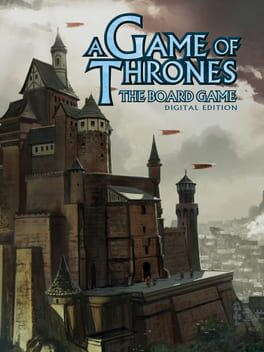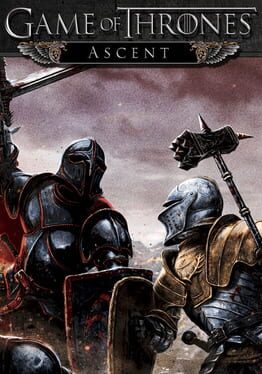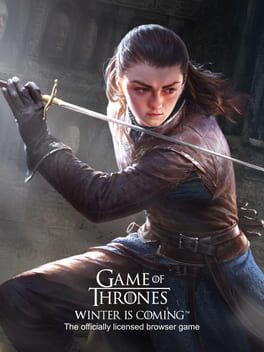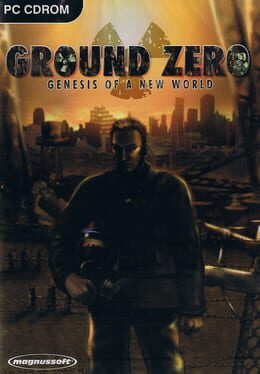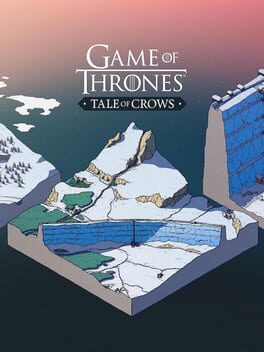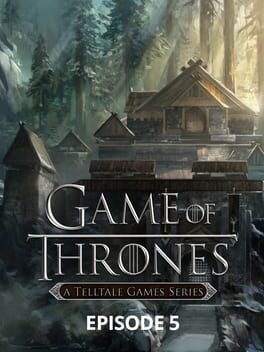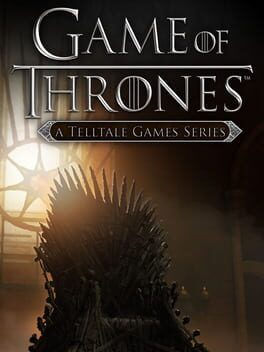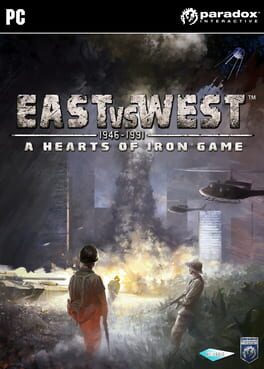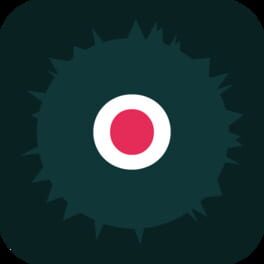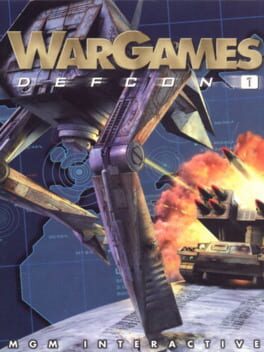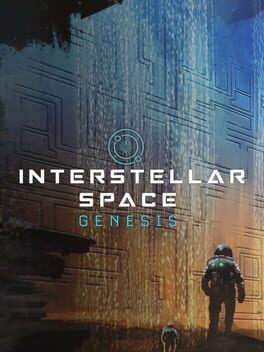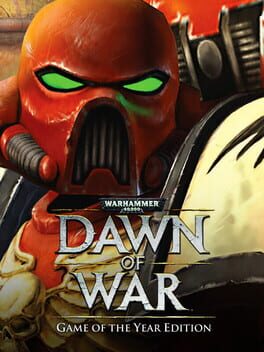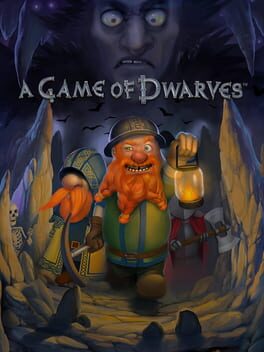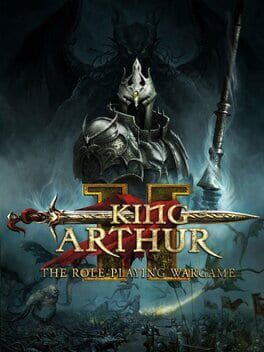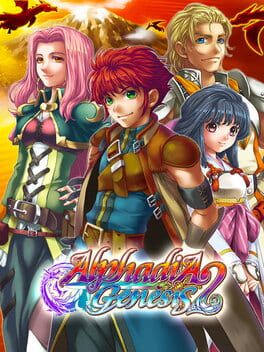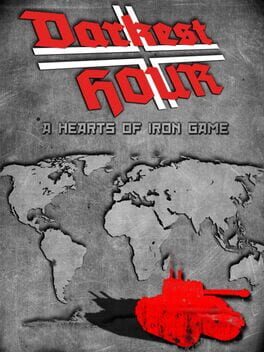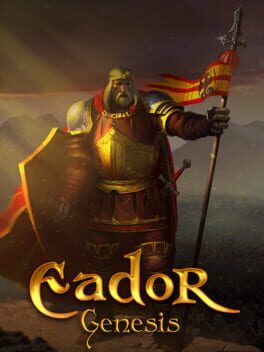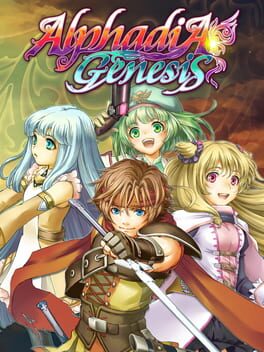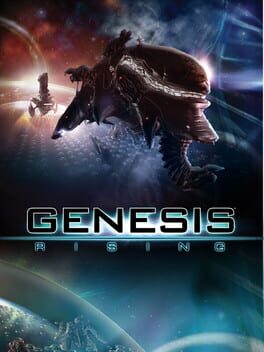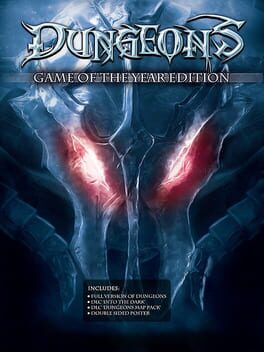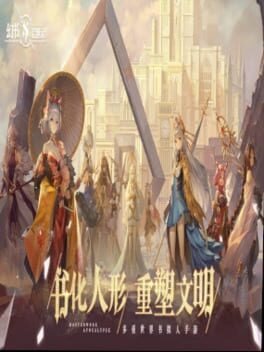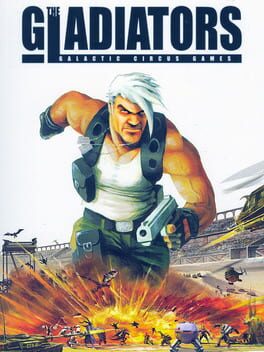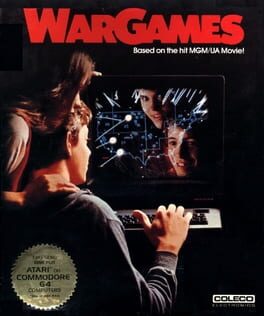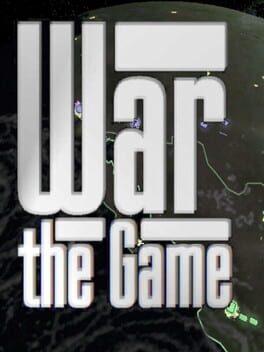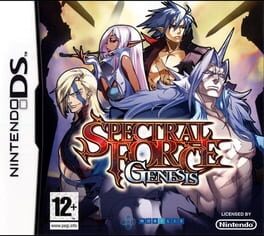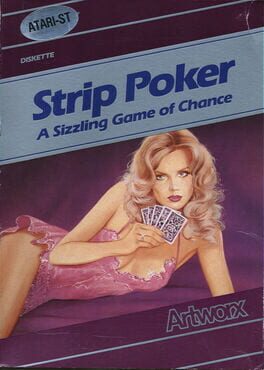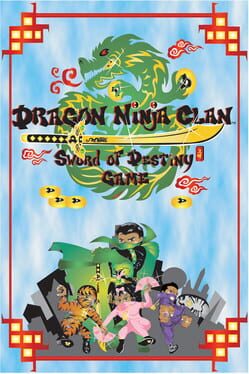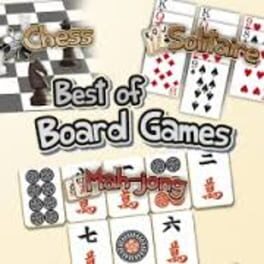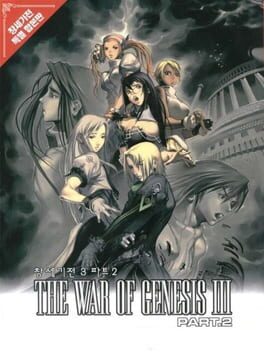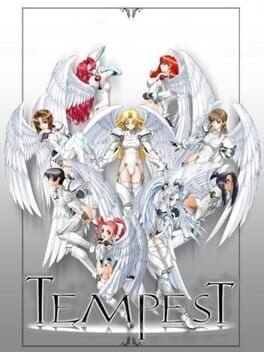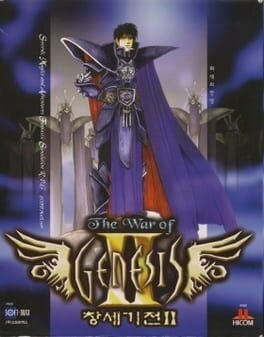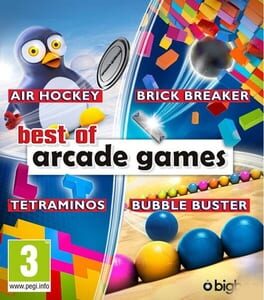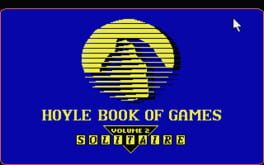How to play A Game of Thrones: Genesis on Mac
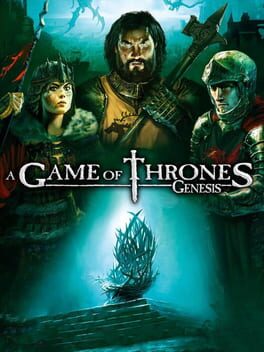
| Platforms | Computer |
Game summary
A Game of Thrones - Genesis" immerses you into the heart of the battles and intrigues between the Houses that shaped the Kingdom of Westeros. From Nymeria's arrival in the Kingdom of Dorne to the awakening of the "Others" beyond the Wall, you'll live the origins of A Game of Thrones saga through more than 1000 years of history, by taking part in Westeros' founding events and largest battles.
In this great strategy game, victory does not necessarily result from brute force. You can choose to use a military approach and besiege your opponents, strangle them in an economical war, or even use dirty tricks and diplomacy to politically crush them. Treachery and deception are everywhere and can be more efficient than the most powerful army. So watch your back and show no mercy if you want to keep sat on the Iron Throne.
First released: Aug 2011
Play A Game of Thrones: Genesis on Mac with Parallels (virtualized)
The easiest way to play A Game of Thrones: Genesis on a Mac is through Parallels, which allows you to virtualize a Windows machine on Macs. The setup is very easy and it works for Apple Silicon Macs as well as for older Intel-based Macs.
Parallels supports the latest version of DirectX and OpenGL, allowing you to play the latest PC games on any Mac. The latest version of DirectX is up to 20% faster.
Our favorite feature of Parallels Desktop is that when you turn off your virtual machine, all the unused disk space gets returned to your main OS, thus minimizing resource waste (which used to be a problem with virtualization).
A Game of Thrones: Genesis installation steps for Mac
Step 1
Go to Parallels.com and download the latest version of the software.
Step 2
Follow the installation process and make sure you allow Parallels in your Mac’s security preferences (it will prompt you to do so).
Step 3
When prompted, download and install Windows 10. The download is around 5.7GB. Make sure you give it all the permissions that it asks for.
Step 4
Once Windows is done installing, you are ready to go. All that’s left to do is install A Game of Thrones: Genesis like you would on any PC.
Did it work?
Help us improve our guide by letting us know if it worked for you.
👎👍