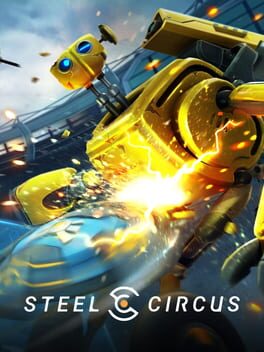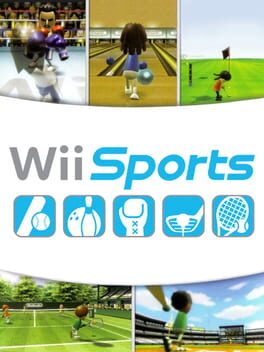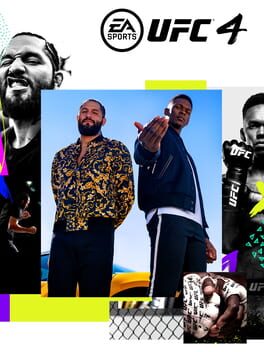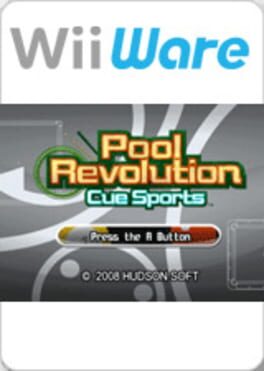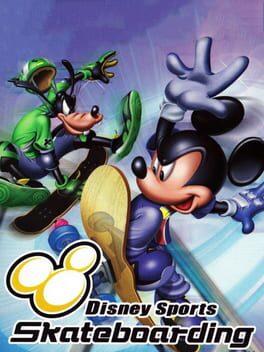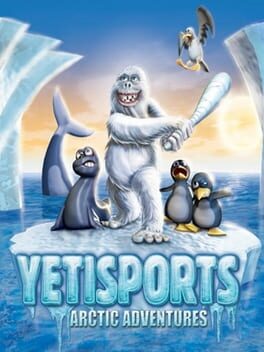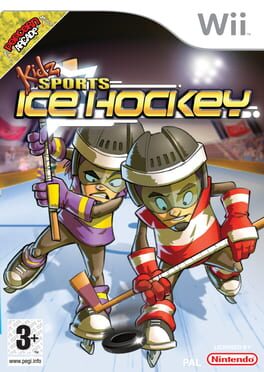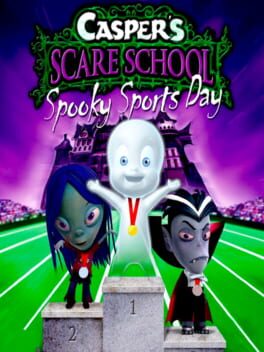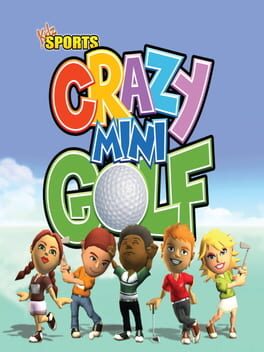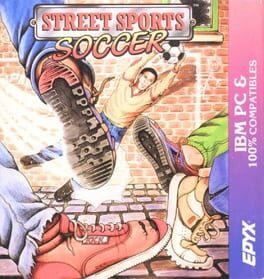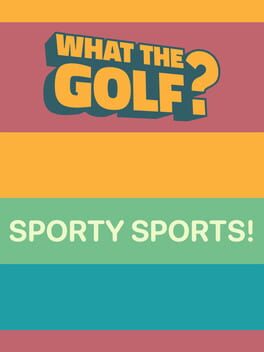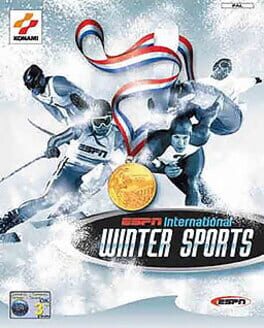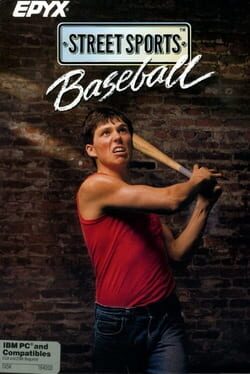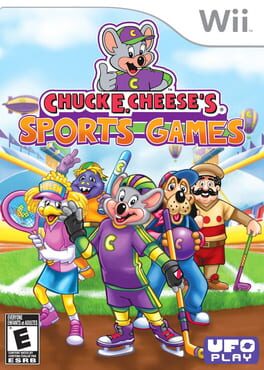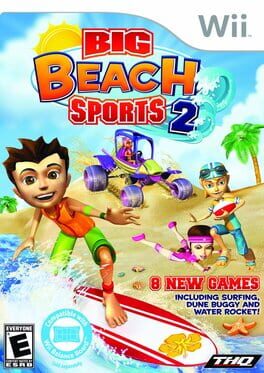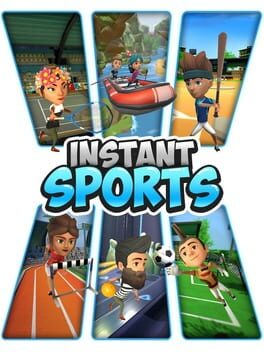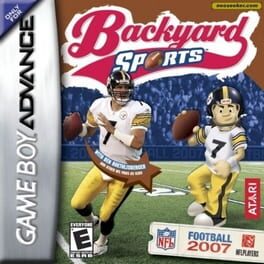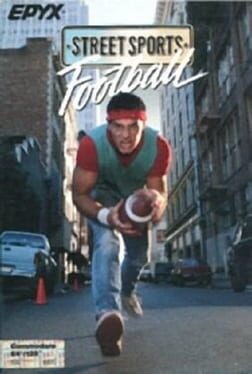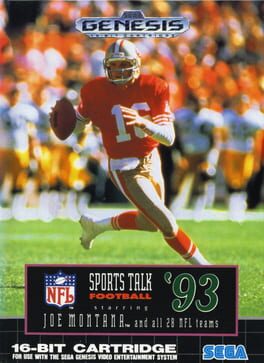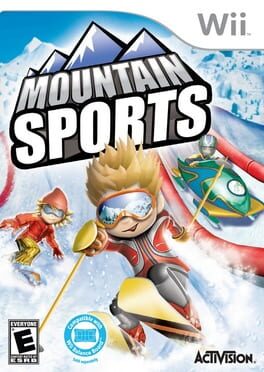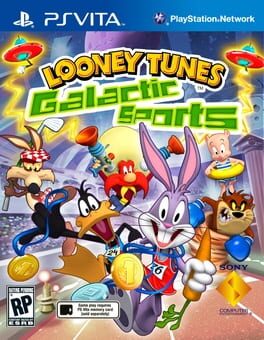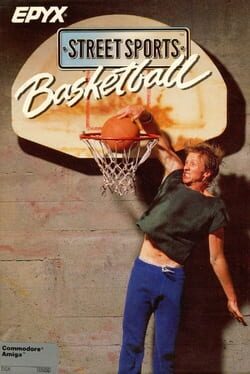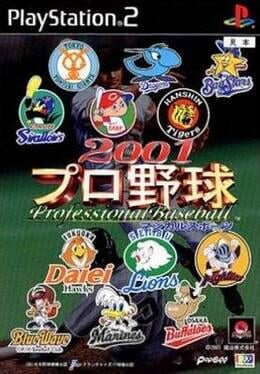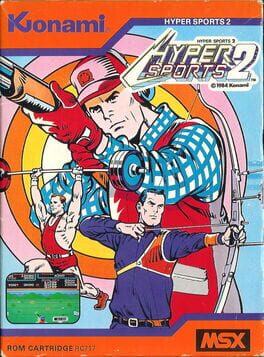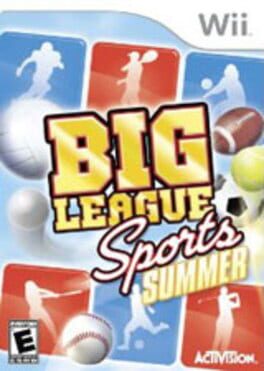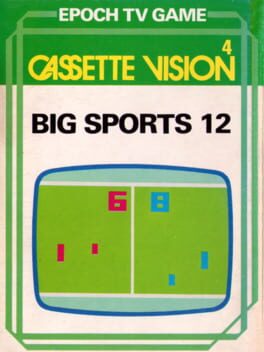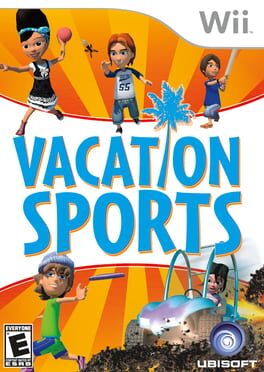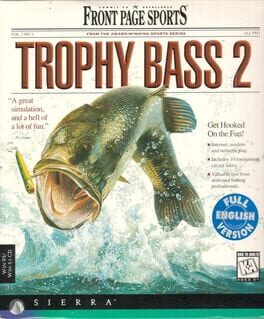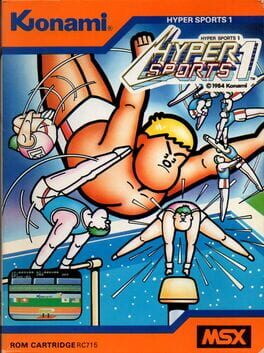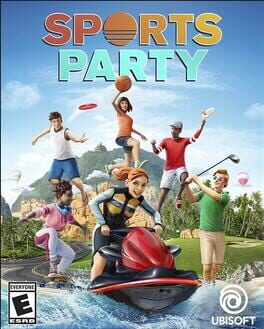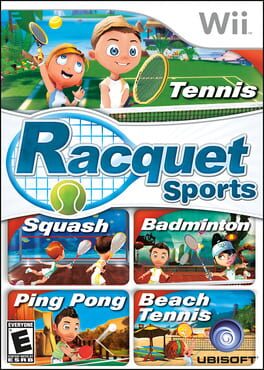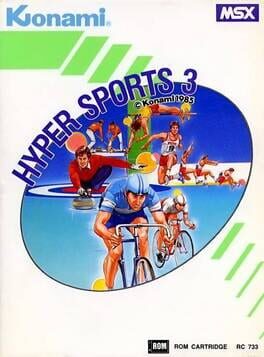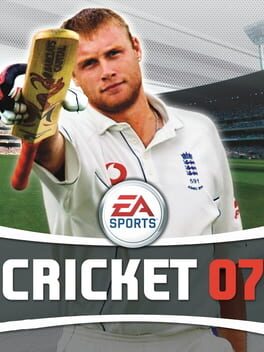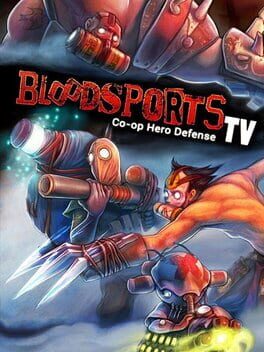How to play 3d Table Sports on Mac

| Platforms | Computer |
Game summary
3-D Table Sports recreates three popular table games on your PC. Choose between Foosball, Slamhockey (air hockey) and Powerhoops (table basketball) for a single game or a best of three, five or seven series. Each game can be played against the CPU or a human opponent via modem/network play. Up to 16 players can compete in a tournament.
3-D Table Sports is a collection of three classic table games adaptations:
Foosball (Table Soccer) - You spin, pass, block and score with keyboard and mouse controls. The pole you control will be highlighted in red or gold, and in beginner mode pole switching is automatic to the pole that is nearest to the ball. First player to score 10 points wins.
Slamhockey (Air Hockey) - You control the paddle with your mouse, and the first player to score 10 points wins. In battle mode you can cross the halfway line into the adversary side of the table.
Power Hoops - A basketball-inspired table with 35 holes and up to 8 balls. Using the keyboard cursors or your mouse, you select a hole with a ball. You fill a power gauge (displayed under the court) by holding down the space bar or the left mouse button. Releasing them flings the ball towards the hoops. You can play a game of 20, 40, 60 or 80 points.
First released: Apr 1995
Play 3d Table Sports on Mac with Parallels (virtualized)
The easiest way to play 3d Table Sports on a Mac is through Parallels, which allows you to virtualize a Windows machine on Macs. The setup is very easy and it works for Apple Silicon Macs as well as for older Intel-based Macs.
Parallels supports the latest version of DirectX and OpenGL, allowing you to play the latest PC games on any Mac. The latest version of DirectX is up to 20% faster.
Our favorite feature of Parallels Desktop is that when you turn off your virtual machine, all the unused disk space gets returned to your main OS, thus minimizing resource waste (which used to be a problem with virtualization).
3d Table Sports installation steps for Mac
Step 1
Go to Parallels.com and download the latest version of the software.
Step 2
Follow the installation process and make sure you allow Parallels in your Mac’s security preferences (it will prompt you to do so).
Step 3
When prompted, download and install Windows 10. The download is around 5.7GB. Make sure you give it all the permissions that it asks for.
Step 4
Once Windows is done installing, you are ready to go. All that’s left to do is install 3d Table Sports like you would on any PC.
Did it work?
Help us improve our guide by letting us know if it worked for you.
👎👍