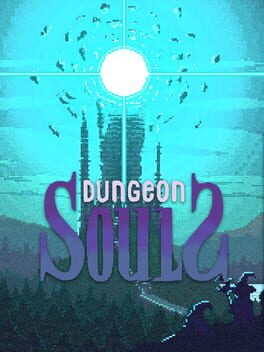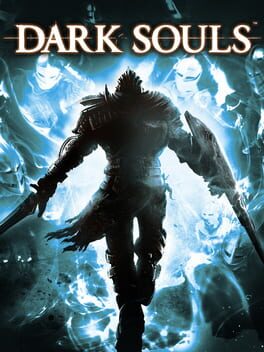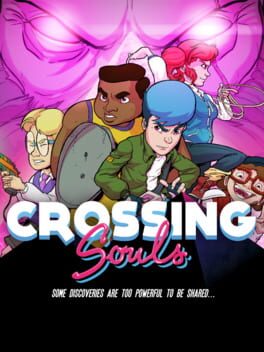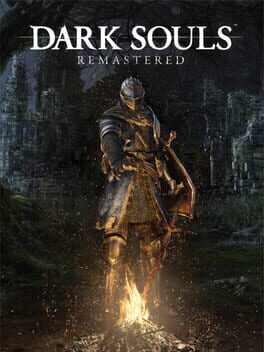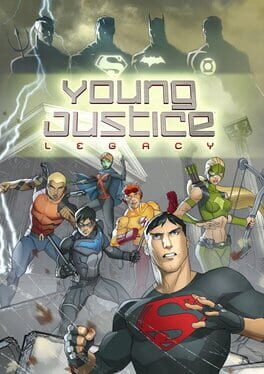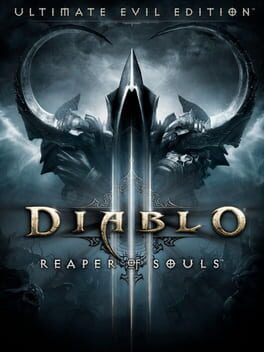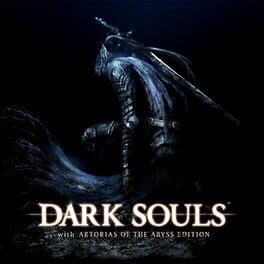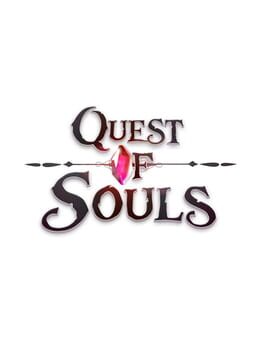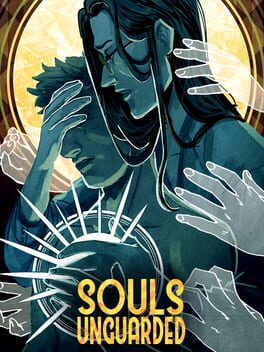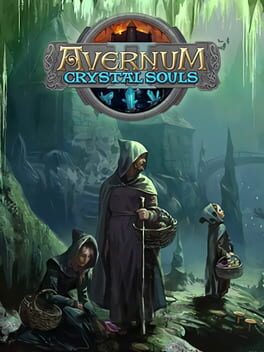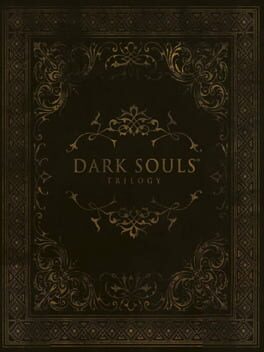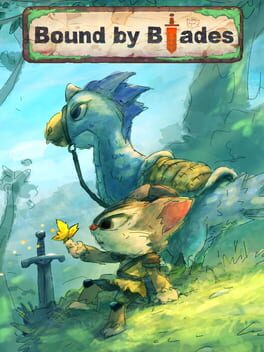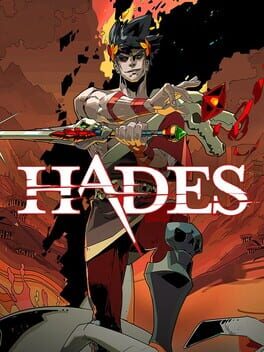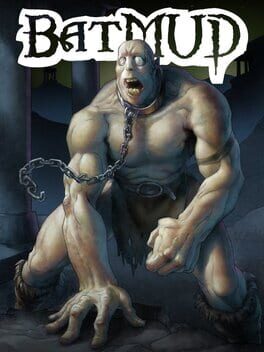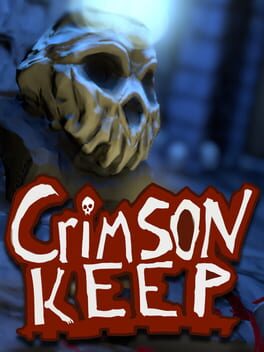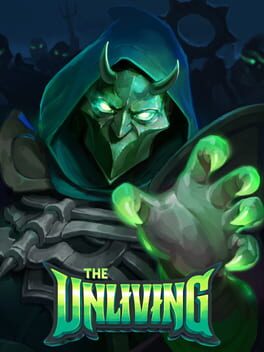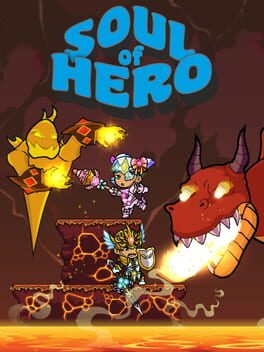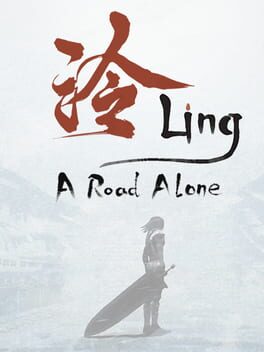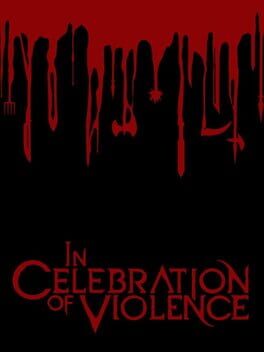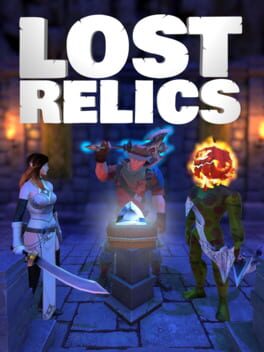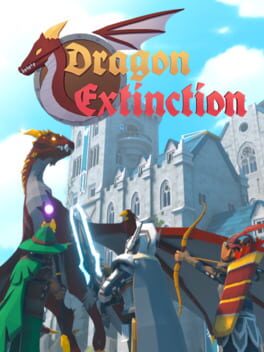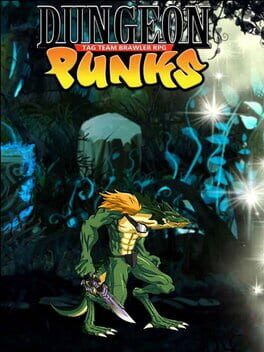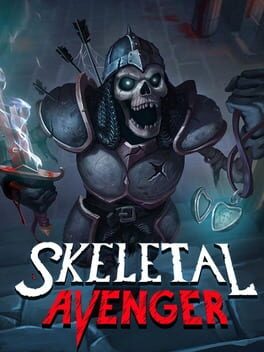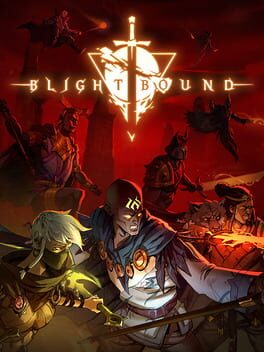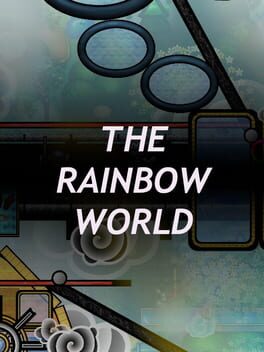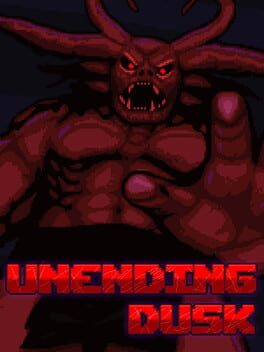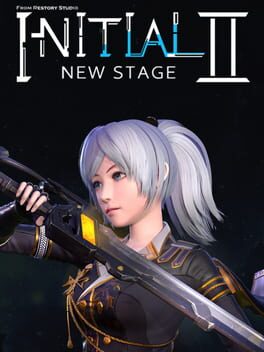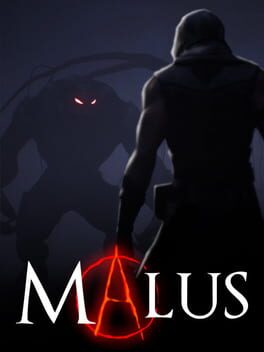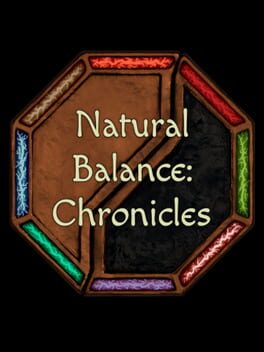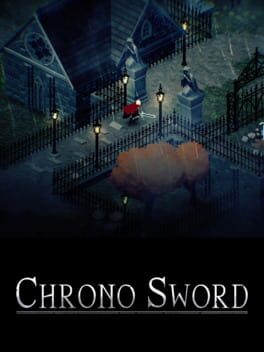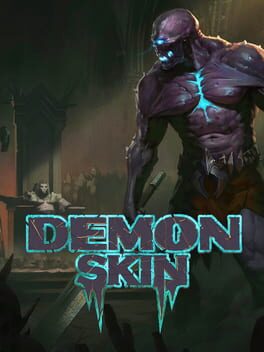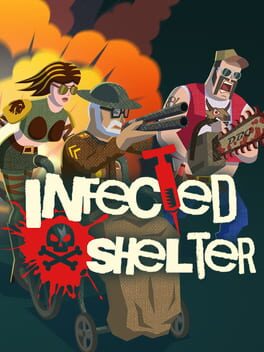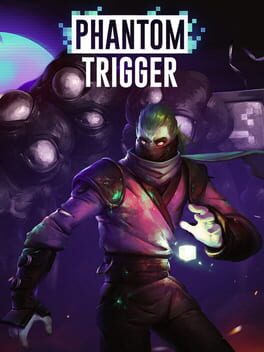How to play Young Souls on Mac
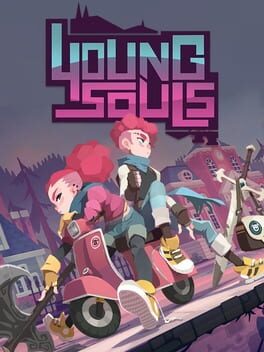
| Platforms | Computer |
Game summary
Young Souls combines the beat‘em up and RPG genres in a world created with stunning art direction. Explore the world of humans and that of the goblins, both teeming with enemies but also full of unexpected and friendly encounters waiting to be discovered.
Grab your weapons and set forth in search of your adoptive father through epic dungeons in the goblin realm. Arm yourself with the toughest armour and an arsenal capable of taking on the hordes of enemies and bosses that await on the other side of the portal.
Your equipment is your most valuable ally in combat. Adapt your gameplay style to each dungeon by changing the items you take with you on to the battlefield.
First released: Aug 2021
Play Young Souls on Mac with Parallels (virtualized)
The easiest way to play Young Souls on a Mac is through Parallels, which allows you to virtualize a Windows machine on Macs. The setup is very easy and it works for Apple Silicon Macs as well as for older Intel-based Macs.
Parallels supports the latest version of DirectX and OpenGL, allowing you to play the latest PC games on any Mac. The latest version of DirectX is up to 20% faster.
Our favorite feature of Parallels Desktop is that when you turn off your virtual machine, all the unused disk space gets returned to your main OS, thus minimizing resource waste (which used to be a problem with virtualization).
Young Souls installation steps for Mac
Step 1
Go to Parallels.com and download the latest version of the software.
Step 2
Follow the installation process and make sure you allow Parallels in your Mac’s security preferences (it will prompt you to do so).
Step 3
When prompted, download and install Windows 10. The download is around 5.7GB. Make sure you give it all the permissions that it asks for.
Step 4
Once Windows is done installing, you are ready to go. All that’s left to do is install Young Souls like you would on any PC.
Did it work?
Help us improve our guide by letting us know if it worked for you.
👎👍