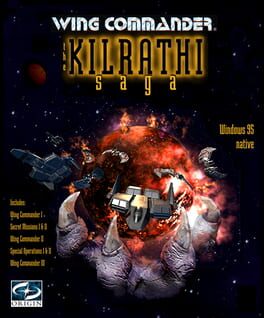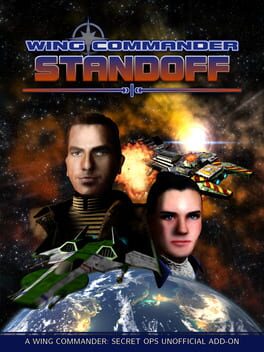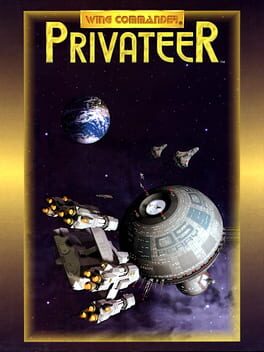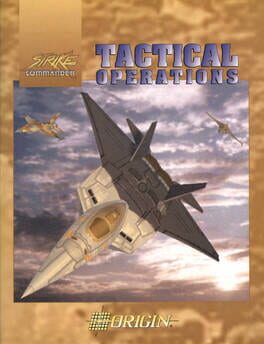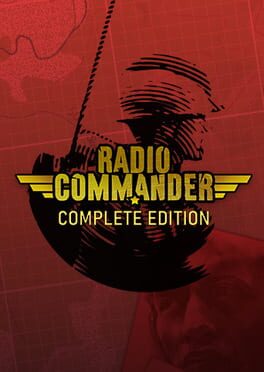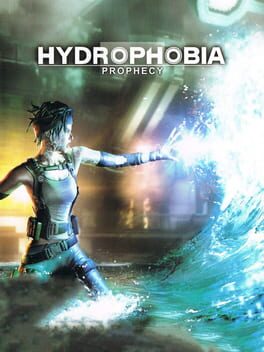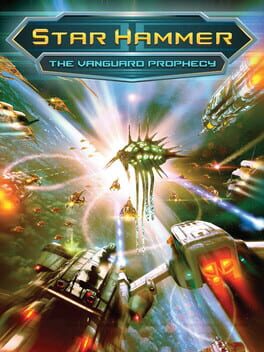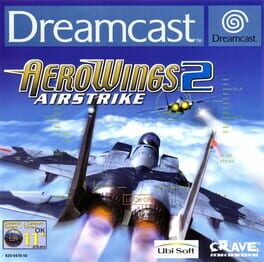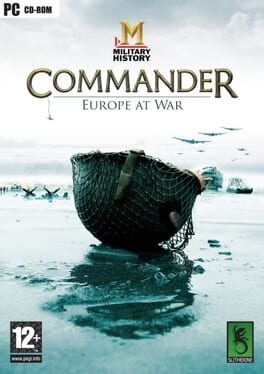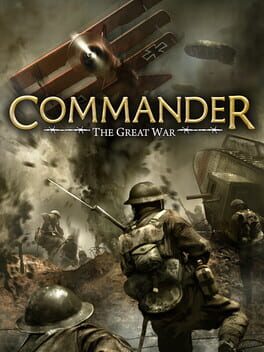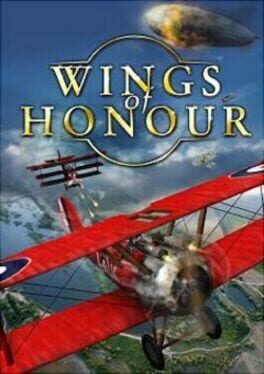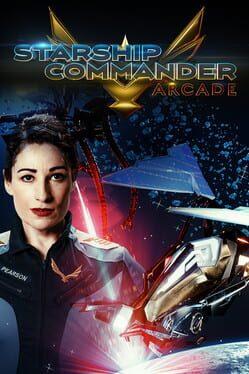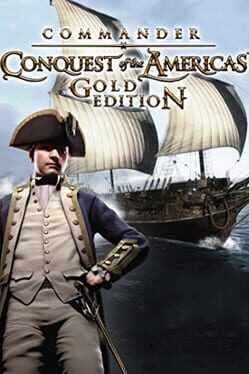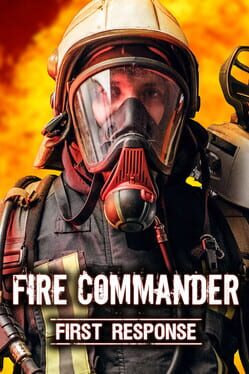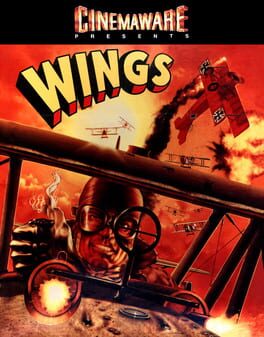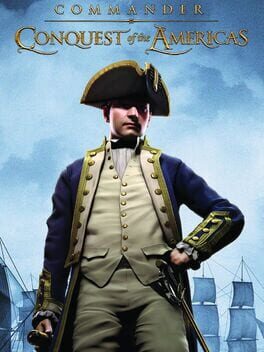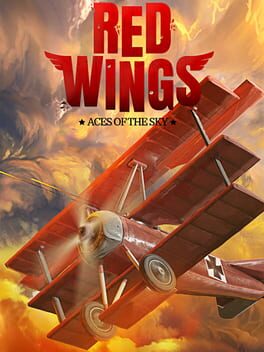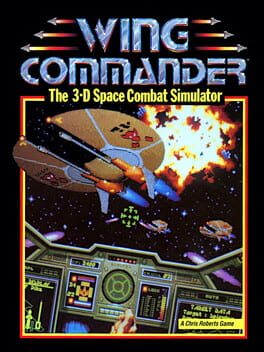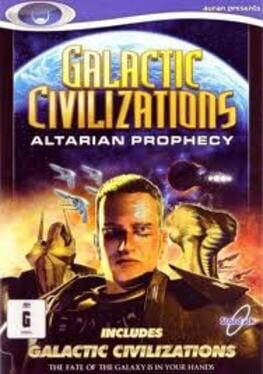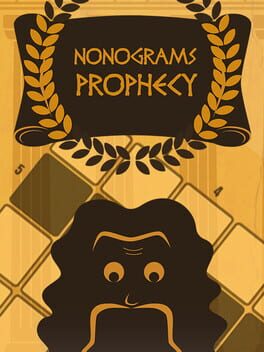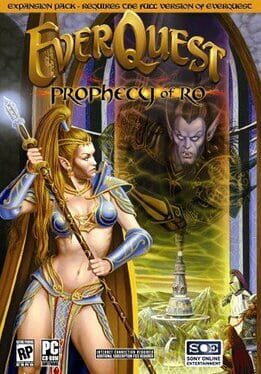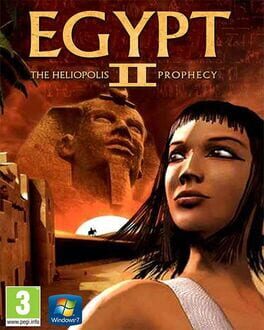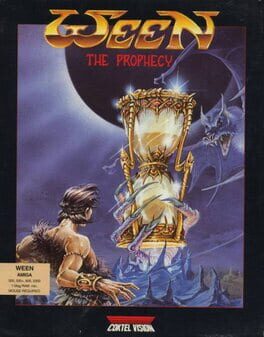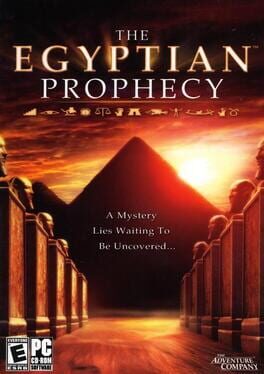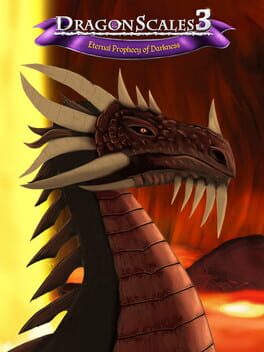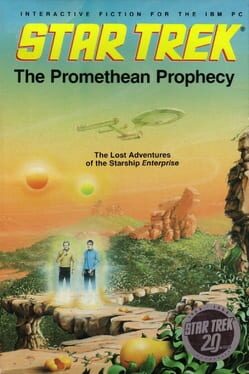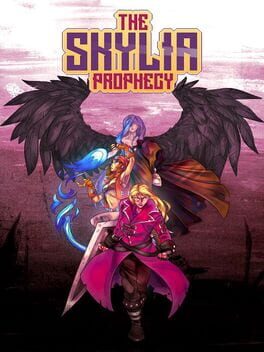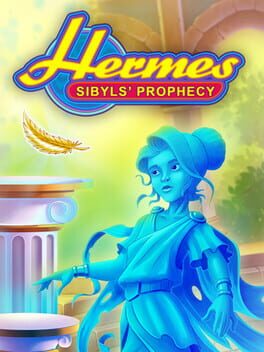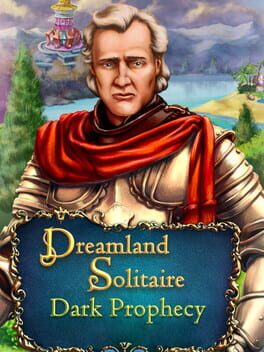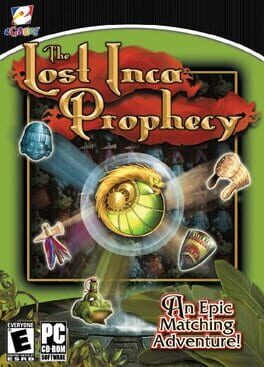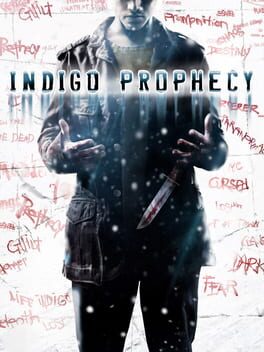How to play Wing Commander: Prophecy on Mac
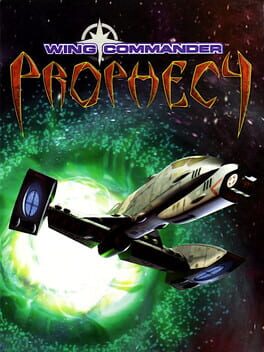
| Platforms | Computer |
Game summary
It's time for a new generation of pilots to take the helm! After the Border Worlds conflict of Wing Commander 4, the galaxy breathes a sigh of relief for peace has come at last. The hero of the Confederation, Colonel Chris Blair, decides to transfer to the Naval Forces. The Confederation decides its time to retire some of the old guard to make room for new hotshot pilots. Lance Casey and his best friend Max Garrett are fresh-from-the-Academy rookies looking to make their mark on the TCS Midway. Just as they are getting comfortable, a distress call from their former enemy, the Kilrathi, makes what would seem a routine mission into something else entirely...
Wing Commander 5: Prophecy is the last in a long line of classic space combat simulators. You'll take on the role of Lance Casey as he performs dangerous missions for the Confederacy while on assignment on the TCS Midway. Engage in conversation via glorious late 90s FMV with your fellow crew mates. Match your wits and skill in space combat against an all-new alien threat whose coming was foretold by an ancient Kilrathi prophecy of the end of the universe. Arm yourself with a vast variety of death-dealing weaponry and fight back the enemy!
First released: Nov 1997
Play Wing Commander: Prophecy on Mac with Parallels (virtualized)
The easiest way to play Wing Commander: Prophecy on a Mac is through Parallels, which allows you to virtualize a Windows machine on Macs. The setup is very easy and it works for Apple Silicon Macs as well as for older Intel-based Macs.
Parallels supports the latest version of DirectX and OpenGL, allowing you to play the latest PC games on any Mac. The latest version of DirectX is up to 20% faster.
Our favorite feature of Parallels Desktop is that when you turn off your virtual machine, all the unused disk space gets returned to your main OS, thus minimizing resource waste (which used to be a problem with virtualization).
Wing Commander: Prophecy installation steps for Mac
Step 1
Go to Parallels.com and download the latest version of the software.
Step 2
Follow the installation process and make sure you allow Parallels in your Mac’s security preferences (it will prompt you to do so).
Step 3
When prompted, download and install Windows 10. The download is around 5.7GB. Make sure you give it all the permissions that it asks for.
Step 4
Once Windows is done installing, you are ready to go. All that’s left to do is install Wing Commander: Prophecy like you would on any PC.
Did it work?
Help us improve our guide by letting us know if it worked for you.
👎👍