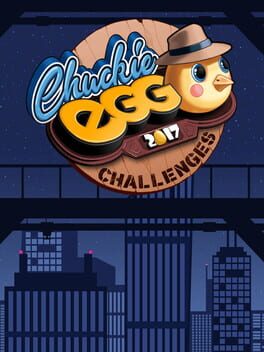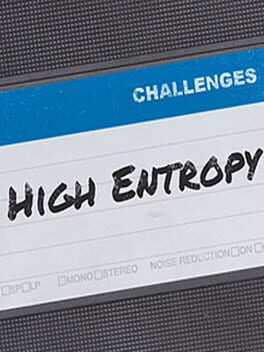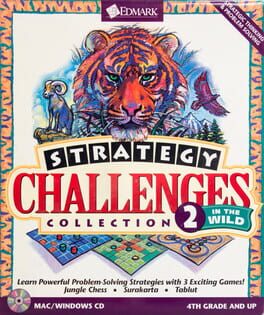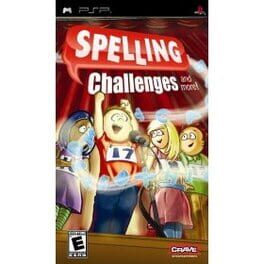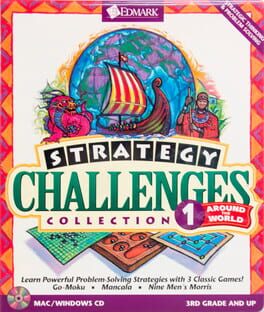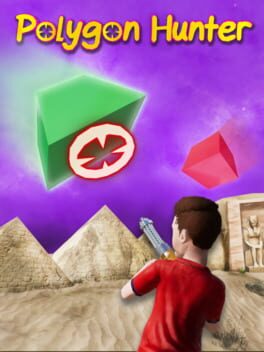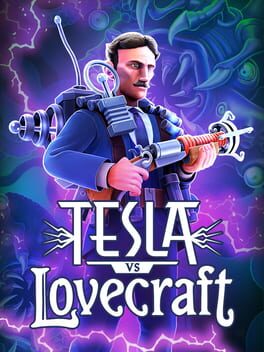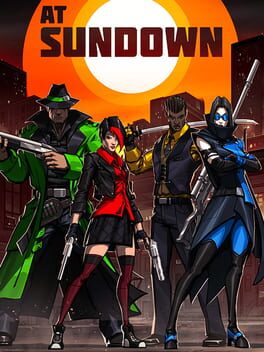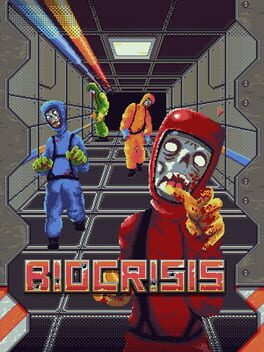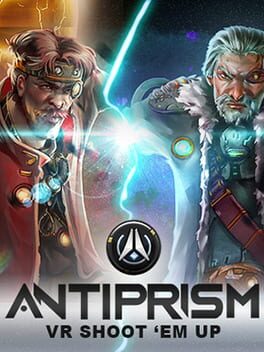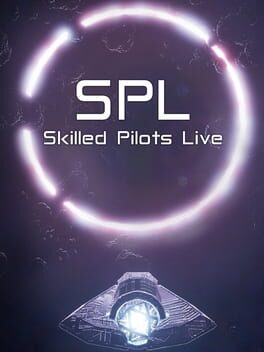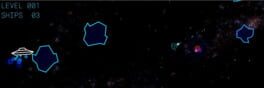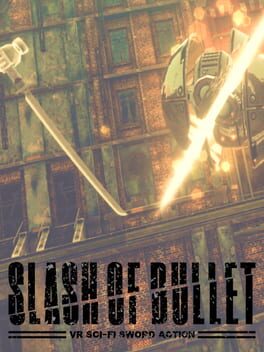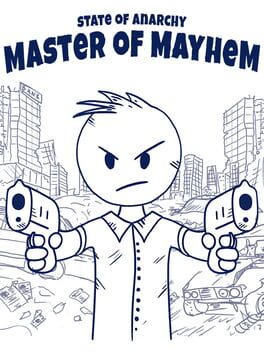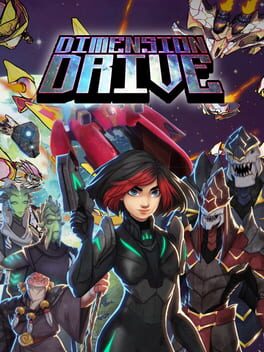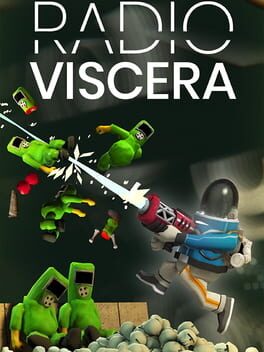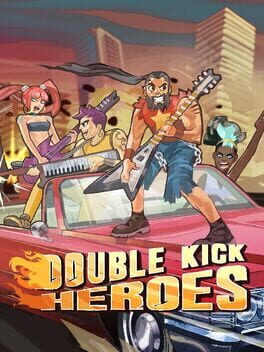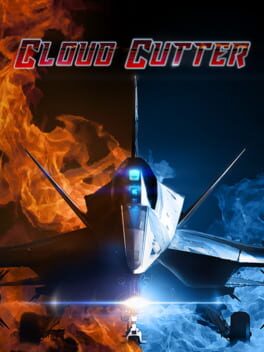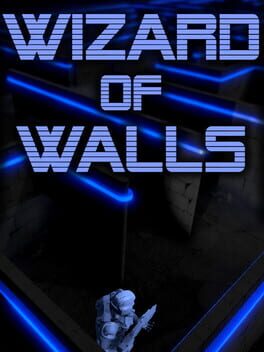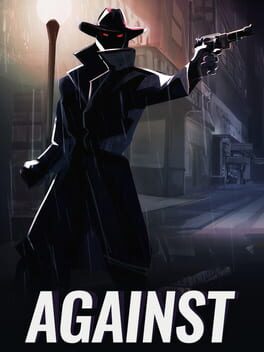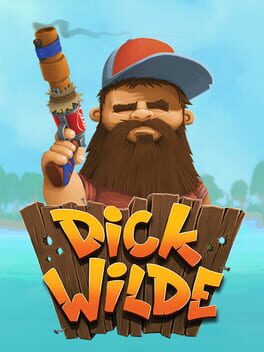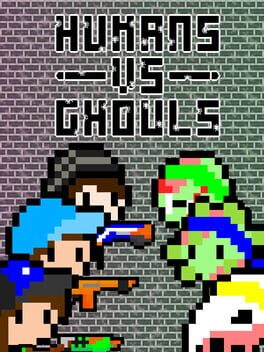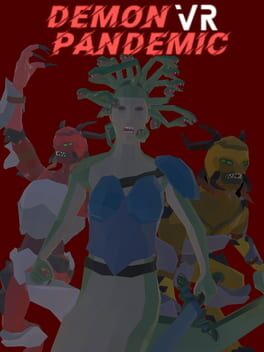How to play Warcry: Challenges on Mac
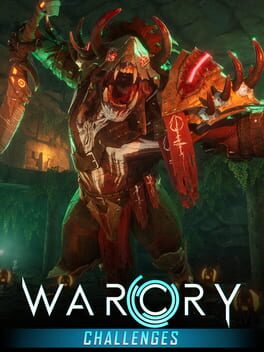
| Platforms | Computer |
Game summary
What if doom guy had a drunk one night stand with Super meatboy? Skill based Fast FPS, featuring challenging short levels and brutal gunfights.Make use of powers (such as slow-motion) and above all, compete for the first place and improve your skill in over 180 frantic challenges!
First released: Jun 2021
Play Warcry: Challenges on Mac with Parallels (virtualized)
The easiest way to play Warcry: Challenges on a Mac is through Parallels, which allows you to virtualize a Windows machine on Macs. The setup is very easy and it works for Apple Silicon Macs as well as for older Intel-based Macs.
Parallels supports the latest version of DirectX and OpenGL, allowing you to play the latest PC games on any Mac. The latest version of DirectX is up to 20% faster.
Our favorite feature of Parallels Desktop is that when you turn off your virtual machine, all the unused disk space gets returned to your main OS, thus minimizing resource waste (which used to be a problem with virtualization).
Warcry: Challenges installation steps for Mac
Step 1
Go to Parallels.com and download the latest version of the software.
Step 2
Follow the installation process and make sure you allow Parallels in your Mac’s security preferences (it will prompt you to do so).
Step 3
When prompted, download and install Windows 10. The download is around 5.7GB. Make sure you give it all the permissions that it asks for.
Step 4
Once Windows is done installing, you are ready to go. All that’s left to do is install Warcry: Challenges like you would on any PC.
Did it work?
Help us improve our guide by letting us know if it worked for you.
👎👍