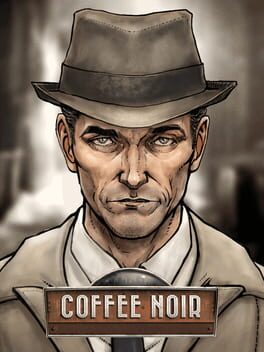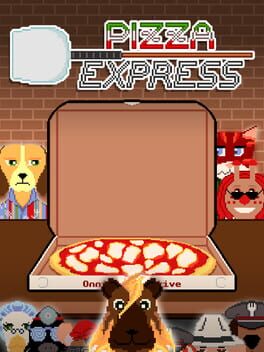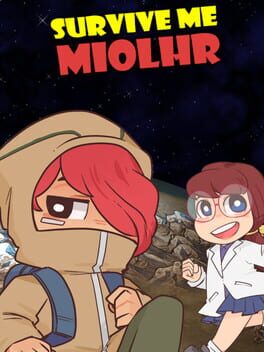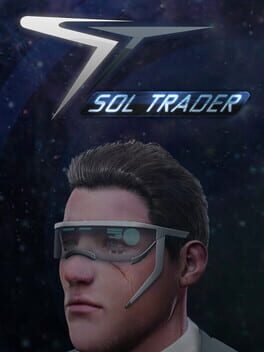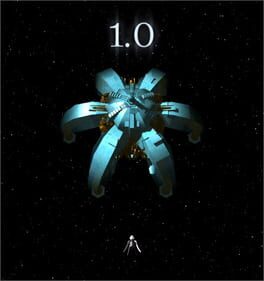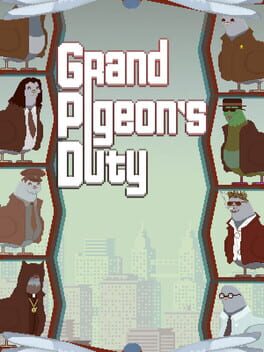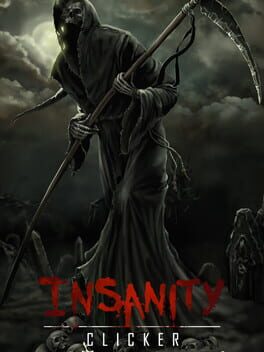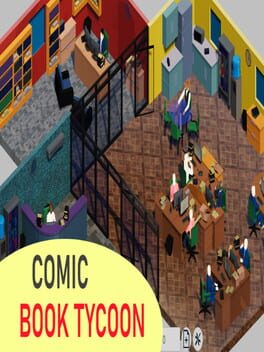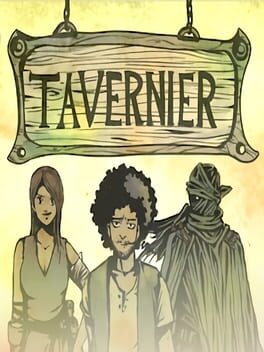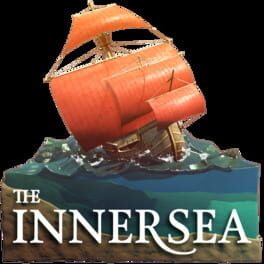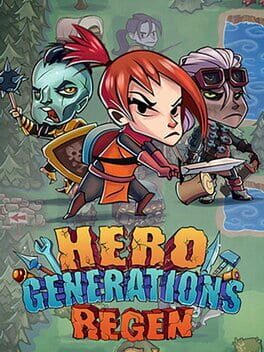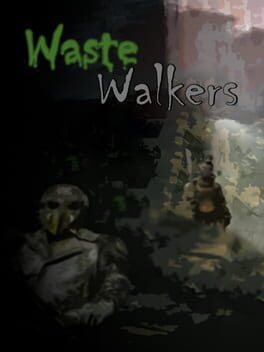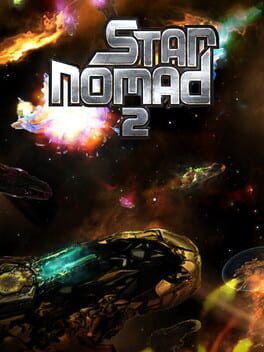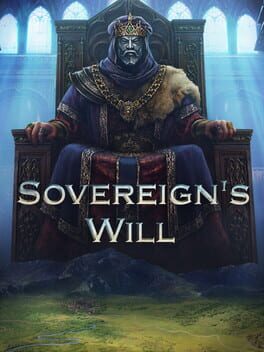How to play ValeGuard on Mac
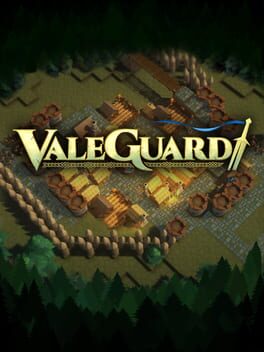
| Platforms | Computer |
Game summary
The quiet hamlets of the Vale stand defenseless... No walls, no moats, not even a presentable fence. You'll have to use your resources wisely to transform each village from farm-town to fortress. Build defenses, train troops, and hold the line with powerful heroes in ValeGuard, a Defensive Strategy game.
First released: May 2018
Play ValeGuard on Mac with Parallels (virtualized)
The easiest way to play ValeGuard on a Mac is through Parallels, which allows you to virtualize a Windows machine on Macs. The setup is very easy and it works for Apple Silicon Macs as well as for older Intel-based Macs.
Parallels supports the latest version of DirectX and OpenGL, allowing you to play the latest PC games on any Mac. The latest version of DirectX is up to 20% faster.
Our favorite feature of Parallels Desktop is that when you turn off your virtual machine, all the unused disk space gets returned to your main OS, thus minimizing resource waste (which used to be a problem with virtualization).
ValeGuard installation steps for Mac
Step 1
Go to Parallels.com and download the latest version of the software.
Step 2
Follow the installation process and make sure you allow Parallels in your Mac’s security preferences (it will prompt you to do so).
Step 3
When prompted, download and install Windows 10. The download is around 5.7GB. Make sure you give it all the permissions that it asks for.
Step 4
Once Windows is done installing, you are ready to go. All that’s left to do is install ValeGuard like you would on any PC.
Did it work?
Help us improve our guide by letting us know if it worked for you.
👎👍