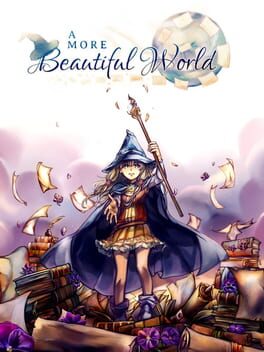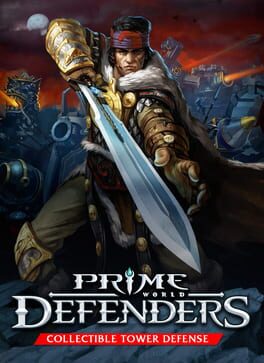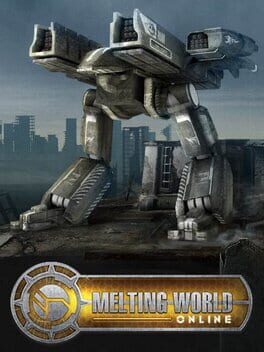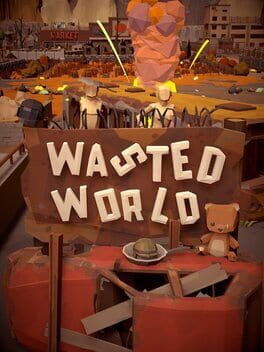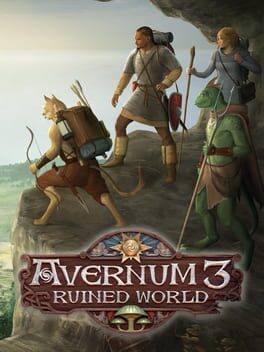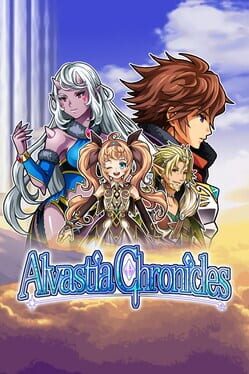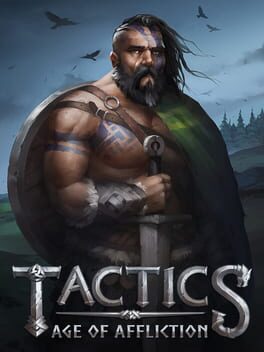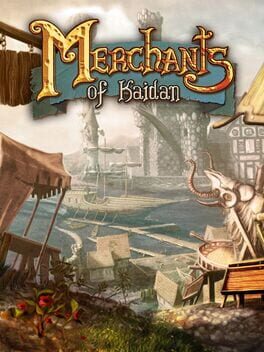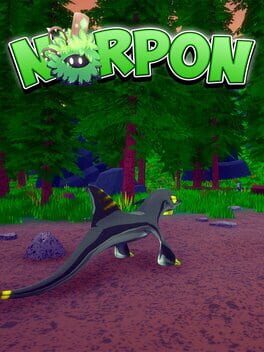How to play UnReal World on Mac

| Platforms | Platform, Computer |
Game summary
UnReal World is a unique combination of roguelike roleplaying game and survival simulation set in the Far North long, long ago. Throughout the years, UnReal World has been praised for its depth, realism, atmosphere and immersion. The game is completely open-ended and you decide whether you wish to lead a life of a fisherman, a hermit searching for the peace, a brave adventurer, a rough hunter, a trapper or a tradesman.
As a member of one of the nine different cultures you'll enter a detailed and enchanting iron-age game world in which northern folklore, knowledge and way of life play an important part. The world and mechanics of the game are highly realistic, rich with historical atmosphere and emphasized on survival in the harsh ancient wilderness.
A wide world with vast forests, mires and mountains to roam and watercourses to row is randomly and procedurally generated - and you can live off the land and explore it on very detailed level. Track animals, set traps, hunt with bows and spears, tan hides, go fishing, pick berries, cook food, sleep in a temporary shelter or build a log cottage, trade with the villagers, craft items, interact with cultures near and far -- and so much more.
First released: Jun 1992
Play UnReal World on Mac with Parallels (virtualized)
The easiest way to play UnReal World on a Mac is through Parallels, which allows you to virtualize a Windows machine on Macs. The setup is very easy and it works for Apple Silicon Macs as well as for older Intel-based Macs.
Parallels supports the latest version of DirectX and OpenGL, allowing you to play the latest PC games on any Mac. The latest version of DirectX is up to 20% faster.
Our favorite feature of Parallels Desktop is that when you turn off your virtual machine, all the unused disk space gets returned to your main OS, thus minimizing resource waste (which used to be a problem with virtualization).
UnReal World installation steps for Mac
Step 1
Go to Parallels.com and download the latest version of the software.
Step 2
Follow the installation process and make sure you allow Parallels in your Mac’s security preferences (it will prompt you to do so).
Step 3
When prompted, download and install Windows 10. The download is around 5.7GB. Make sure you give it all the permissions that it asks for.
Step 4
Once Windows is done installing, you are ready to go. All that’s left to do is install UnReal World like you would on any PC.
Did it work?
Help us improve our guide by letting us know if it worked for you.
👎👍