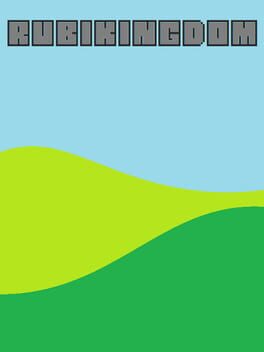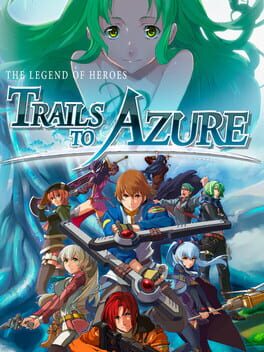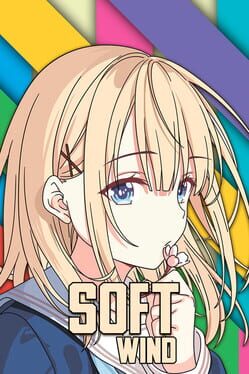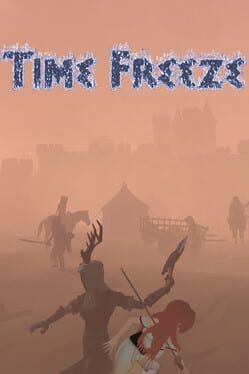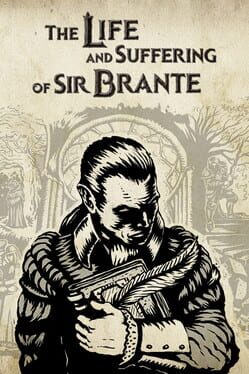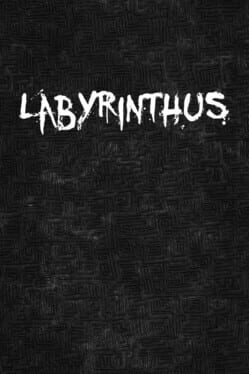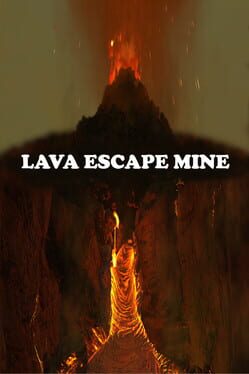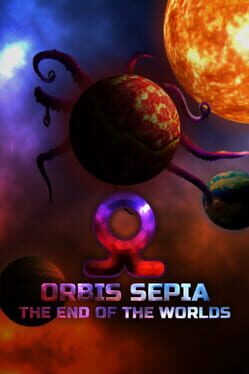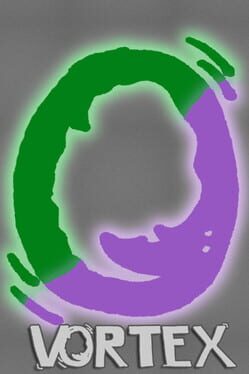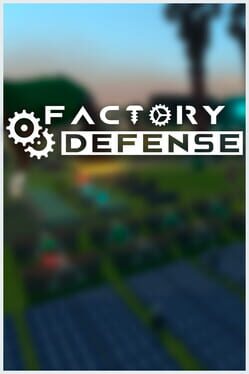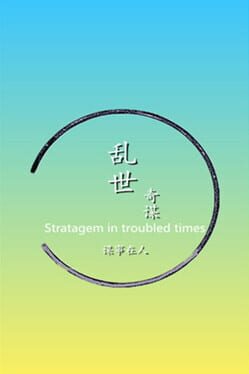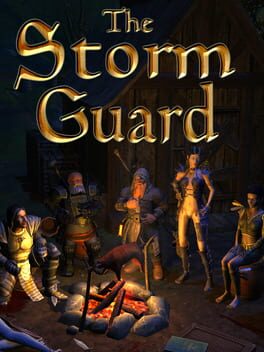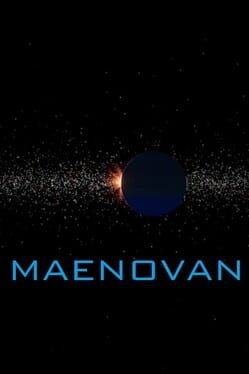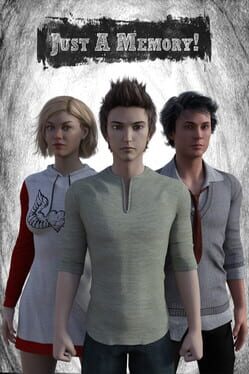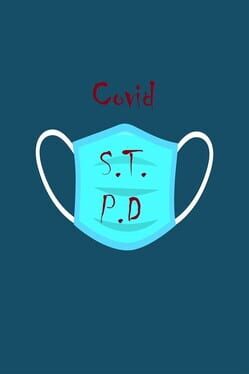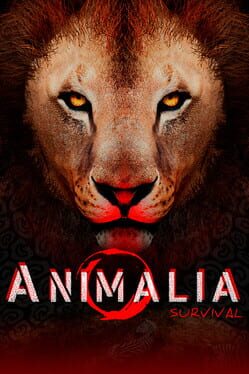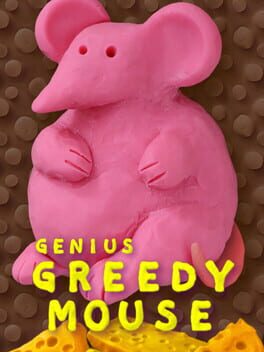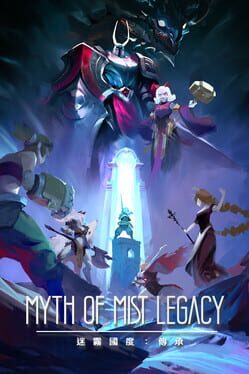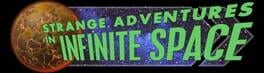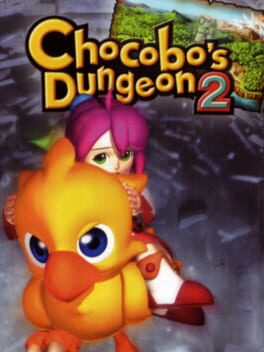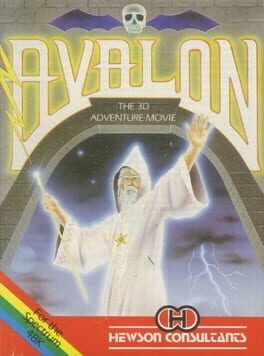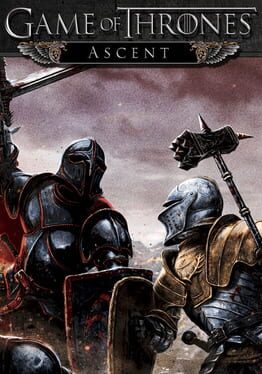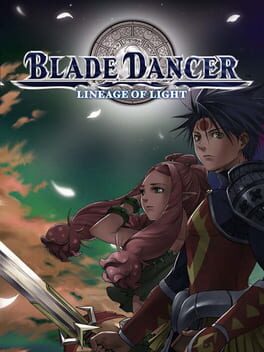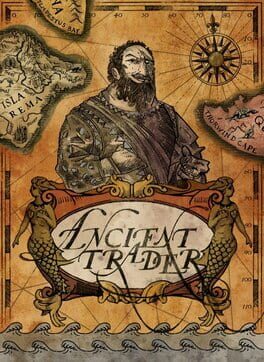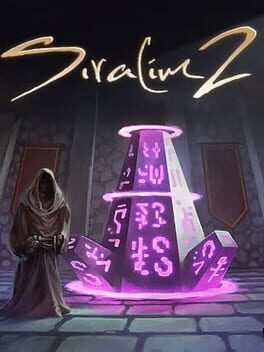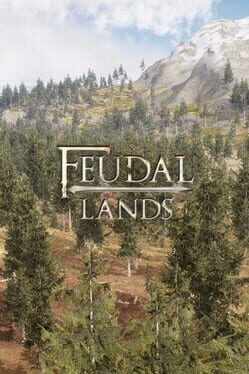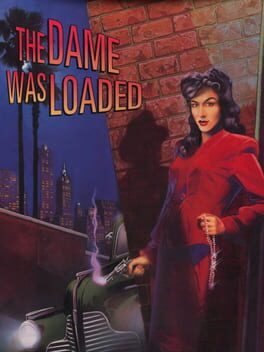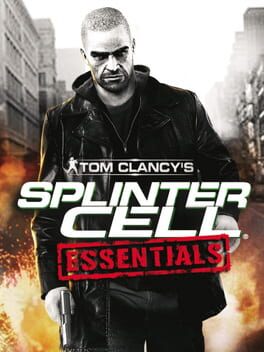How to play Ubik on Mac
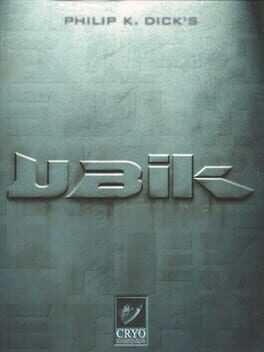
| Platforms | Computer |
Game summary
UBIK is a tactical action/strategy video game published and developed by Cryo Interactive Entertainment that was released in 1998. The game is very loosely based on a a Philip K. Dick book of the same name. In the game, the year is 2019. With genetic engineering and the development of replicant's, multiple company's have replicant technology capable of PSI-powers at hand to reach their goals. You play as Joe Chip, a specialist used to train, equip and lead a combat squad of selected individuals (with several skills including weapon and PSI skills) into missions against the Hollis Corporation and to protect companies against industrial spying from other companies Joe Chip works for a company called Runciter Associates in Los Angeles.
The game was released on 3 CDs on the Sony Playstation and Windows platform. The game was not a significant commercial success, failing to achieve expected sales by the company. It has since become a cult favorite.
First released: Feb 1998
Play Ubik on Mac with Parallels (virtualized)
The easiest way to play Ubik on a Mac is through Parallels, which allows you to virtualize a Windows machine on Macs. The setup is very easy and it works for Apple Silicon Macs as well as for older Intel-based Macs.
Parallels supports the latest version of DirectX and OpenGL, allowing you to play the latest PC games on any Mac. The latest version of DirectX is up to 20% faster.
Our favorite feature of Parallels Desktop is that when you turn off your virtual machine, all the unused disk space gets returned to your main OS, thus minimizing resource waste (which used to be a problem with virtualization).
Ubik installation steps for Mac
Step 1
Go to Parallels.com and download the latest version of the software.
Step 2
Follow the installation process and make sure you allow Parallels in your Mac’s security preferences (it will prompt you to do so).
Step 3
When prompted, download and install Windows 10. The download is around 5.7GB. Make sure you give it all the permissions that it asks for.
Step 4
Once Windows is done installing, you are ready to go. All that’s left to do is install Ubik like you would on any PC.
Did it work?
Help us improve our guide by letting us know if it worked for you.
👎👍