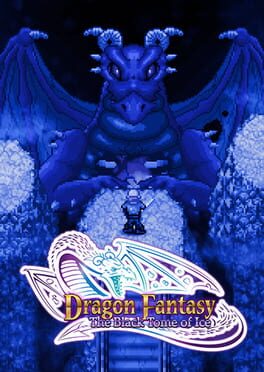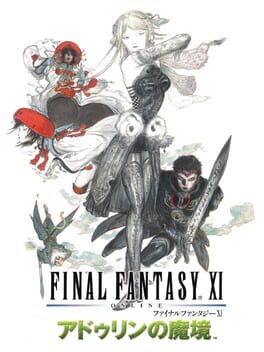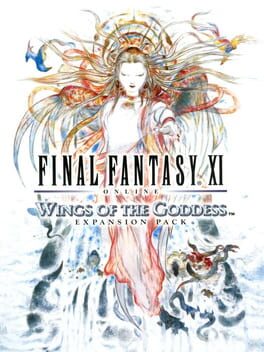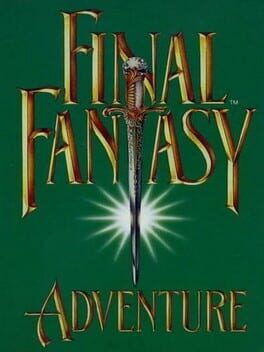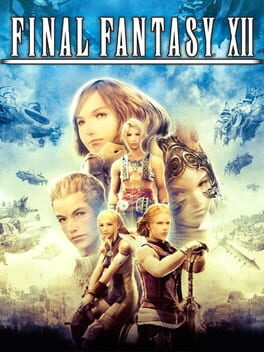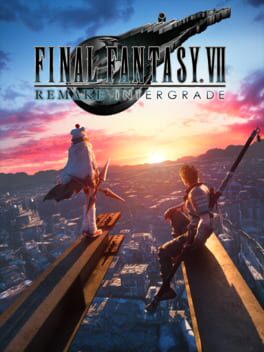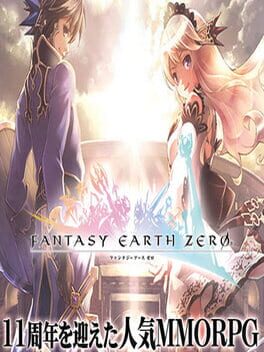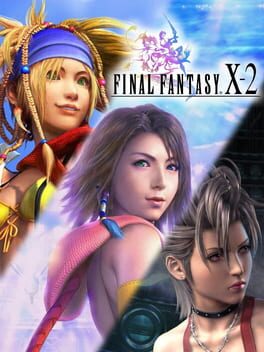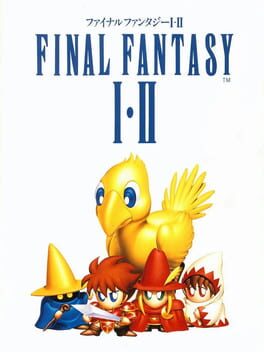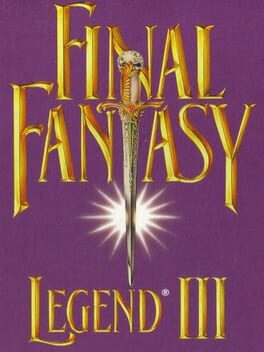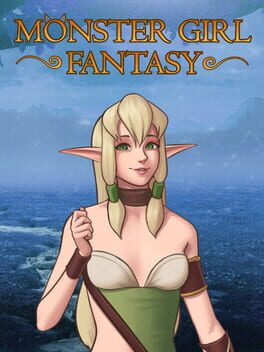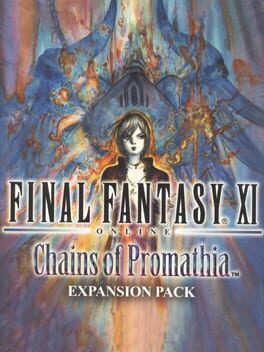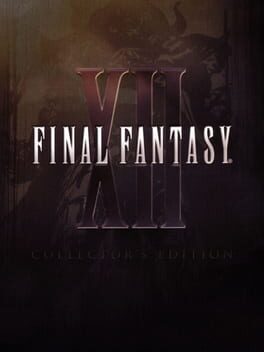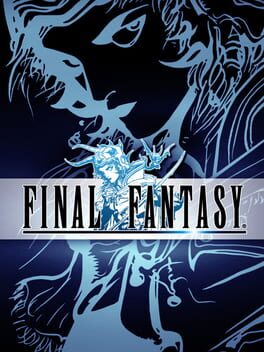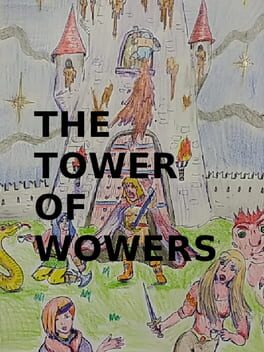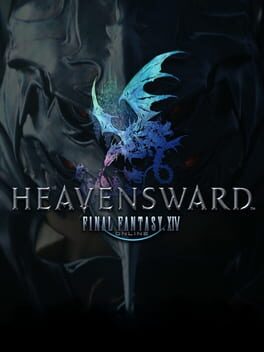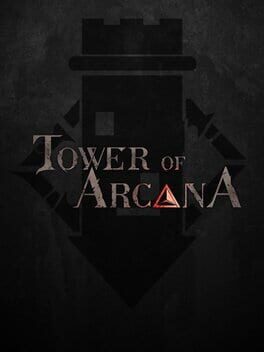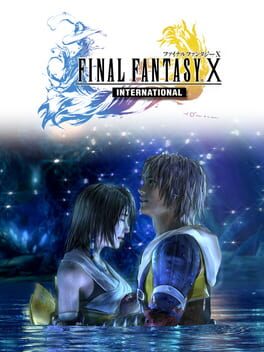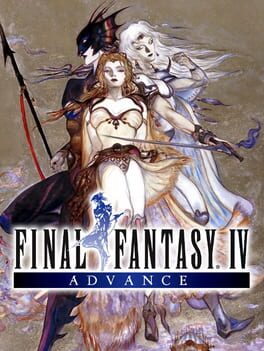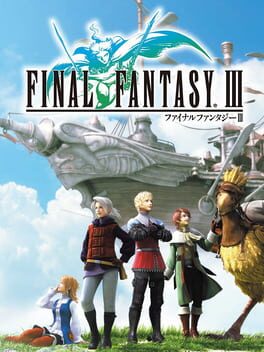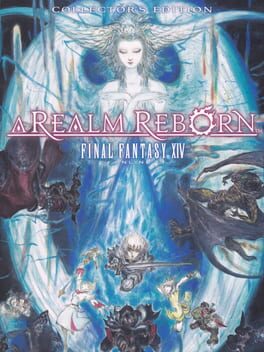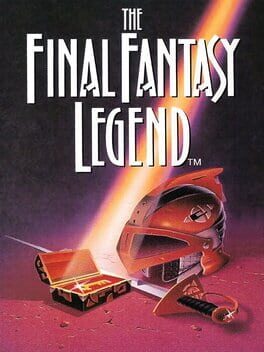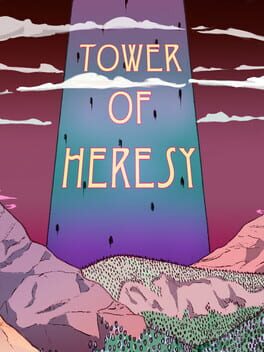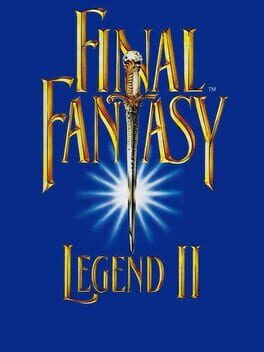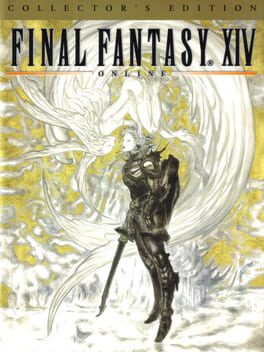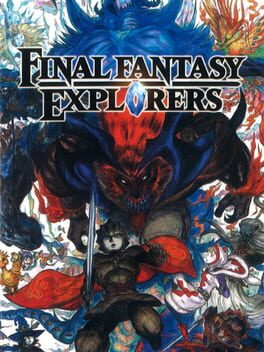How to play Tower of Fantasy on Mac
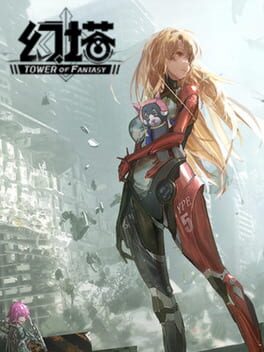
Game summary
Tower of Fantasy is a 3D immersive open-world handheld game developed by Hotta Studio. It combines de-labeled characterization, film and television-grade motion capture, high-freedom world exploration, and a scrappy sci-fi art style with a variety of scenes, interactive puzzle elements, and fast combat feel, to tell you a post-apocalyptic story of rescue and destruction.
Unreal 4 engine creates 2500*2500 seamless world, motion capture system gives the character real dynamic, various scenes interaction can be used for everything, low threshold, high depth, high refreshing operation system precisely meet the needs of all levels, careless action can trigger the hidden plot, gradually unlock the secret behind the main story. The fate and future of the world is in your hands every second!
Play Tower of Fantasy on Mac with Parallels (virtualized)
The easiest way to play Tower of Fantasy on a Mac is through Parallels, which allows you to virtualize a Windows machine on Macs. The setup is very easy and it works for Apple Silicon Macs as well as for older Intel-based Macs.
Parallels supports the latest version of DirectX and OpenGL, allowing you to play the latest PC games on any Mac. The latest version of DirectX is up to 20% faster.
Our favorite feature of Parallels Desktop is that when you turn off your virtual machine, all the unused disk space gets returned to your main OS, thus minimizing resource waste (which used to be a problem with virtualization).
Tower of Fantasy installation steps for Mac
Step 1
Go to Parallels.com and download the latest version of the software.
Step 2
Follow the installation process and make sure you allow Parallels in your Mac’s security preferences (it will prompt you to do so).
Step 3
When prompted, download and install Windows 10. The download is around 5.7GB. Make sure you give it all the permissions that it asks for.
Step 4
Once Windows is done installing, you are ready to go. All that’s left to do is install Tower of Fantasy like you would on any PC.
Did it work?
Help us improve our guide by letting us know if it worked for you.
👎👍