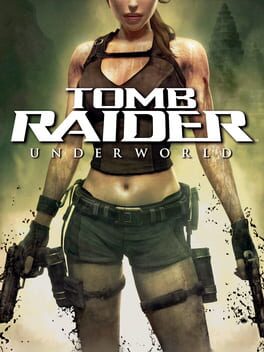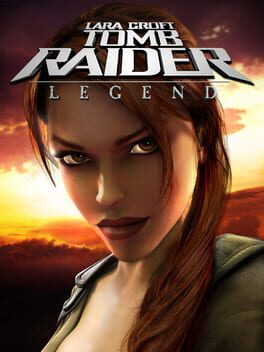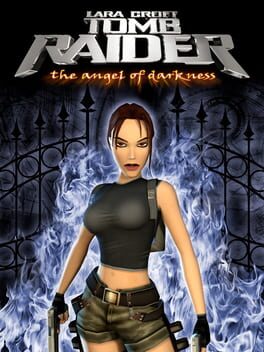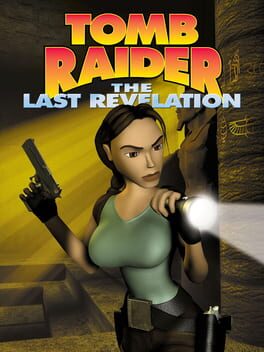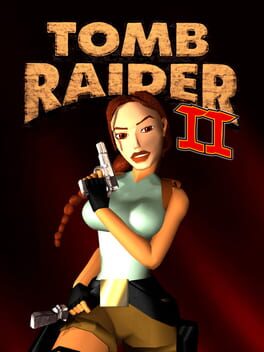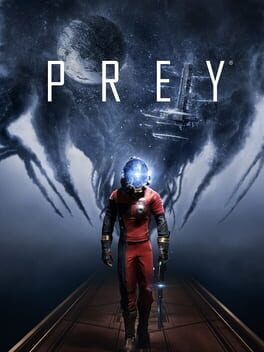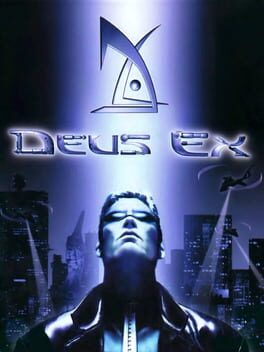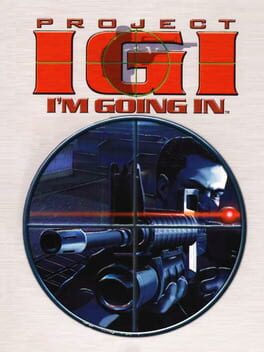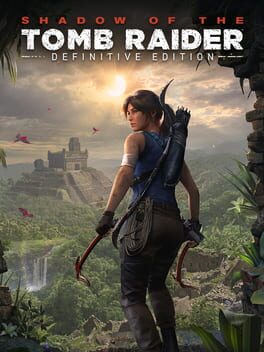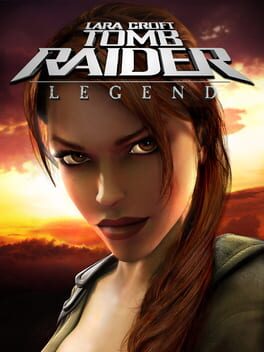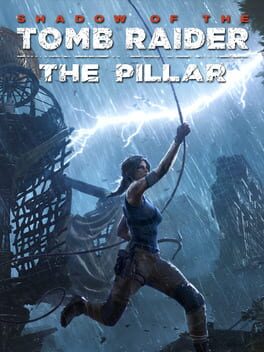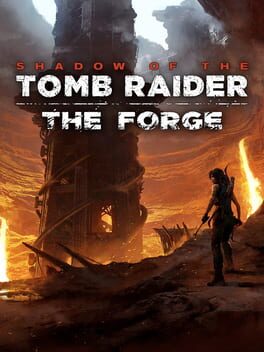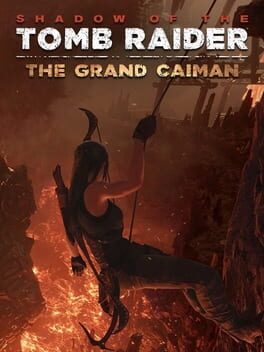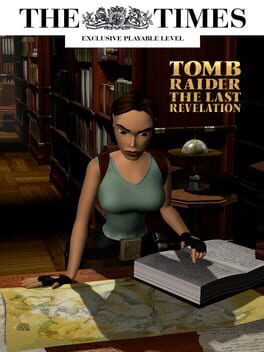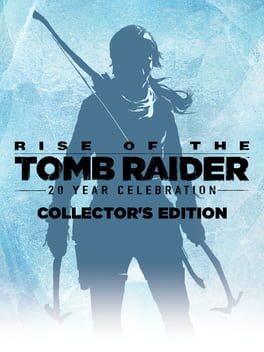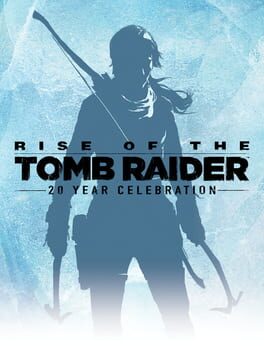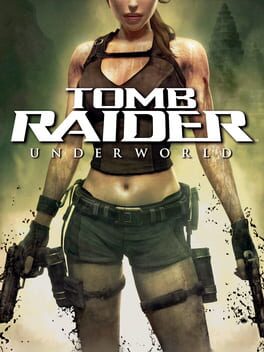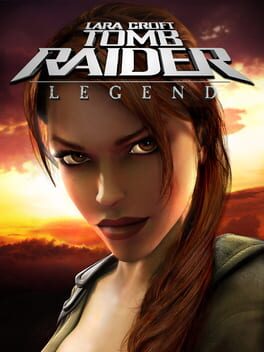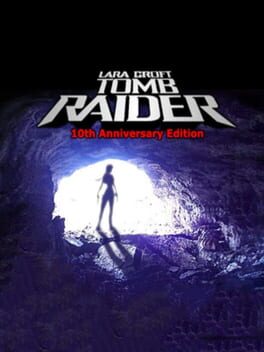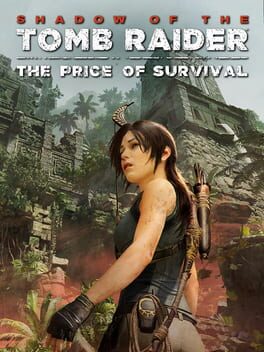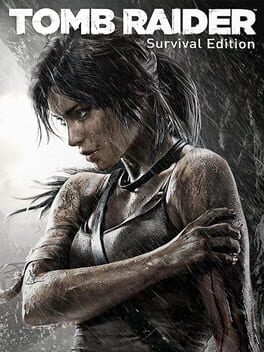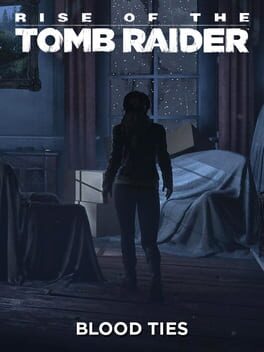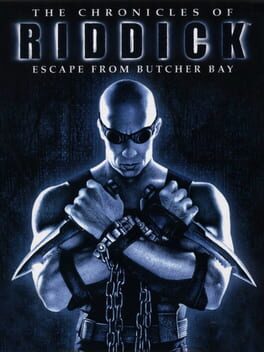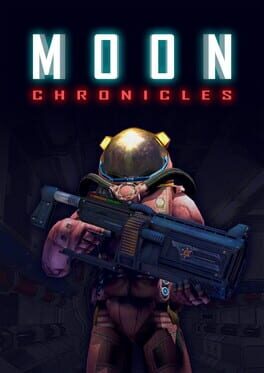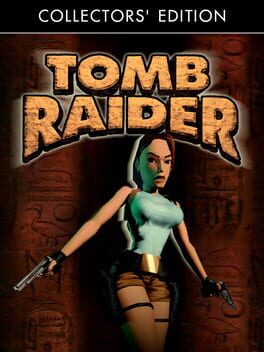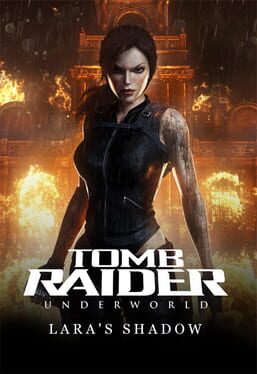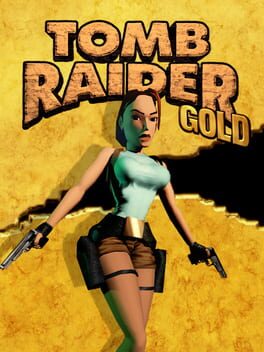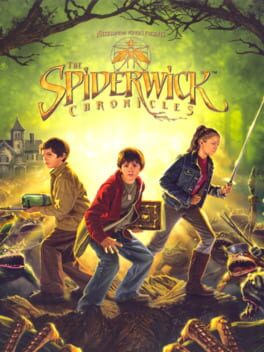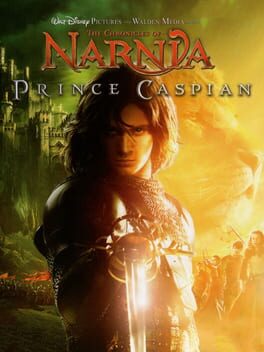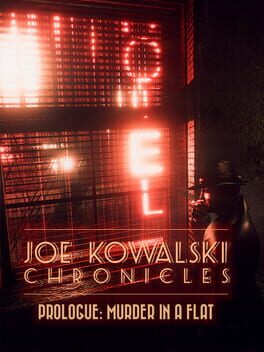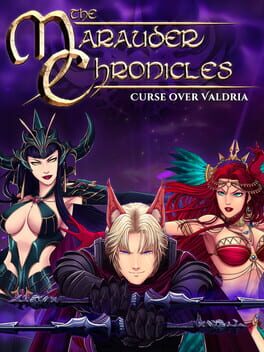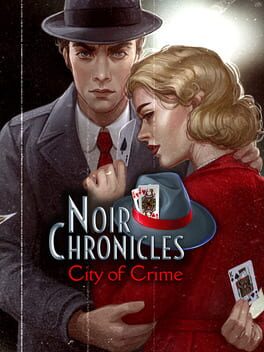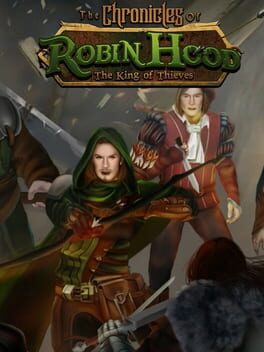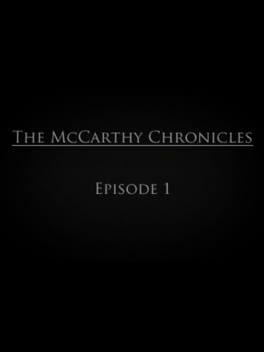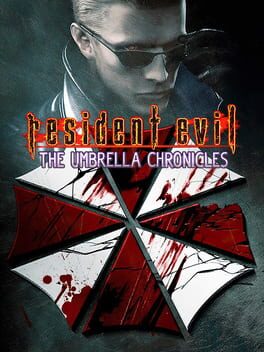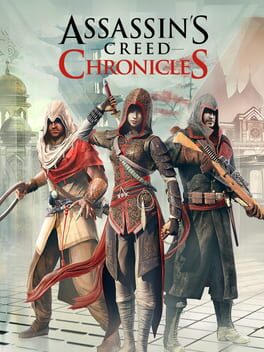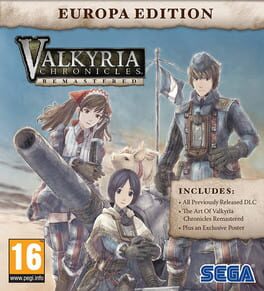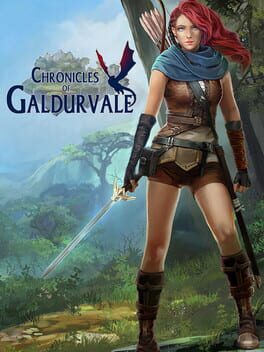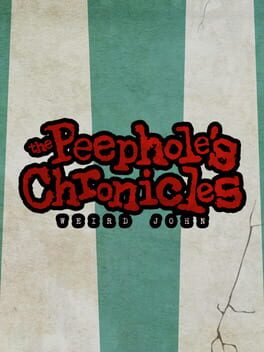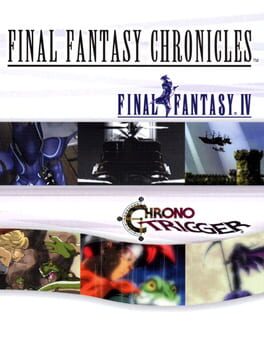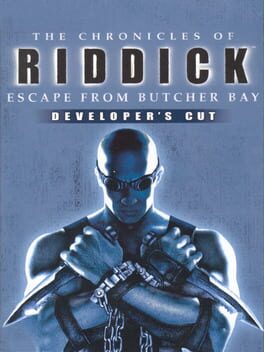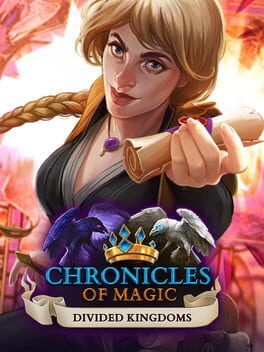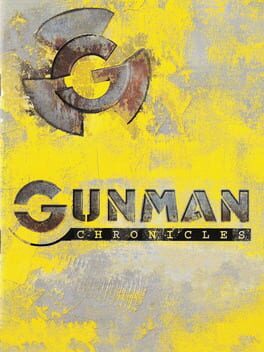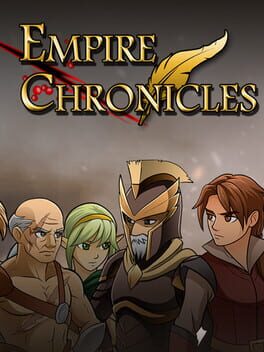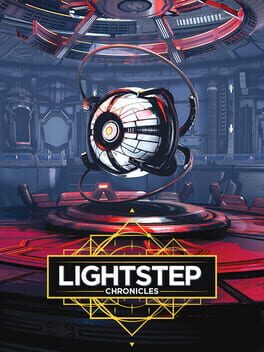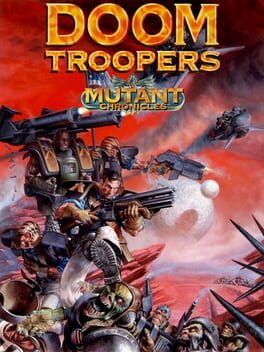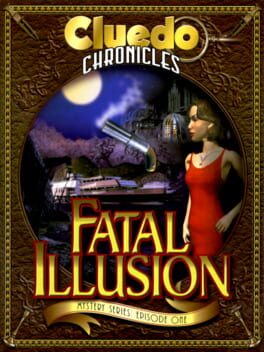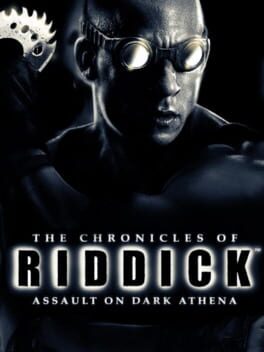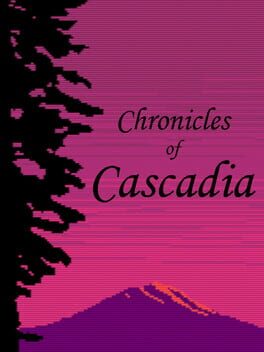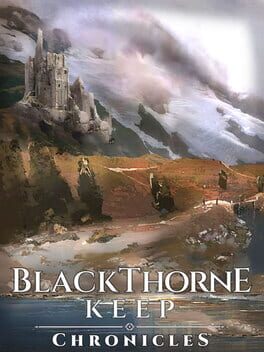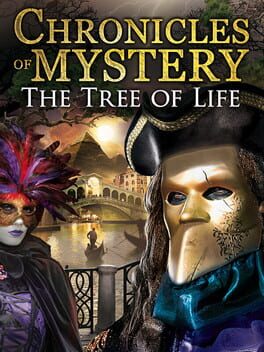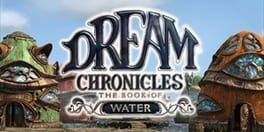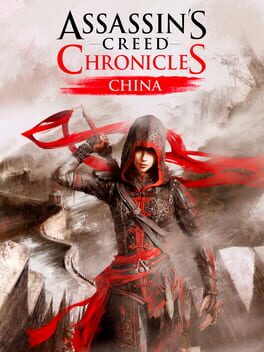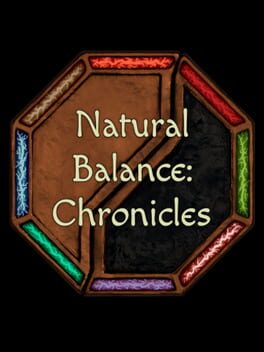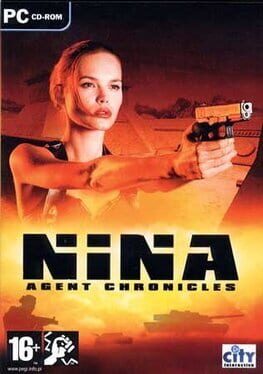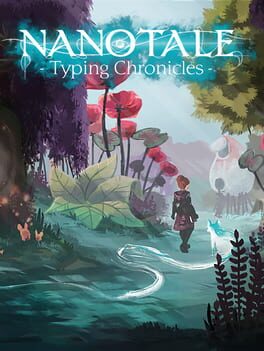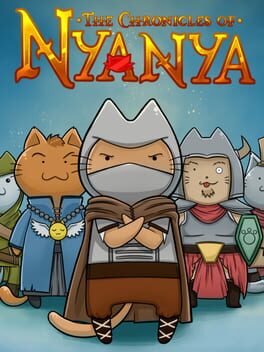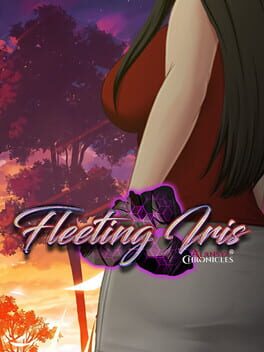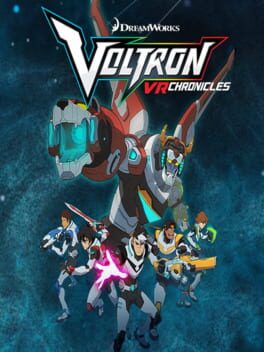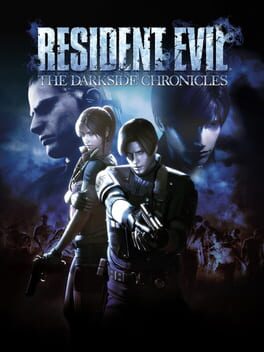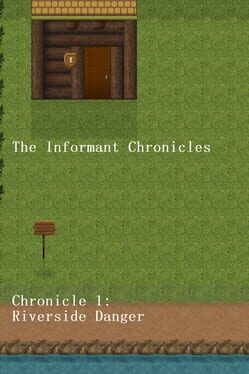How to play Tomb Raider: Chronicles on Mac
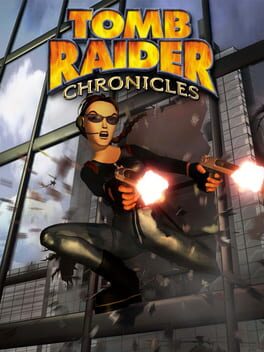
| Platforms | Computer |
Game summary
Tomb Raider: Chronicles is the fifth game in the Tomb Raider series and the sequel to Tomb Raider: The Last Revelation. It was developed by Core Design and published by Eidos Interactive. Like its predecessors, Tomb Raider: Chronicles is an action game with puzzle-solving and platforming elements. The gameplay is very similar to that of the previous games, with the addition of a few new skills. Lara can now walk on tightropes, swing on horizontal bars, and somersault forwards from a ledge while crouching. A grappling hook has been added to her inventory. The game also includes a level editor, allowing the player to create new stages for Lara to explore.
First released: Nov 2000
Play Tomb Raider: Chronicles on Mac with Parallels (virtualized)
The easiest way to play Tomb Raider: Chronicles on a Mac is through Parallels, which allows you to virtualize a Windows machine on Macs. The setup is very easy and it works for Apple Silicon Macs as well as for older Intel-based Macs.
Parallels supports the latest version of DirectX and OpenGL, allowing you to play the latest PC games on any Mac. The latest version of DirectX is up to 20% faster.
Our favorite feature of Parallels Desktop is that when you turn off your virtual machine, all the unused disk space gets returned to your main OS, thus minimizing resource waste (which used to be a problem with virtualization).
Tomb Raider: Chronicles installation steps for Mac
Step 1
Go to Parallels.com and download the latest version of the software.
Step 2
Follow the installation process and make sure you allow Parallels in your Mac’s security preferences (it will prompt you to do so).
Step 3
When prompted, download and install Windows 10. The download is around 5.7GB. Make sure you give it all the permissions that it asks for.
Step 4
Once Windows is done installing, you are ready to go. All that’s left to do is install Tomb Raider: Chronicles like you would on any PC.
Did it work?
Help us improve our guide by letting us know if it worked for you.
👎👍