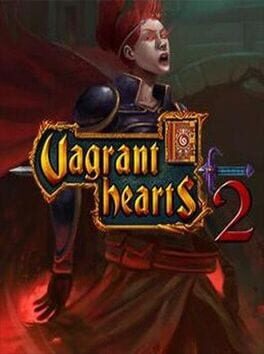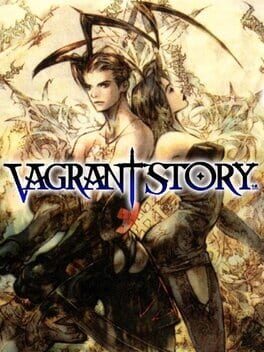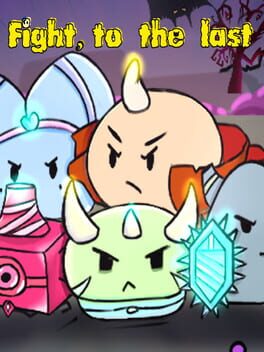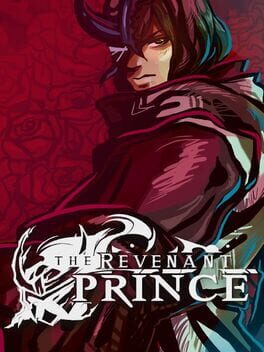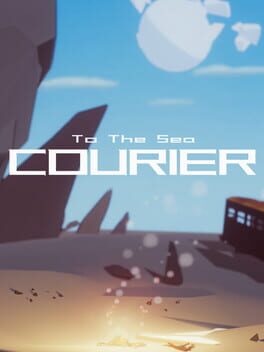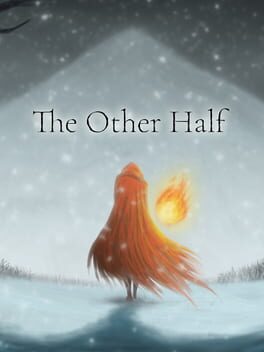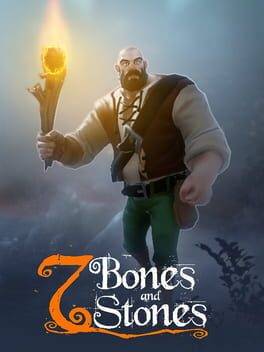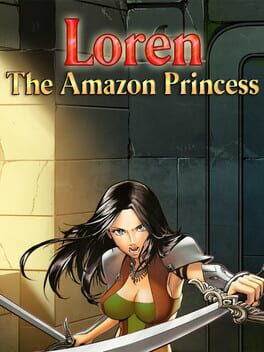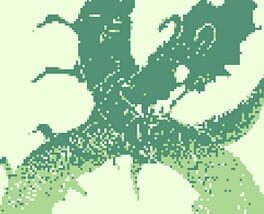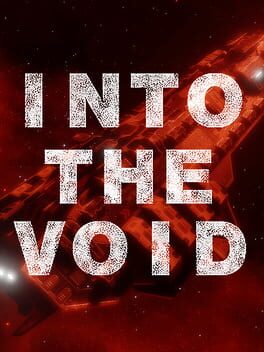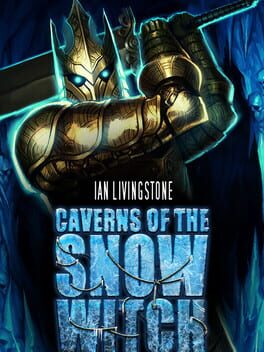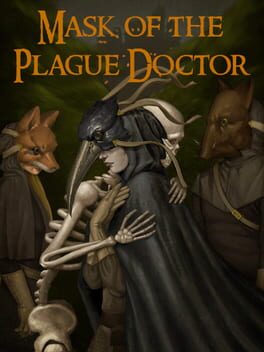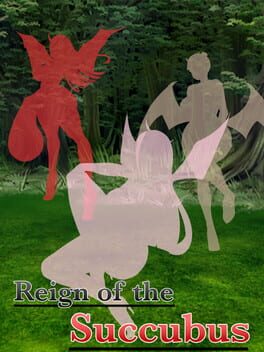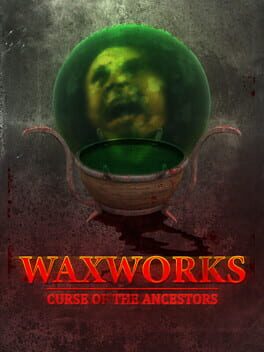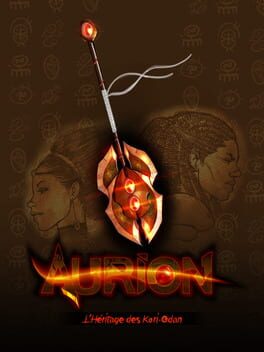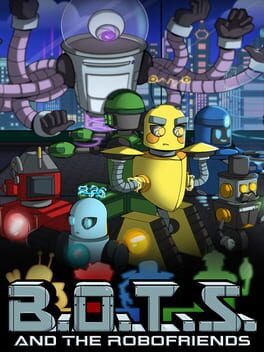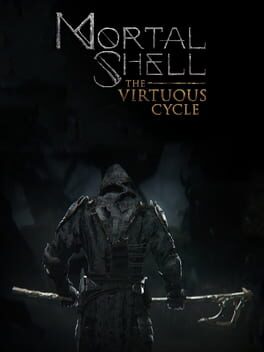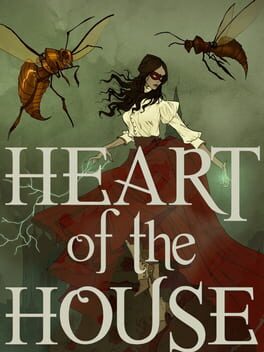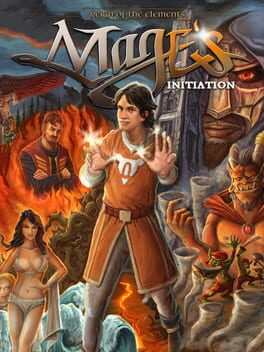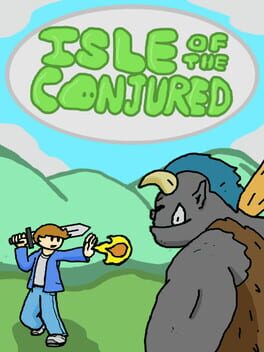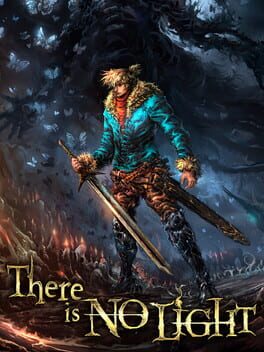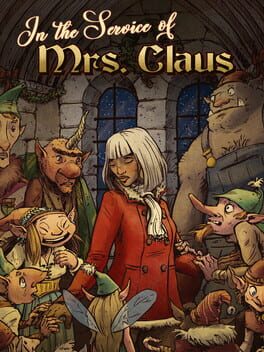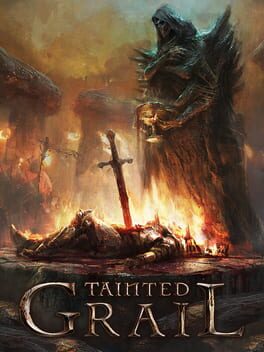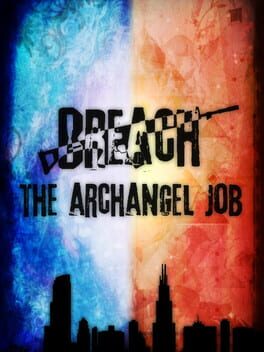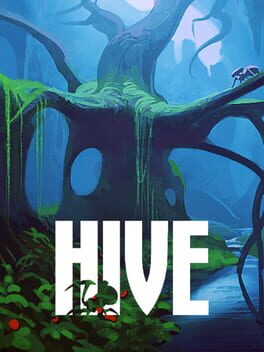How to play The Vagrant on Mac

| Platforms | Computer |
Game summary
"The Vagrant is an 2D action RPG. You can experience the exciting and stimulating adventure of Vivian the Vagrant. This focused on the combat gameplay, using combo chains, charge attacks and special skills in fighting, and improve your character build through equipment and unlocking abilities. It’s up to you whether play casually to enjoy the game or discover the possibility of your masterful maneuver."
"Play as Vivian the Vagrant, a traveling sellsword, following your father’s research note to reunite with your family. Fighting your way from lush of mysterious forest to deep haunting castle, and leaving your foot print from ancient tribal remains to the edge of the world. After you finally discovered everything, what will be waiting for you?"
First released: Jun 2017
Play The Vagrant on Mac with Parallels (virtualized)
The easiest way to play The Vagrant on a Mac is through Parallels, which allows you to virtualize a Windows machine on Macs. The setup is very easy and it works for Apple Silicon Macs as well as for older Intel-based Macs.
Parallels supports the latest version of DirectX and OpenGL, allowing you to play the latest PC games on any Mac. The latest version of DirectX is up to 20% faster.
Our favorite feature of Parallels Desktop is that when you turn off your virtual machine, all the unused disk space gets returned to your main OS, thus minimizing resource waste (which used to be a problem with virtualization).
The Vagrant installation steps for Mac
Step 1
Go to Parallels.com and download the latest version of the software.
Step 2
Follow the installation process and make sure you allow Parallels in your Mac’s security preferences (it will prompt you to do so).
Step 3
When prompted, download and install Windows 10. The download is around 5.7GB. Make sure you give it all the permissions that it asks for.
Step 4
Once Windows is done installing, you are ready to go. All that’s left to do is install The Vagrant like you would on any PC.
Did it work?
Help us improve our guide by letting us know if it worked for you.
👎👍