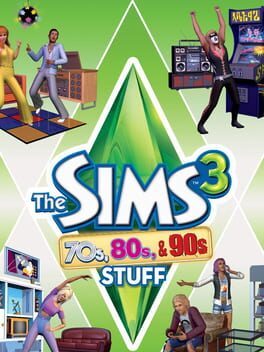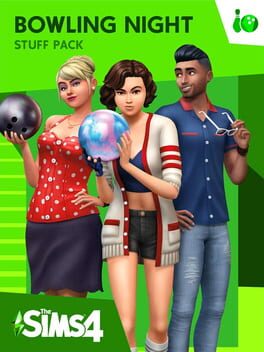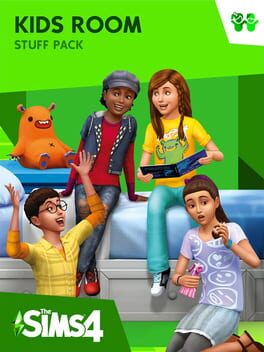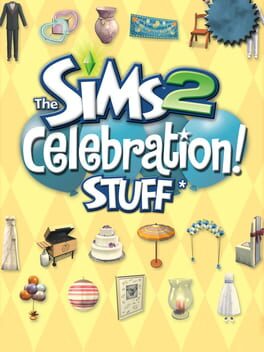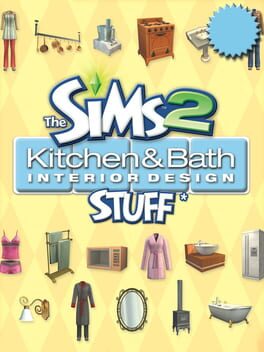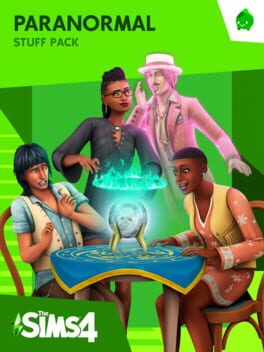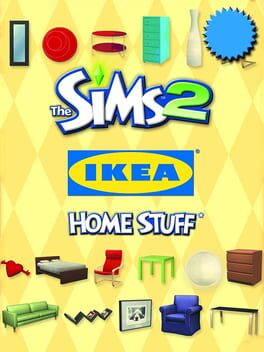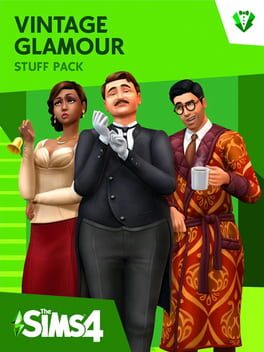How to play The Sims 3: Town Life Stuff on Mac
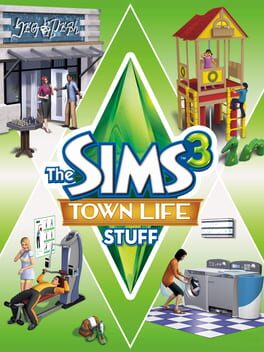
| Platforms | Computer |
Game summary
Enhance your Sims’ neighborhoods and homes with new venues and items! The Sims 3: Town Life Stuff introduces new venues to give your Sims’ entire town a makeover - complete with objects just as perfect for their homes. Build a chic new library, create an exclusive, high-tech gym, design a fun playground, or make chores a pleasure with a fresh new laundry room. Town Life Stuff not only gives you loads of new inspired designs to use at home, but includes new community places, like Scrumptious Nibbles Café, for your Sims to visit too!
First released: Jul 2011
Play The Sims 3: Town Life Stuff on Mac with Parallels (virtualized)
The easiest way to play The Sims 3: Town Life Stuff on a Mac is through Parallels, which allows you to virtualize a Windows machine on Macs. The setup is very easy and it works for Apple Silicon Macs as well as for older Intel-based Macs.
Parallels supports the latest version of DirectX and OpenGL, allowing you to play the latest PC games on any Mac. The latest version of DirectX is up to 20% faster.
Our favorite feature of Parallels Desktop is that when you turn off your virtual machine, all the unused disk space gets returned to your main OS, thus minimizing resource waste (which used to be a problem with virtualization).
The Sims 3: Town Life Stuff installation steps for Mac
Step 1
Go to Parallels.com and download the latest version of the software.
Step 2
Follow the installation process and make sure you allow Parallels in your Mac’s security preferences (it will prompt you to do so).
Step 3
When prompted, download and install Windows 10. The download is around 5.7GB. Make sure you give it all the permissions that it asks for.
Step 4
Once Windows is done installing, you are ready to go. All that’s left to do is install The Sims 3: Town Life Stuff like you would on any PC.
Did it work?
Help us improve our guide by letting us know if it worked for you.
👎👍