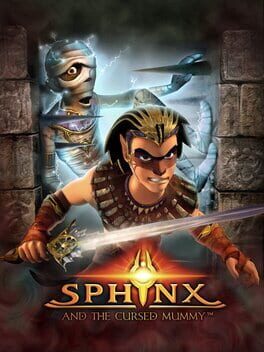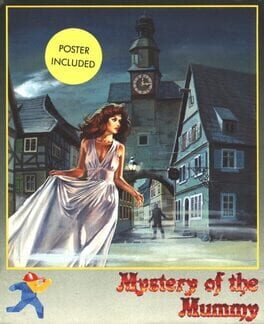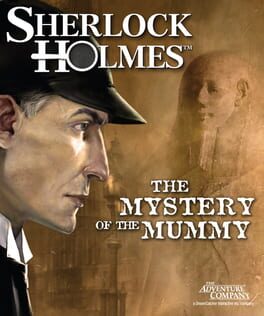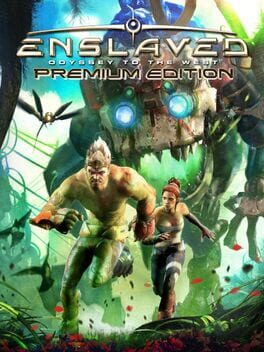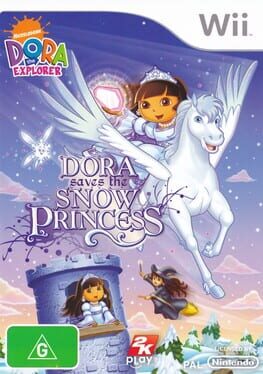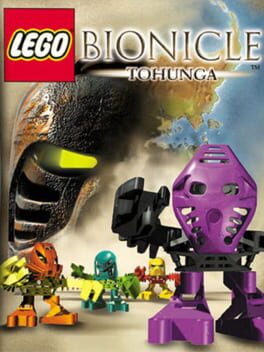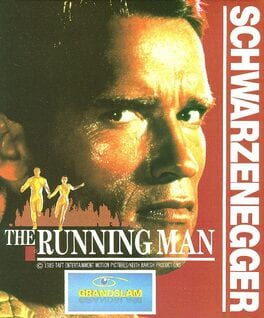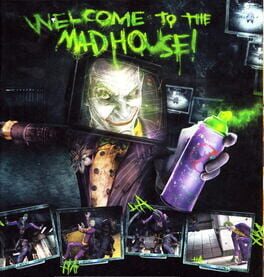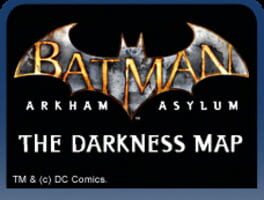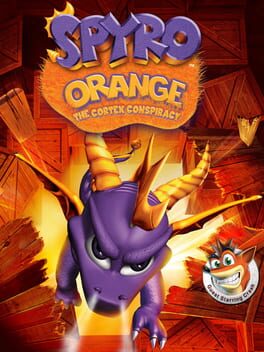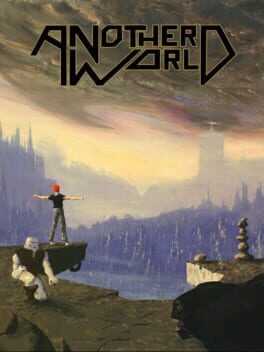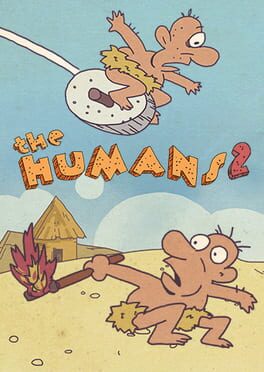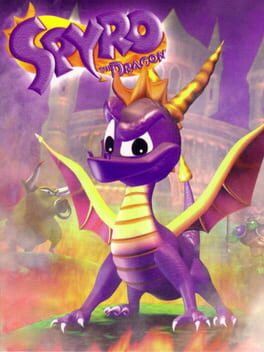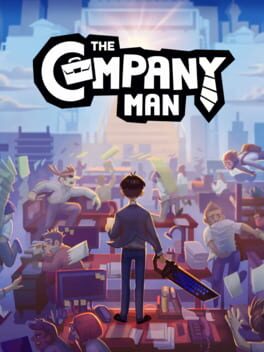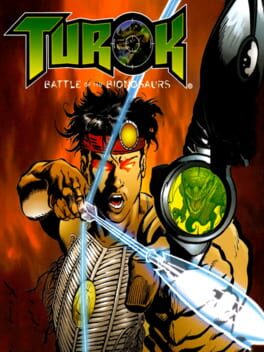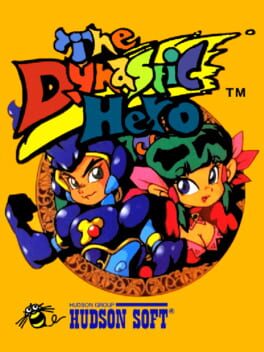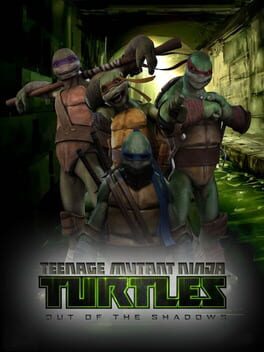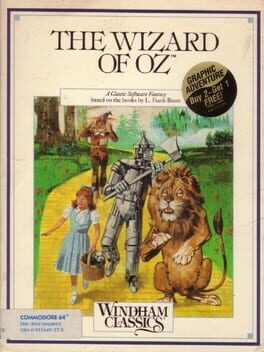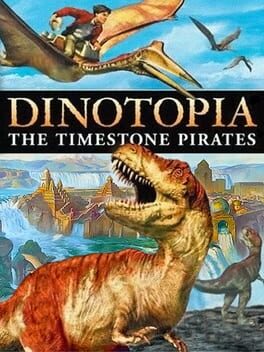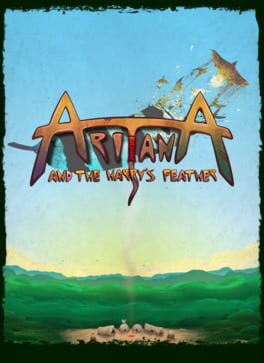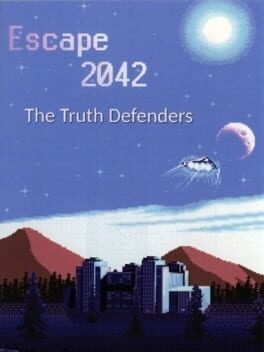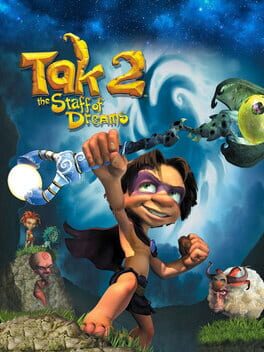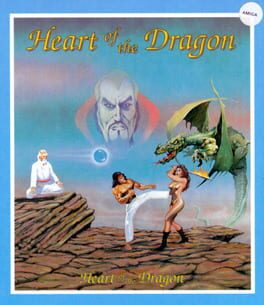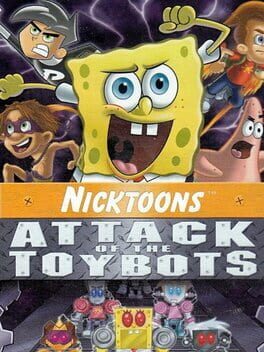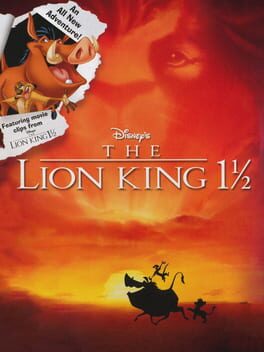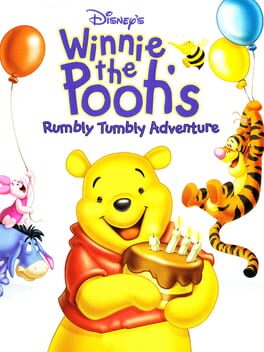How to play The Mummy on Mac
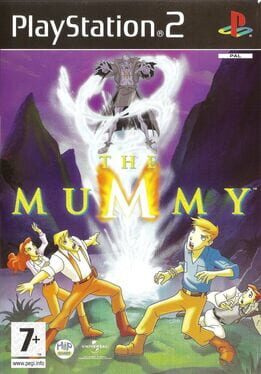
Game summary
The Mummy is a 3D action-adventure game that is based on the The Mummy: The Animated Series. In the game you play as Alex O'Connell who has to stop Imhotep from obtaining all three pieces of a talisman that supposedly grands the user immense power
Alex has the ability to jump and climb to overcome obstacles. To fight off enemies the player can fire his slingshot or fight the enemies with his bare hands. The talisman on Alex’s wrist gives him the ability to move objects and place them on a floor switch for example. Alex can also send his pet Tut to places that cannot be reached by himself and so activate a switch.
For the Game Boy Advance a different and fully 2D game was released.
First released: Oct 2004
Play The Mummy on Mac with Parallels (virtualized)
The easiest way to play The Mummy on a Mac is through Parallels, which allows you to virtualize a Windows machine on Macs. The setup is very easy and it works for Apple Silicon Macs as well as for older Intel-based Macs.
Parallels supports the latest version of DirectX and OpenGL, allowing you to play the latest PC games on any Mac. The latest version of DirectX is up to 20% faster.
Our favorite feature of Parallels Desktop is that when you turn off your virtual machine, all the unused disk space gets returned to your main OS, thus minimizing resource waste (which used to be a problem with virtualization).
The Mummy installation steps for Mac
Step 1
Go to Parallels.com and download the latest version of the software.
Step 2
Follow the installation process and make sure you allow Parallels in your Mac’s security preferences (it will prompt you to do so).
Step 3
When prompted, download and install Windows 10. The download is around 5.7GB. Make sure you give it all the permissions that it asks for.
Step 4
Once Windows is done installing, you are ready to go. All that’s left to do is install The Mummy like you would on any PC.
Did it work?
Help us improve our guide by letting us know if it worked for you.
👎👍