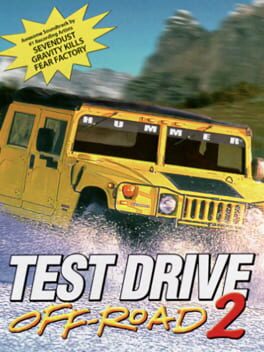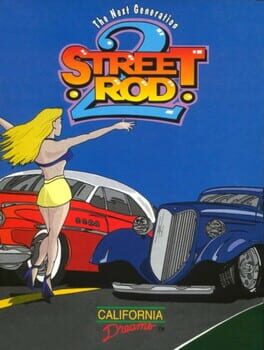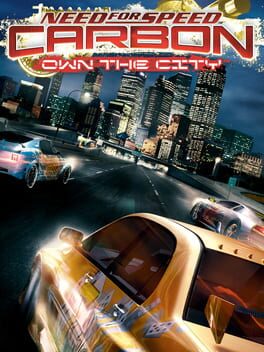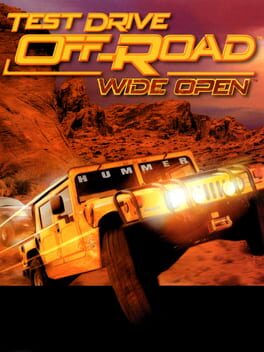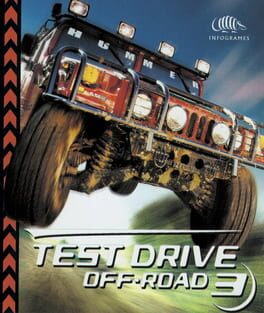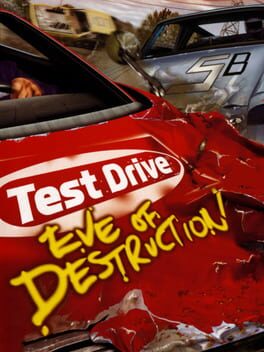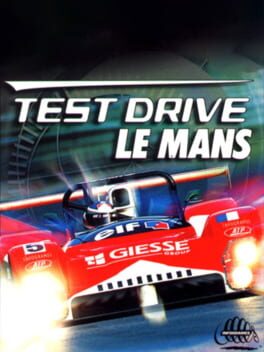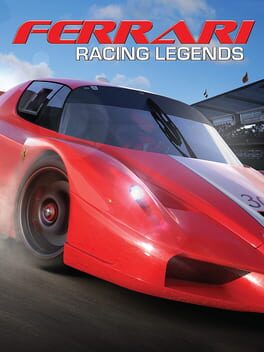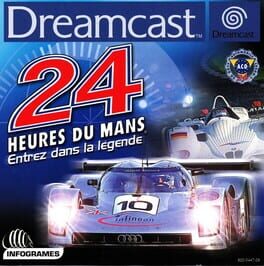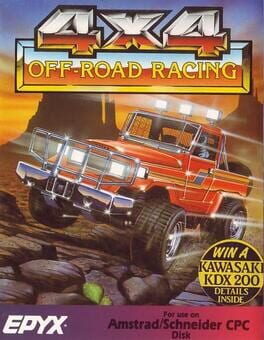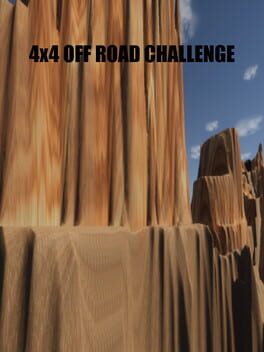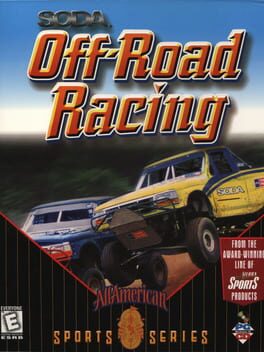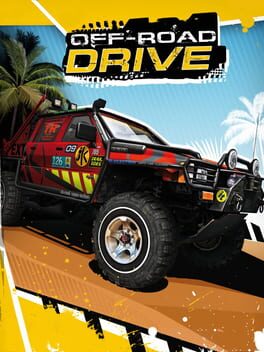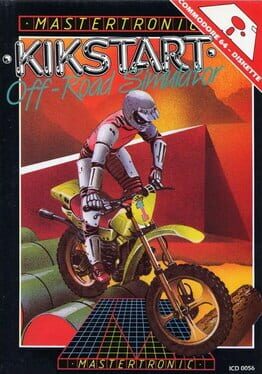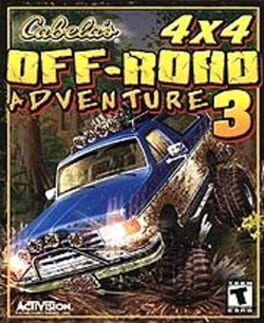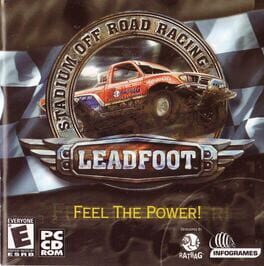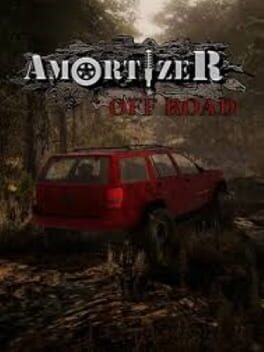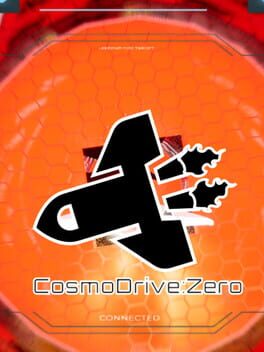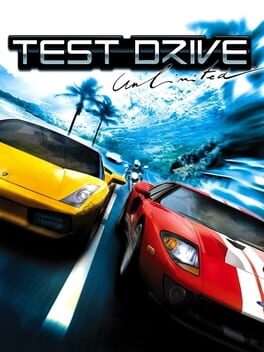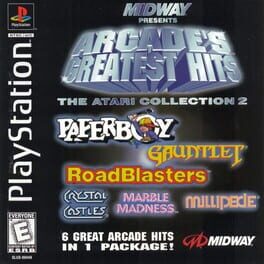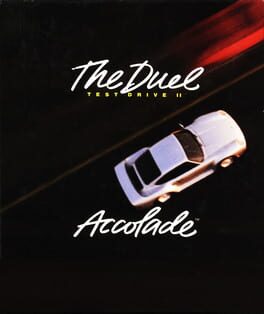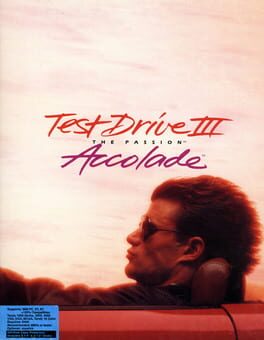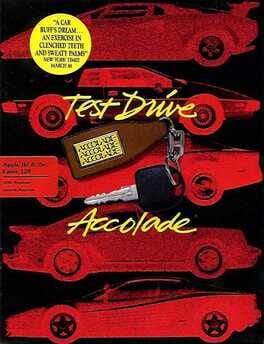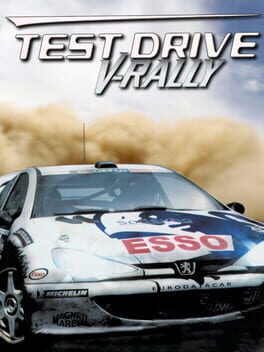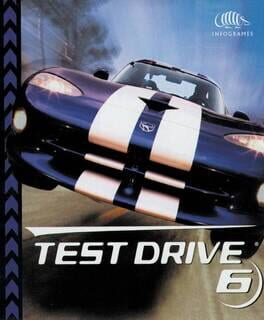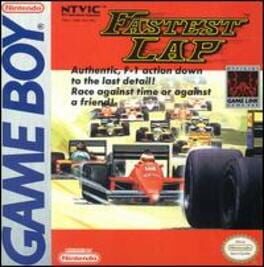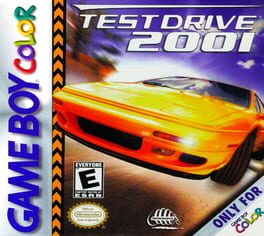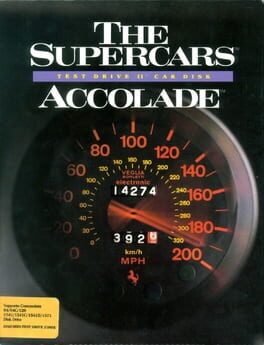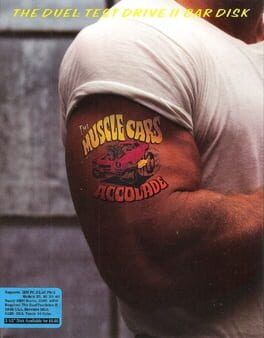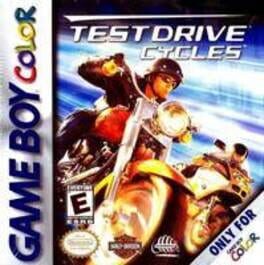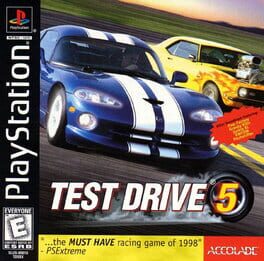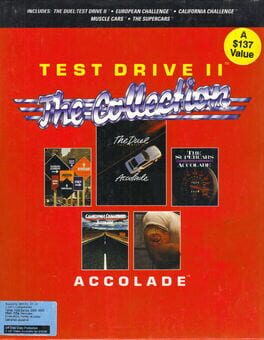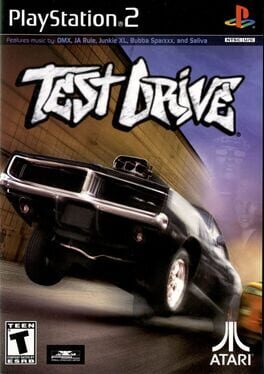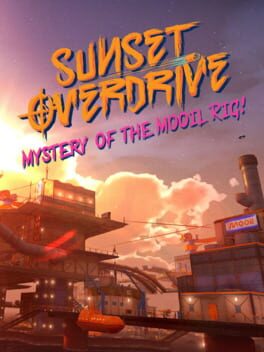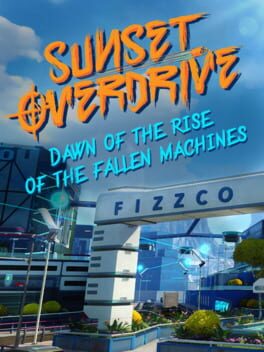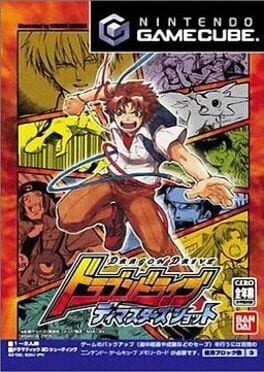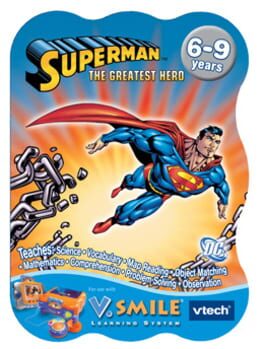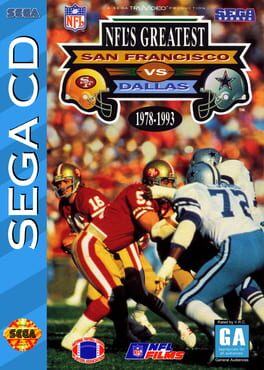How to play Test Drive: Off-Road on Mac
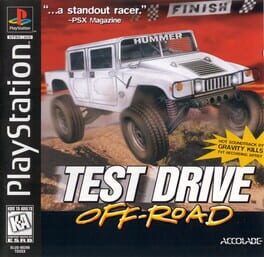
Game summary
It's time to wander off the beaten path with Test Drive Off-Road, the first off-road racing game in the popular driving series. Players can hit the road with one of four licensed 4x4 vehicles, each rated in speed, handling and acceleration: a Hummer, Land Rover Defender 90, Jeep Wrangler and Chevrolet K-1500 Z71.
Once you select a vehicle, you'll be able to choose from four color schemes, enter your name and compete in a Mixed League or Class League. Depending on the league, you'll race against other vehicles of the same class or challenge all classes for one of six different cups. Nine camera angles let you change perspectives on-the-fly, including a dashboard view complete with a moving steering wheel!
There are twelve 3D tracks in total, covering such terrain as dirt, snow, sand and rocks: County Road, Jump Jet, Sand Speedway, Ridge Runner, Devil's Elbow, Winter Wonderland, Dirt Dash, Pharaoh's Curse, Sand Trap, Under Construction, Snowball Express and Pipeline Way. A Practice mode will let you learn the ins-and-outs of these courses once you open them up within competition.
First released: Mar 1997
Play Test Drive: Off-Road on Mac with Parallels (virtualized)
The easiest way to play Test Drive: Off-Road on a Mac is through Parallels, which allows you to virtualize a Windows machine on Macs. The setup is very easy and it works for Apple Silicon Macs as well as for older Intel-based Macs.
Parallels supports the latest version of DirectX and OpenGL, allowing you to play the latest PC games on any Mac. The latest version of DirectX is up to 20% faster.
Our favorite feature of Parallels Desktop is that when you turn off your virtual machine, all the unused disk space gets returned to your main OS, thus minimizing resource waste (which used to be a problem with virtualization).
Test Drive: Off-Road installation steps for Mac
Step 1
Go to Parallels.com and download the latest version of the software.
Step 2
Follow the installation process and make sure you allow Parallels in your Mac’s security preferences (it will prompt you to do so).
Step 3
When prompted, download and install Windows 10. The download is around 5.7GB. Make sure you give it all the permissions that it asks for.
Step 4
Once Windows is done installing, you are ready to go. All that’s left to do is install Test Drive: Off-Road like you would on any PC.
Did it work?
Help us improve our guide by letting us know if it worked for you.
👎👍