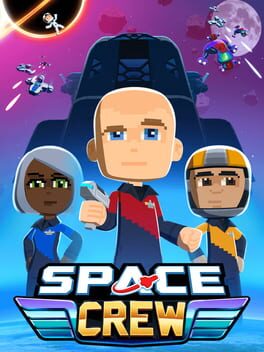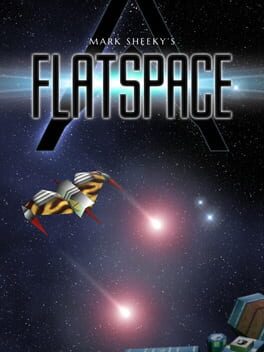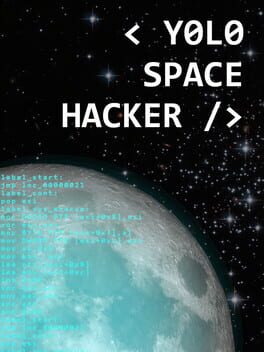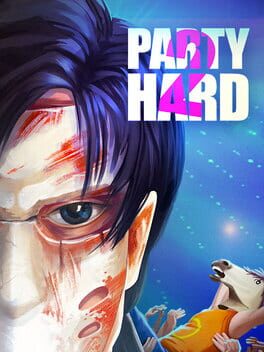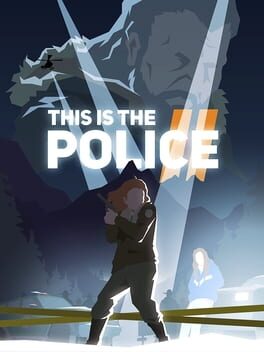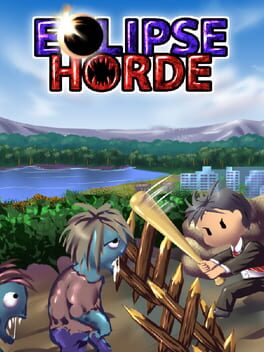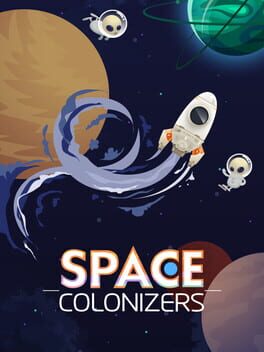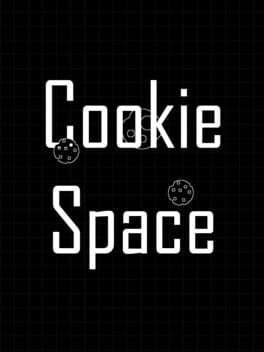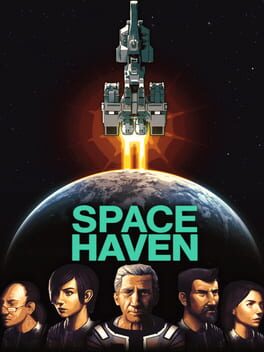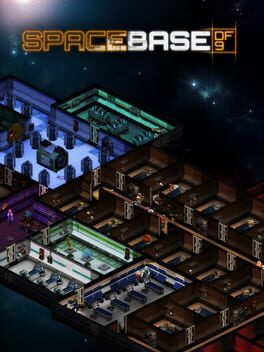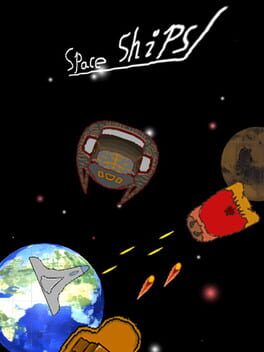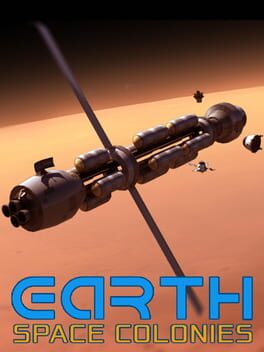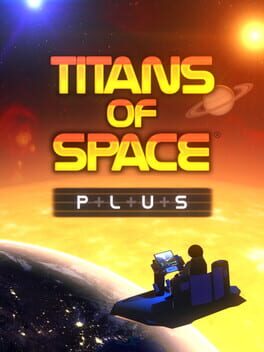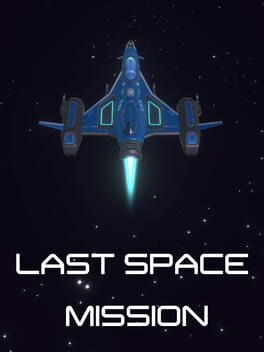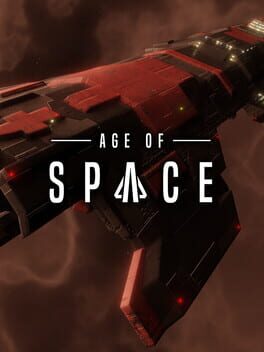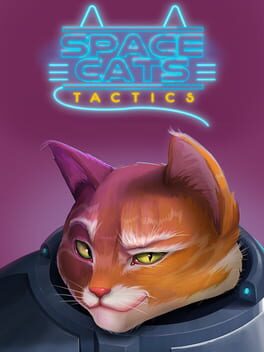How to play Space Mavericks on Mac

| Platforms | Computer |
Game summary
Space Mavericks is a game that will bring the classic 2D tactical artillery – Worms/Gunbound – to the new generation. Players can aim and shoot by adjusting the weapon angle and power, so they can hit their targets the best way to deal the most damage. After the angle and power are settled, the spaceship AI will simulate the shot's trajectory and show how much Heat you'll generate. Heat dissipation is one of the most significant challenges in space, and that's not different in Space Mavericks. The Heat bar plays an important role in the game's strategy, so the players will have to use it wisely.
First released: Mar 2022
Play Space Mavericks on Mac with Parallels (virtualized)
The easiest way to play Space Mavericks on a Mac is through Parallels, which allows you to virtualize a Windows machine on Macs. The setup is very easy and it works for Apple Silicon Macs as well as for older Intel-based Macs.
Parallels supports the latest version of DirectX and OpenGL, allowing you to play the latest PC games on any Mac. The latest version of DirectX is up to 20% faster.
Our favorite feature of Parallels Desktop is that when you turn off your virtual machine, all the unused disk space gets returned to your main OS, thus minimizing resource waste (which used to be a problem with virtualization).
Space Mavericks installation steps for Mac
Step 1
Go to Parallels.com and download the latest version of the software.
Step 2
Follow the installation process and make sure you allow Parallels in your Mac’s security preferences (it will prompt you to do so).
Step 3
When prompted, download and install Windows 10. The download is around 5.7GB. Make sure you give it all the permissions that it asks for.
Step 4
Once Windows is done installing, you are ready to go. All that’s left to do is install Space Mavericks like you would on any PC.
Did it work?
Help us improve our guide by letting us know if it worked for you.
👎👍