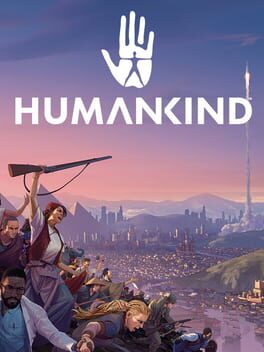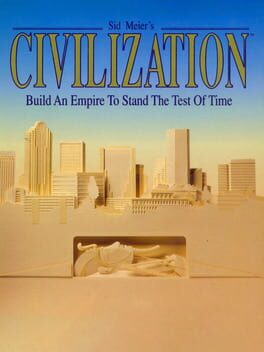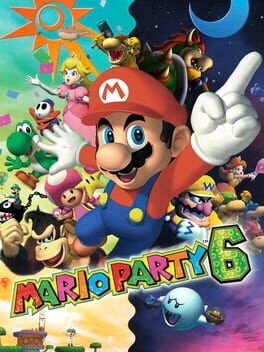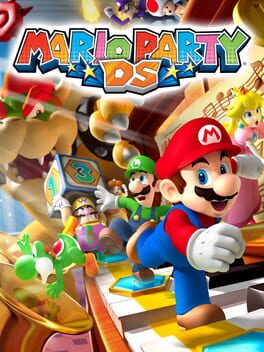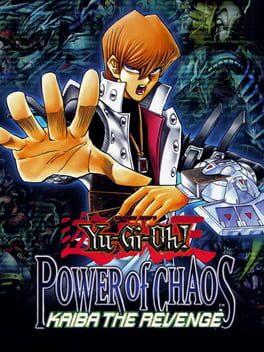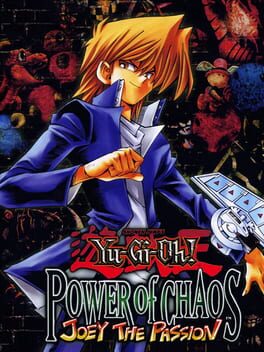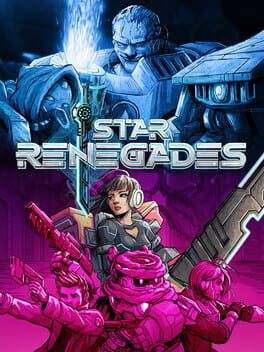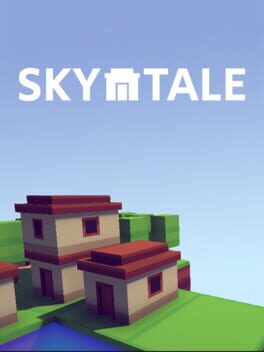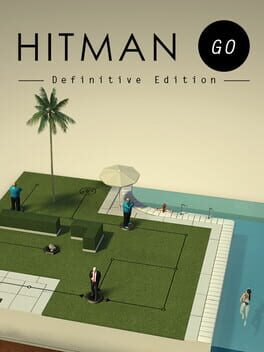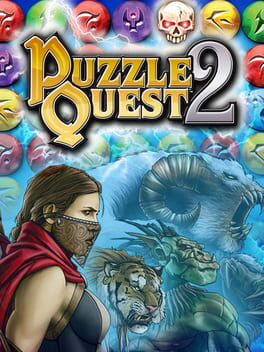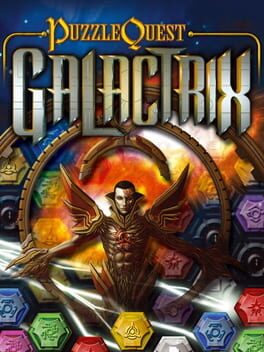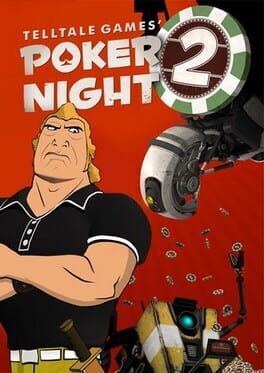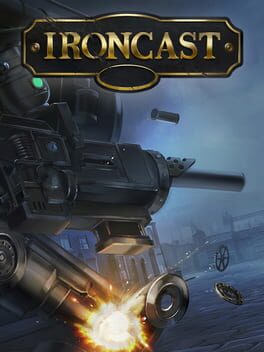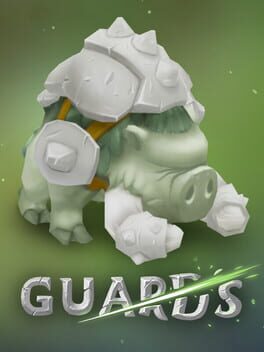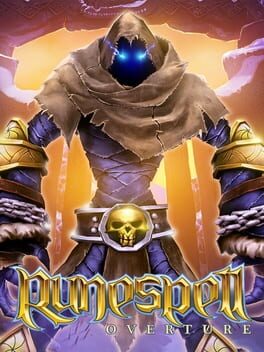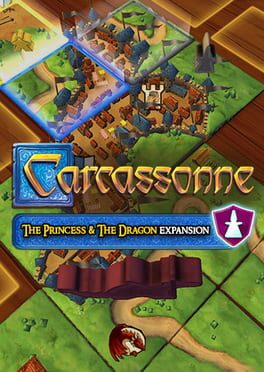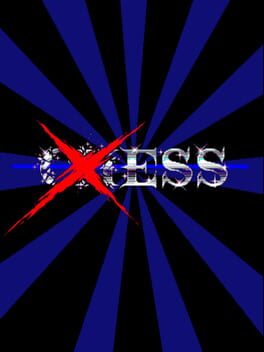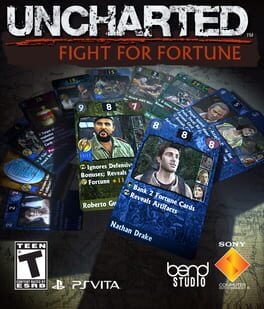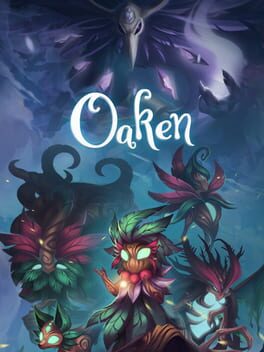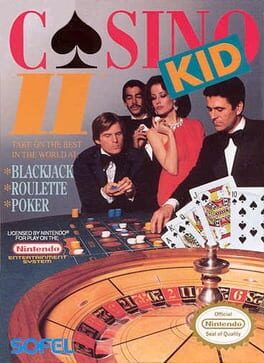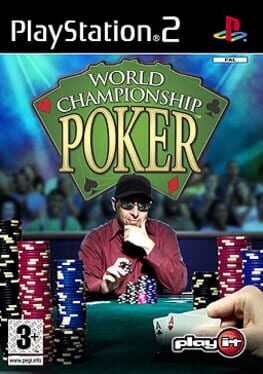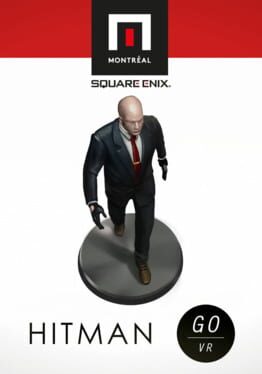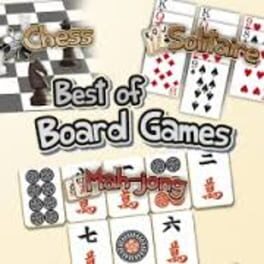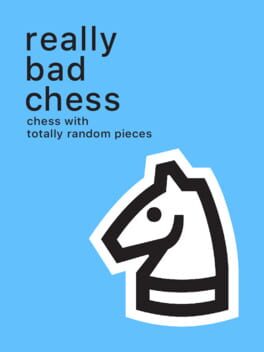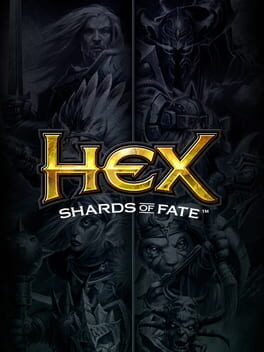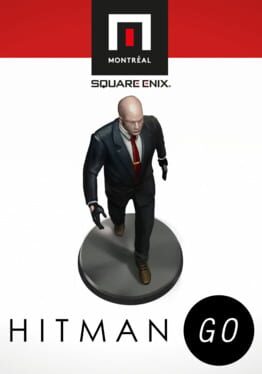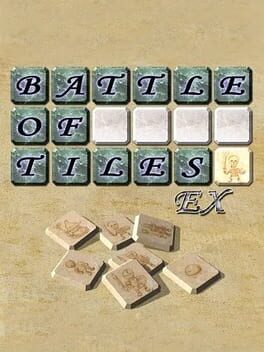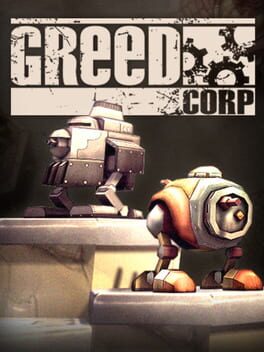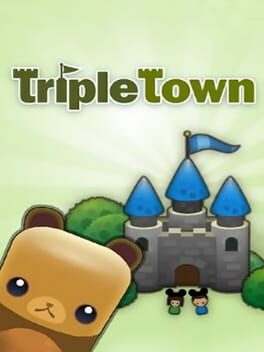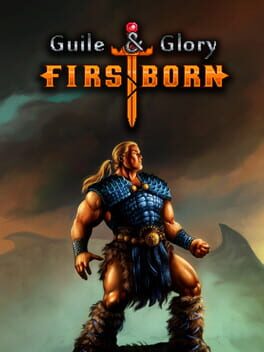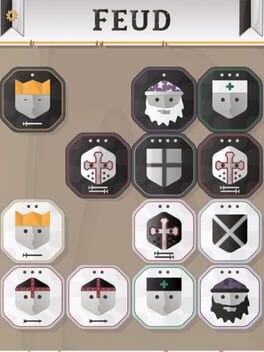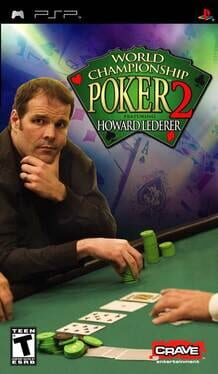How to play Slipways on Mac
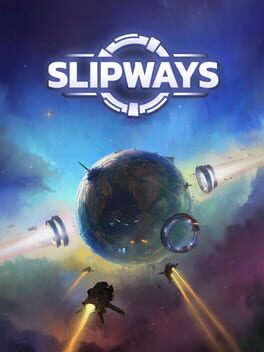
| Platforms | Computer |
Game summary
Turn desolate planets into a vast trade empire. Hatch plans. Research game-breaking technologies. Still be done in time for lunch. Enjoy the endless possibilities of a space grand strategy game in 60 minutes flat.
Slipways takes the space grand strategy genre and condenses the best parts of it down by throwing away all the micromanagement and the steep learning curve. The result is a game in which you can finish a run quickly, but still have a deep experience full of important decisions.
Forget about tedious micromanagement and spending time waiting for ships to build. In Slipways, every action you take has immediate consequences, and every choice you make is of paramount importance. Your planets govern themselves while you focus on making the right decisions to get them what they need. You'll waste none of your precious time on busywork - a single run takes 40-60 minutes and they are all filled with the good stuff.
First released: Jun 2021
Play Slipways on Mac with Parallels (virtualized)
The easiest way to play Slipways on a Mac is through Parallels, which allows you to virtualize a Windows machine on Macs. The setup is very easy and it works for Apple Silicon Macs as well as for older Intel-based Macs.
Parallels supports the latest version of DirectX and OpenGL, allowing you to play the latest PC games on any Mac. The latest version of DirectX is up to 20% faster.
Our favorite feature of Parallels Desktop is that when you turn off your virtual machine, all the unused disk space gets returned to your main OS, thus minimizing resource waste (which used to be a problem with virtualization).
Slipways installation steps for Mac
Step 1
Go to Parallels.com and download the latest version of the software.
Step 2
Follow the installation process and make sure you allow Parallels in your Mac’s security preferences (it will prompt you to do so).
Step 3
When prompted, download and install Windows 10. The download is around 5.7GB. Make sure you give it all the permissions that it asks for.
Step 4
Once Windows is done installing, you are ready to go. All that’s left to do is install Slipways like you would on any PC.
Did it work?
Help us improve our guide by letting us know if it worked for you.
👎👍