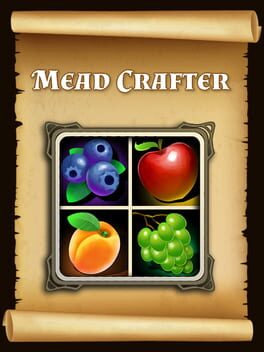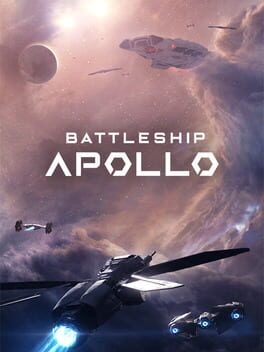How to play SimAirport on Mac

| Platforms | Platform, Computer |
Game summary
A modern tycoon-style sim where you design, build, and manage every aspect of an airport. Build your terminal, hire your staff, choose airlines to work with, customize flight schedules, build out infrastructure, and manage your airport -- from the ground up.
First released: Feb 2020
Play SimAirport on Mac with Parallels (virtualized)
The easiest way to play SimAirport on a Mac is through Parallels, which allows you to virtualize a Windows machine on Macs. The setup is very easy and it works for Apple Silicon Macs as well as for older Intel-based Macs.
Parallels supports the latest version of DirectX and OpenGL, allowing you to play the latest PC games on any Mac. The latest version of DirectX is up to 20% faster.
Our favorite feature of Parallels Desktop is that when you turn off your virtual machine, all the unused disk space gets returned to your main OS, thus minimizing resource waste (which used to be a problem with virtualization).
SimAirport installation steps for Mac
Step 1
Go to Parallels.com and download the latest version of the software.
Step 2
Follow the installation process and make sure you allow Parallels in your Mac’s security preferences (it will prompt you to do so).
Step 3
When prompted, download and install Windows 10. The download is around 5.7GB. Make sure you give it all the permissions that it asks for.
Step 4
Once Windows is done installing, you are ready to go. All that’s left to do is install SimAirport like you would on any PC.
Did it work?
Help us improve our guide by letting us know if it worked for you.
👎👍