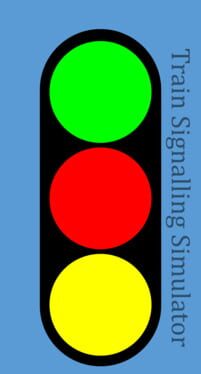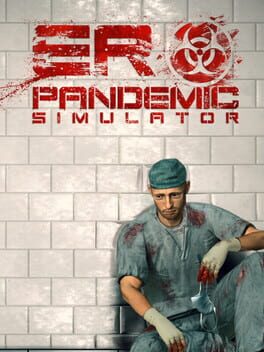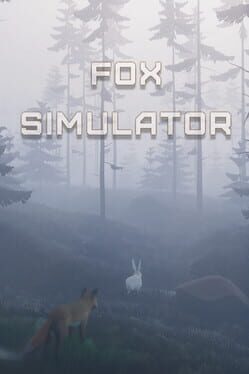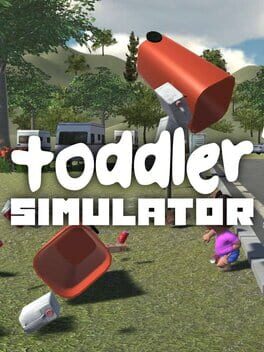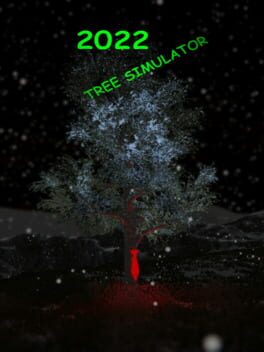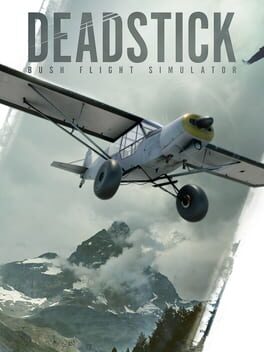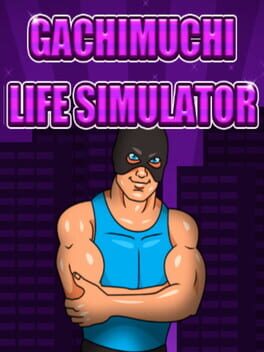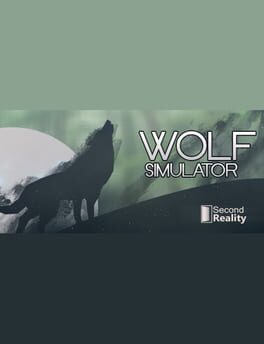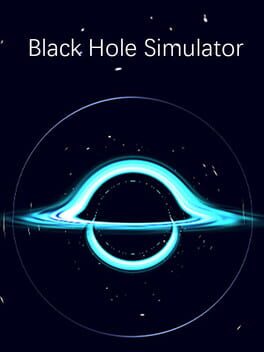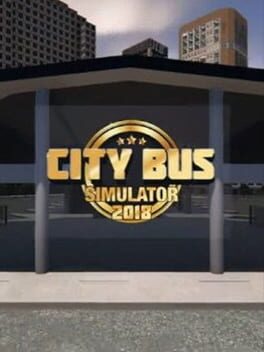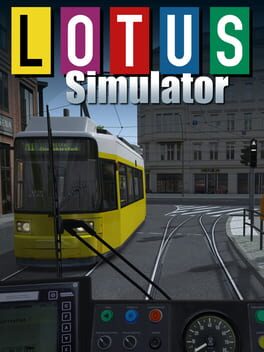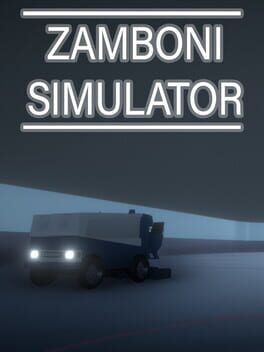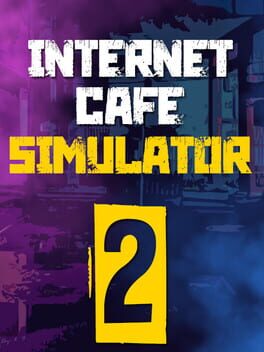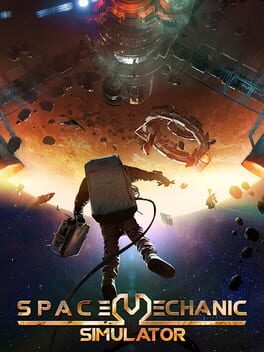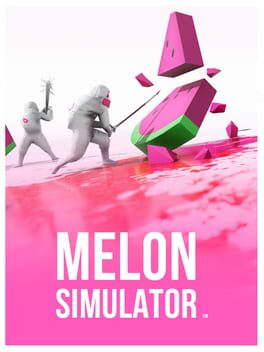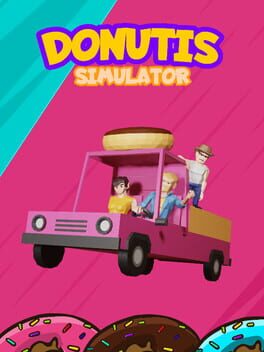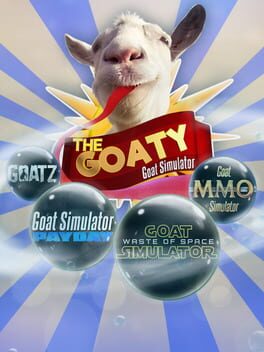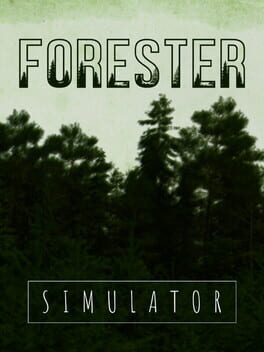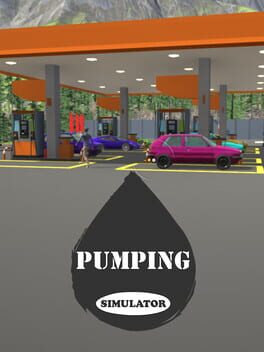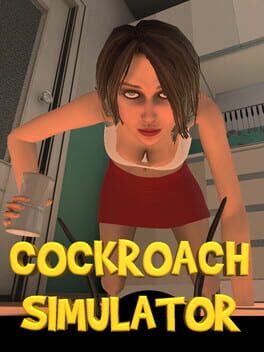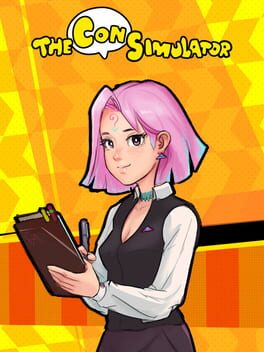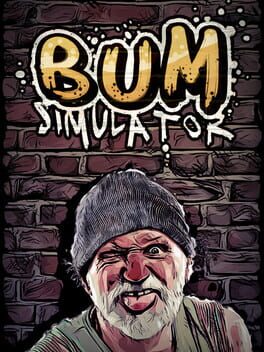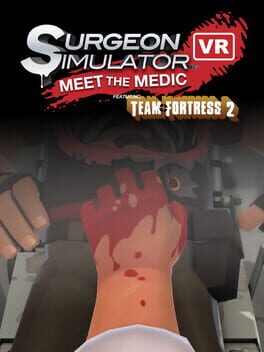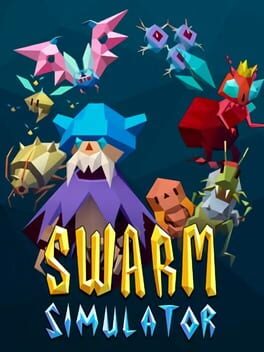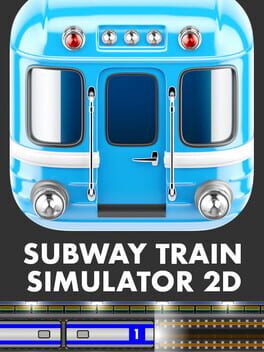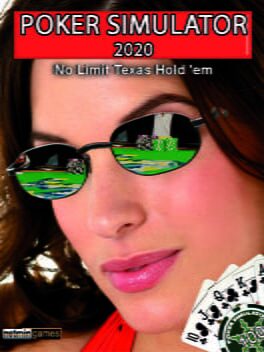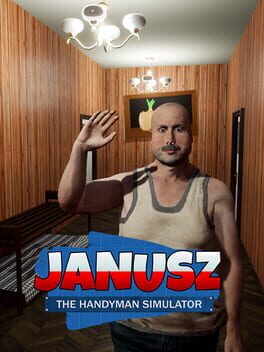How to play Signal Simulator on Mac
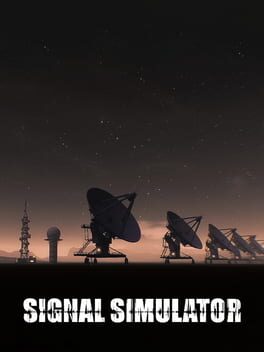
| Platforms | Platform, Computer |
Game summary
Game inspired by SETI. Take the role of a scientist to find an extraterrestrial signal .Control massive Radio Antennas by using interactive control in your Observatory. Detect , download and decode unknown or story telling signals. Manage and Maintain an electrical system to improve your systems and make it more efficient. Detect more signals, earn credits and upgrade your systems to improve their performance.
Find story telling signals that will give you more data and will tell the story of explorers out in the space.
GAME FEATURES
Scan and analyze anomalies in the sky
Set the right signal frequency to detect a signal coordinates
Set coordinates and control your Radio Antennas using interactive game controls
Locate and detect signals from outer space
Download Raw Data from the signals and Decode it
Earn credits based on the data you have downloaded and upgrade your systems
Upgrade and improve your systems
Electrical System based on day night circle
Maintain solar panels, clean them and improve the recharge rate of the system
Calibrate your antennas
Weather that affects your systems
Database system where all your unique signals will be saved
Server system, maintain antenna and observatory servers using terminal like commands.
Tracking system
Temperature system that will affect the temperature of you system
Terminal like control, where you can rotate your antennas, reboot server , detect signals
Mysterious things
First released: Apr 2018
Play Signal Simulator on Mac with Parallels (virtualized)
The easiest way to play Signal Simulator on a Mac is through Parallels, which allows you to virtualize a Windows machine on Macs. The setup is very easy and it works for Apple Silicon Macs as well as for older Intel-based Macs.
Parallels supports the latest version of DirectX and OpenGL, allowing you to play the latest PC games on any Mac. The latest version of DirectX is up to 20% faster.
Our favorite feature of Parallels Desktop is that when you turn off your virtual machine, all the unused disk space gets returned to your main OS, thus minimizing resource waste (which used to be a problem with virtualization).
Signal Simulator installation steps for Mac
Step 1
Go to Parallels.com and download the latest version of the software.
Step 2
Follow the installation process and make sure you allow Parallels in your Mac’s security preferences (it will prompt you to do so).
Step 3
When prompted, download and install Windows 10. The download is around 5.7GB. Make sure you give it all the permissions that it asks for.
Step 4
Once Windows is done installing, you are ready to go. All that’s left to do is install Signal Simulator like you would on any PC.
Did it work?
Help us improve our guide by letting us know if it worked for you.
👎👍