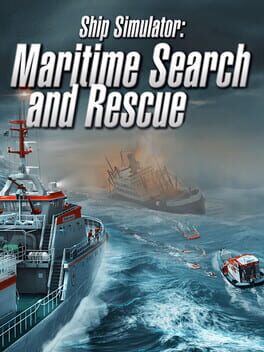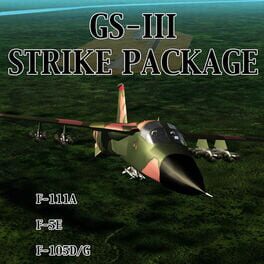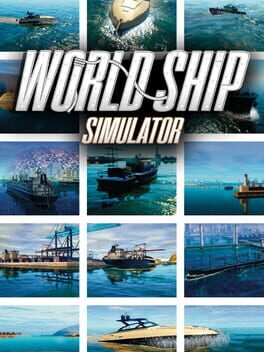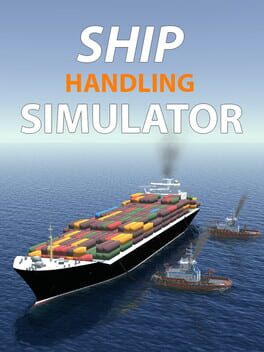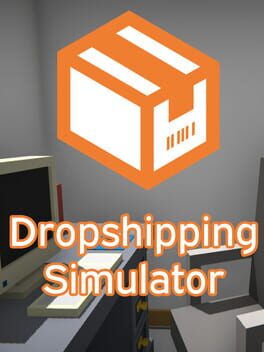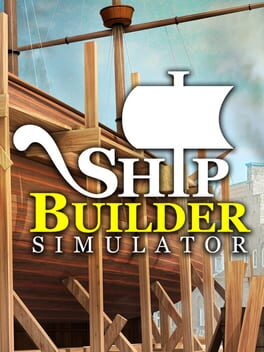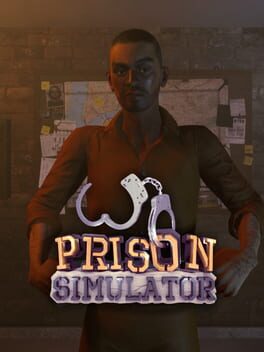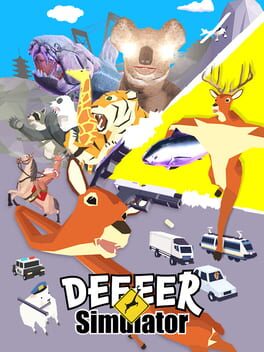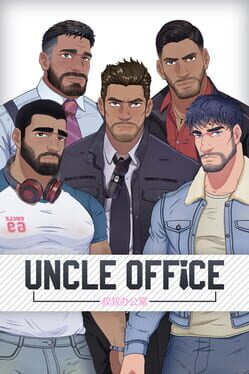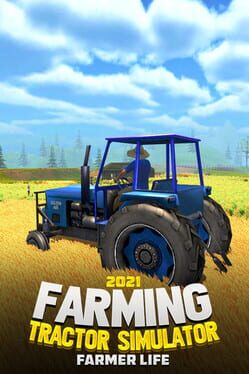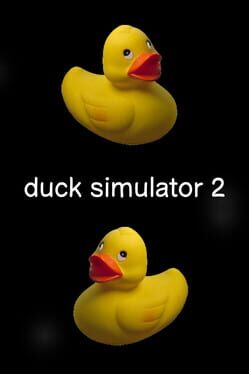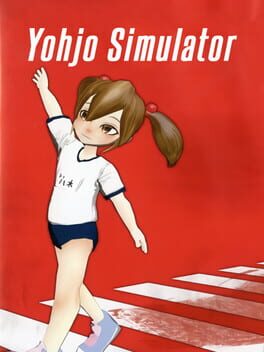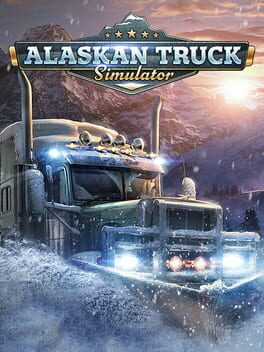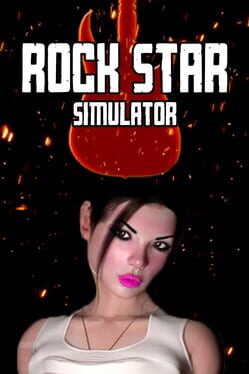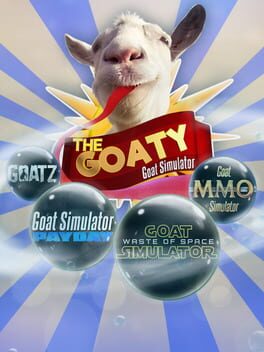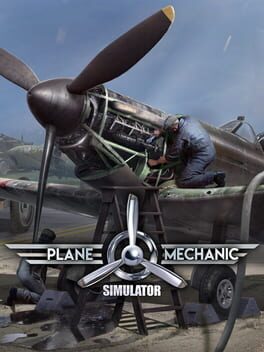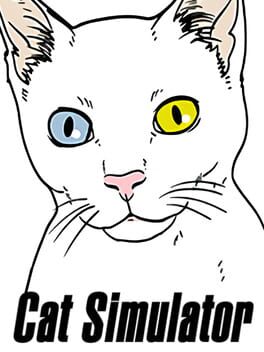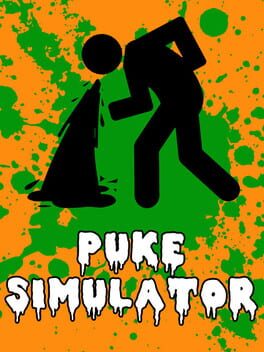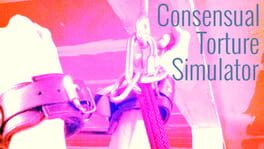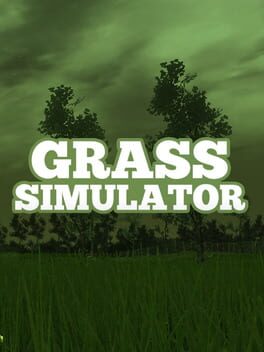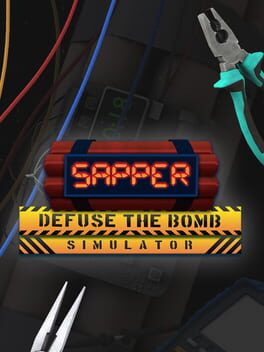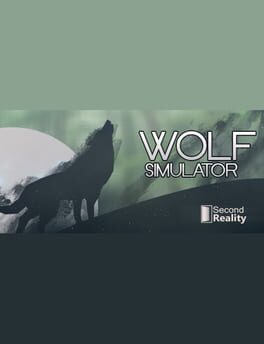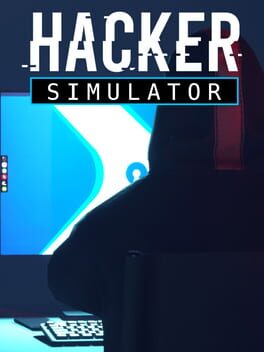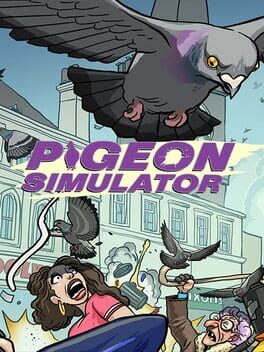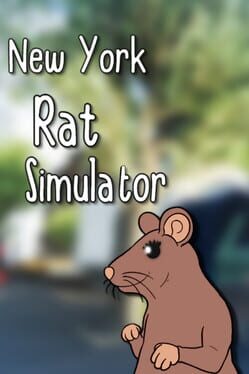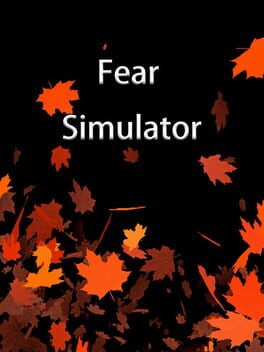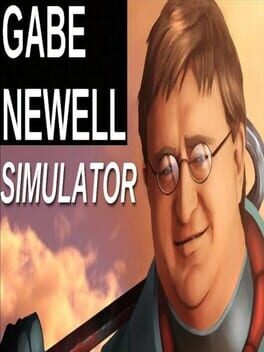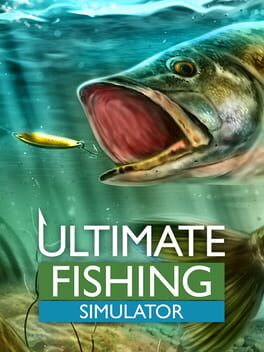How to play Ship Simulator Extremes on Mac
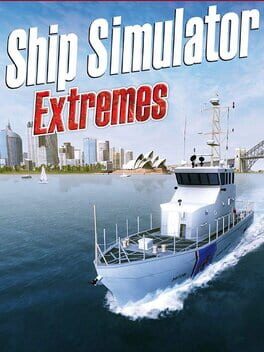
| Platforms | Platform, Computer |
Game summary
Ship Simulator Extremes is the revolutionary latest game in the best-selling Ship Simulator Series! It took almost 3 years to finish developing and features a brand new and dynamic weather system and a range of different vessels, from a lifeboat to a cruise ship! Explore different environments, such as the dangerous Antarctica or the luxurious Bora Bora! If free roaming massive environments is not your style, try a campaign mission; command a Greenpeace vessel, be in charge of a cruise ship on a round-the-world cruise or take massive industrial ships through stormy weather to make sure their merchandise gets to its destination!
First released: Aug 2010
Play Ship Simulator Extremes on Mac with Parallels (virtualized)
The easiest way to play Ship Simulator Extremes on a Mac is through Parallels, which allows you to virtualize a Windows machine on Macs. The setup is very easy and it works for Apple Silicon Macs as well as for older Intel-based Macs.
Parallels supports the latest version of DirectX and OpenGL, allowing you to play the latest PC games on any Mac. The latest version of DirectX is up to 20% faster.
Our favorite feature of Parallels Desktop is that when you turn off your virtual machine, all the unused disk space gets returned to your main OS, thus minimizing resource waste (which used to be a problem with virtualization).
Ship Simulator Extremes installation steps for Mac
Step 1
Go to Parallels.com and download the latest version of the software.
Step 2
Follow the installation process and make sure you allow Parallels in your Mac’s security preferences (it will prompt you to do so).
Step 3
When prompted, download and install Windows 10. The download is around 5.7GB. Make sure you give it all the permissions that it asks for.
Step 4
Once Windows is done installing, you are ready to go. All that’s left to do is install Ship Simulator Extremes like you would on any PC.
Did it work?
Help us improve our guide by letting us know if it worked for you.
👎👍