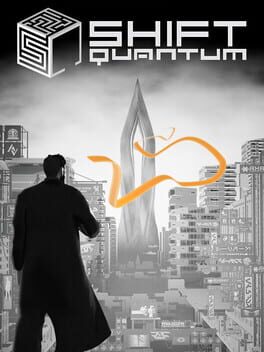How to play Rochard on Mac

| Platforms | Platform, Computer |
Game summary
Rochard is a game where manipulating gravity and using the G-Lifter (a gravity device used to easily move weighty objects around) are crucial elements for success. With the help of his sci-fi mining tools and taking advantage of the laws of physics, the protagonist John Rochard will carry you through a game packed with puzzles, action, humor, great music, excellent level design and a story rich of twists.
First released: Sep 2011
Play Rochard on Mac with Parallels (virtualized)
The easiest way to play Rochard on a Mac is through Parallels, which allows you to virtualize a Windows machine on Macs. The setup is very easy and it works for Apple Silicon Macs as well as for older Intel-based Macs.
Parallels supports the latest version of DirectX and OpenGL, allowing you to play the latest PC games on any Mac. The latest version of DirectX is up to 20% faster.
Our favorite feature of Parallels Desktop is that when you turn off your virtual machine, all the unused disk space gets returned to your main OS, thus minimizing resource waste (which used to be a problem with virtualization).
Rochard installation steps for Mac
Step 1
Go to Parallels.com and download the latest version of the software.
Step 2
Follow the installation process and make sure you allow Parallels in your Mac’s security preferences (it will prompt you to do so).
Step 3
When prompted, download and install Windows 10. The download is around 5.7GB. Make sure you give it all the permissions that it asks for.
Step 4
Once Windows is done installing, you are ready to go. All that’s left to do is install Rochard like you would on any PC.
Did it work?
Help us improve our guide by letting us know if it worked for you.
👎👍