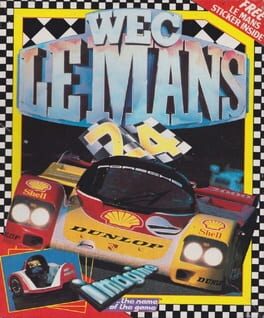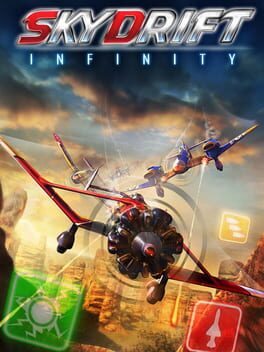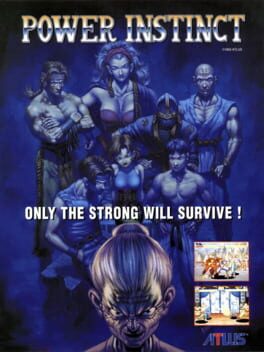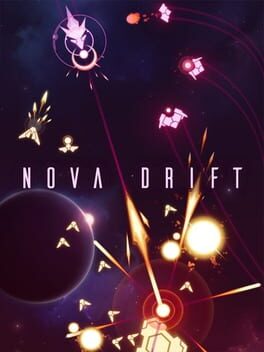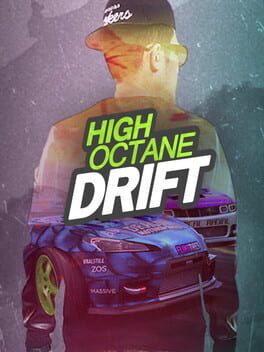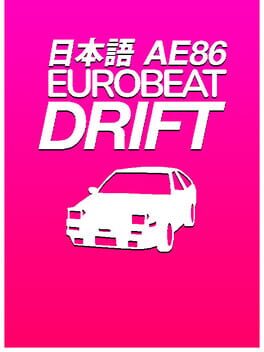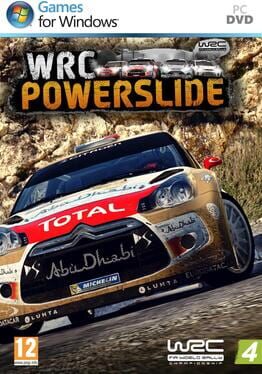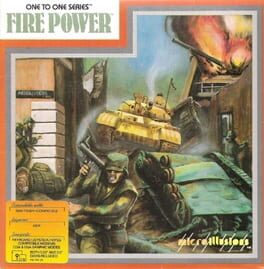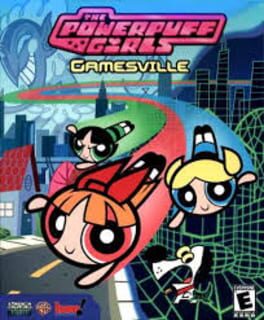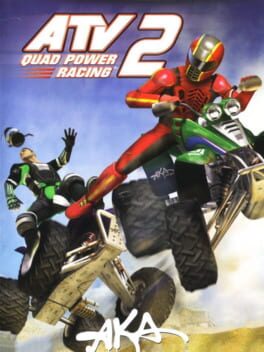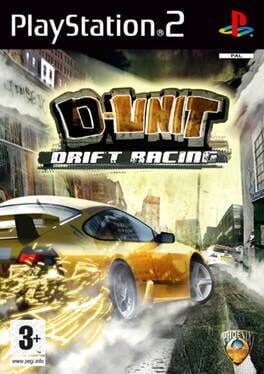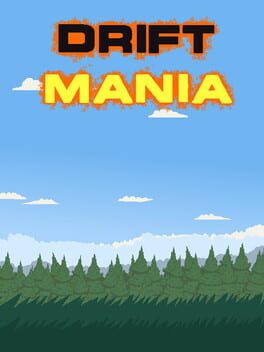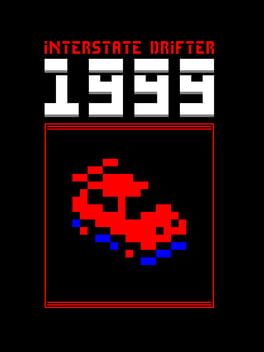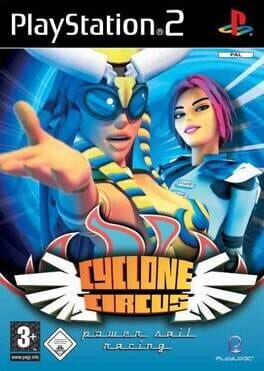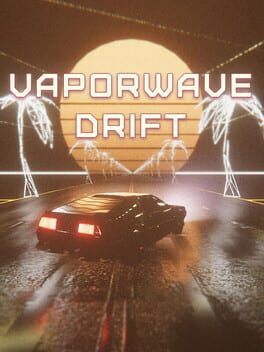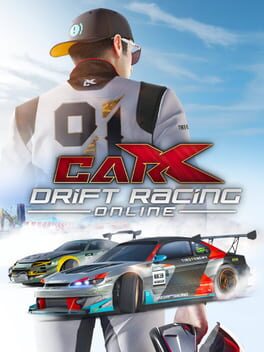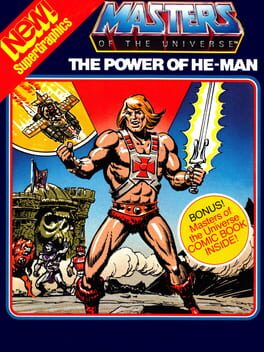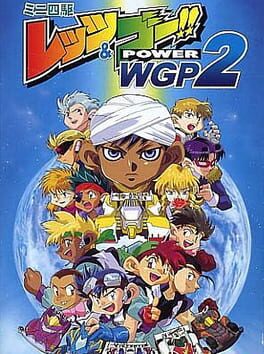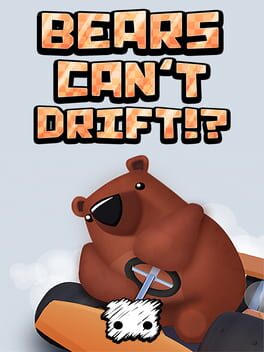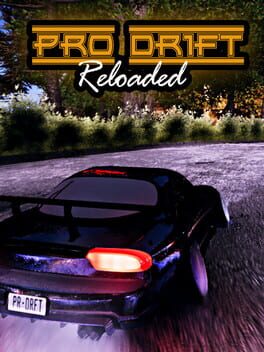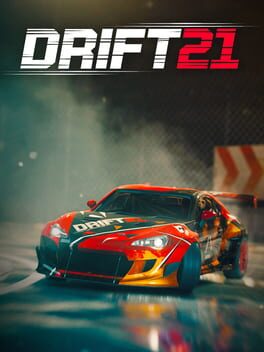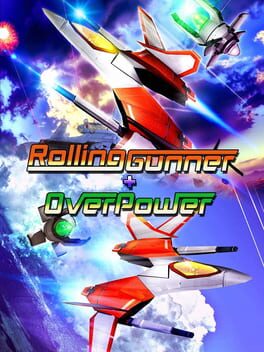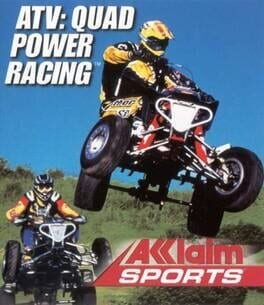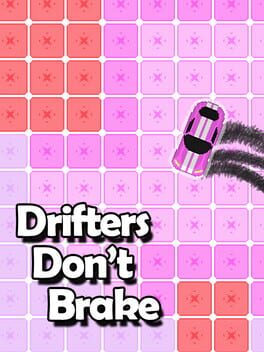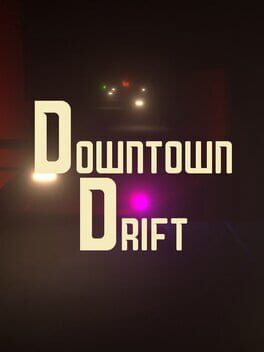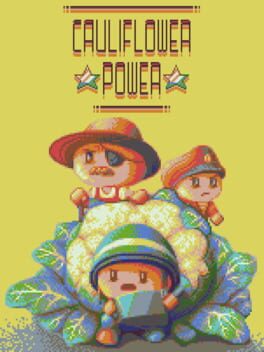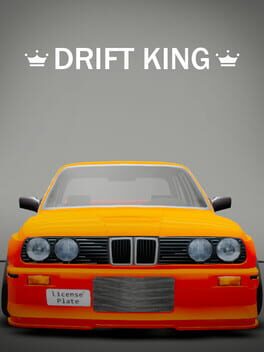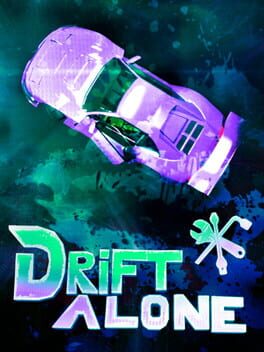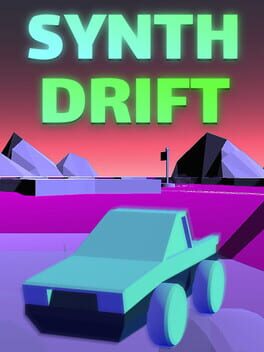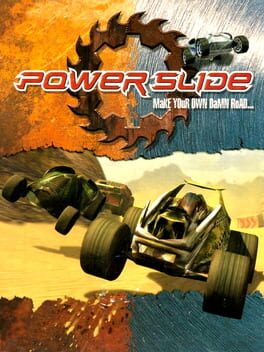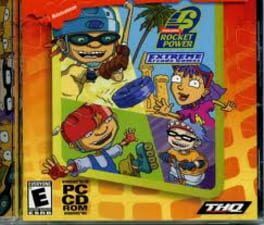How to play Power Drift on Mac
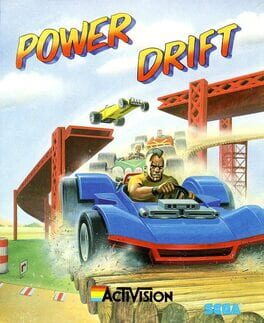
Game summary
Ever wanted to race dune buggies at high speed on a variety of tracks? Power Drift is an arcade racer that gives you the chance to do just that.
There are 5 tracks to choose from, each with 5 stages. The stages range from cities, to deserts to tracks over water. There are also 12 drivers to pick from, from businessmen to skinheads and mohicans.
Your buggy has 2 gears, high and low. Once the light goes green, just keep the pedal to the metal. You’ll need to place third or higher to continue to the next stage. Be careful not to bump into other buggies or objects next to the road. While you’re buggy can take a pounding, crashing will slow you down.
Finish all 5 stages in a level and you’ll be presented with a bonus level.
First released: Aug 1988
Play Power Drift on Mac with Parallels (virtualized)
The easiest way to play Power Drift on a Mac is through Parallels, which allows you to virtualize a Windows machine on Macs. The setup is very easy and it works for Apple Silicon Macs as well as for older Intel-based Macs.
Parallels supports the latest version of DirectX and OpenGL, allowing you to play the latest PC games on any Mac. The latest version of DirectX is up to 20% faster.
Our favorite feature of Parallels Desktop is that when you turn off your virtual machine, all the unused disk space gets returned to your main OS, thus minimizing resource waste (which used to be a problem with virtualization).
Power Drift installation steps for Mac
Step 1
Go to Parallels.com and download the latest version of the software.
Step 2
Follow the installation process and make sure you allow Parallels in your Mac’s security preferences (it will prompt you to do so).
Step 3
When prompted, download and install Windows 10. The download is around 5.7GB. Make sure you give it all the permissions that it asks for.
Step 4
Once Windows is done installing, you are ready to go. All that’s left to do is install Power Drift like you would on any PC.
Did it work?
Help us improve our guide by letting us know if it worked for you.
👎👍