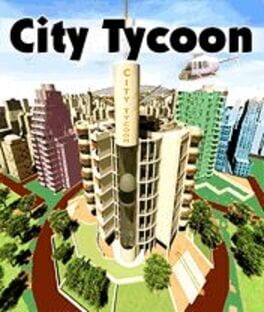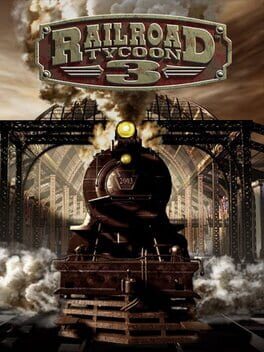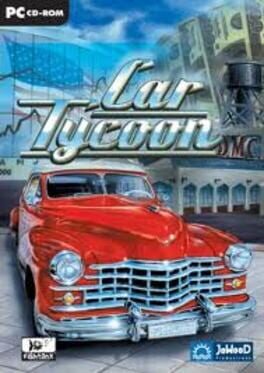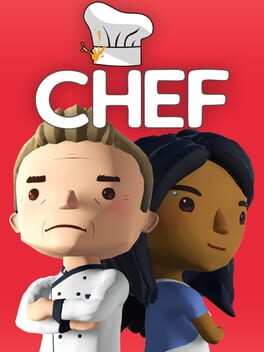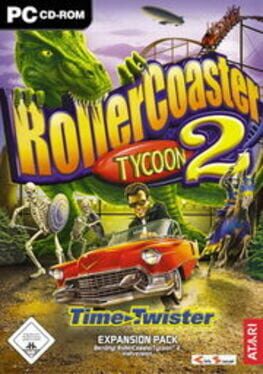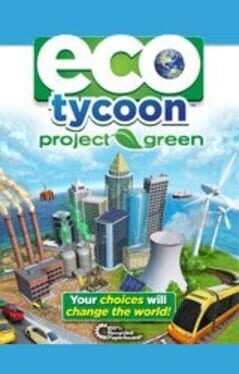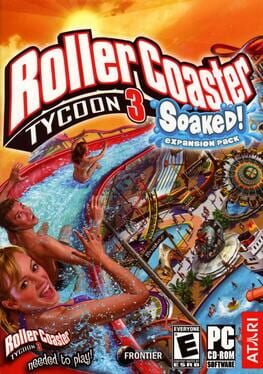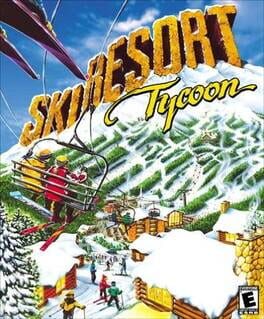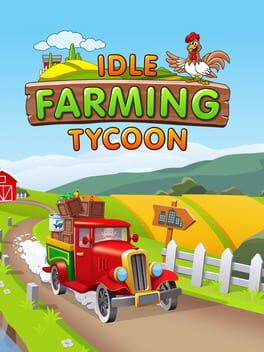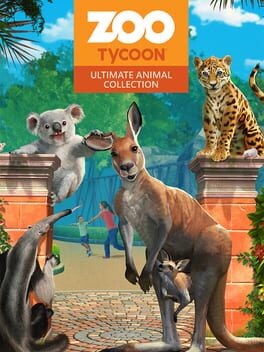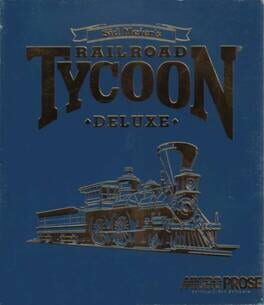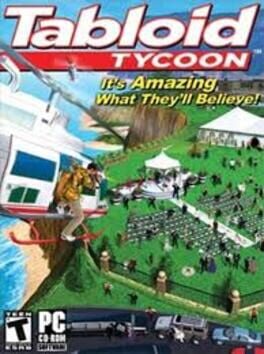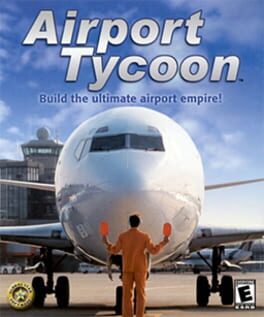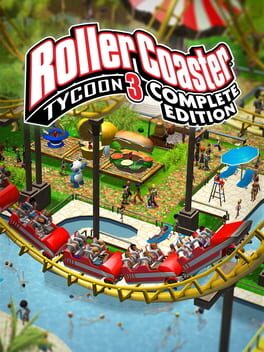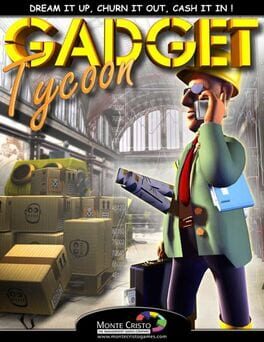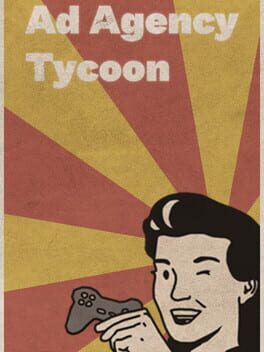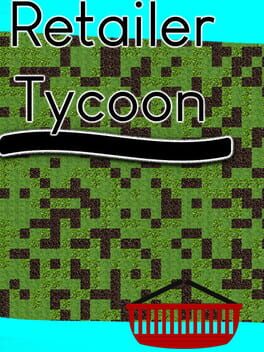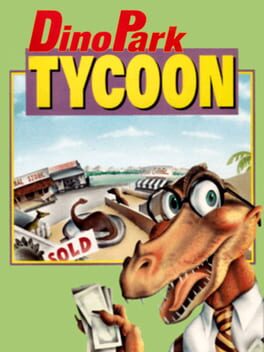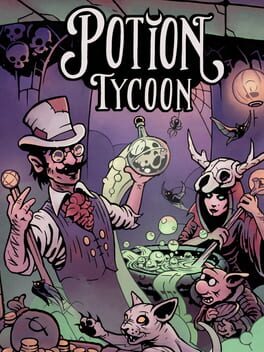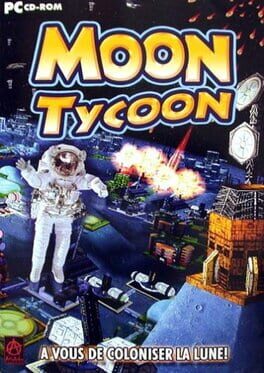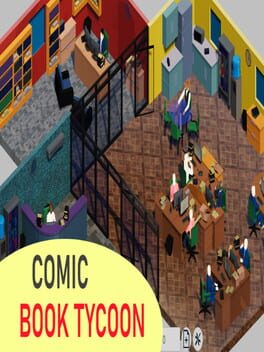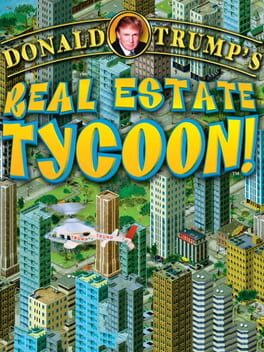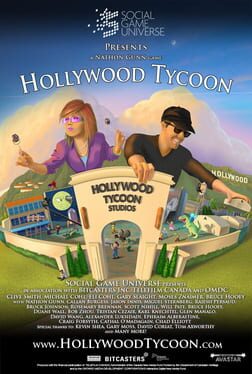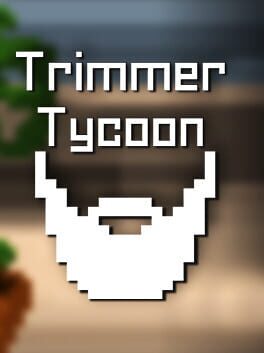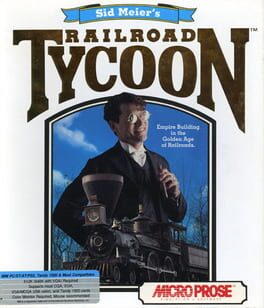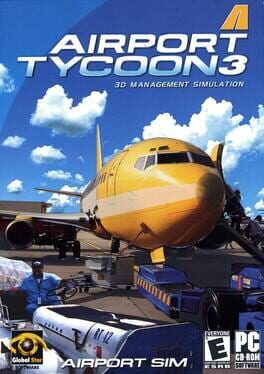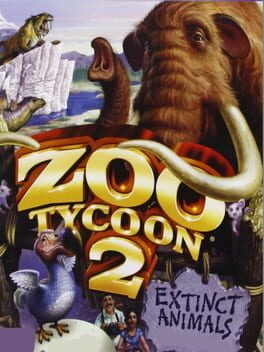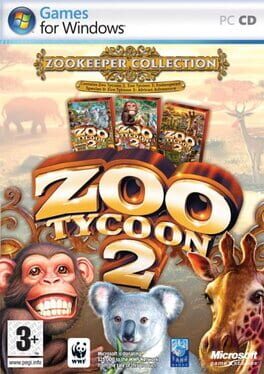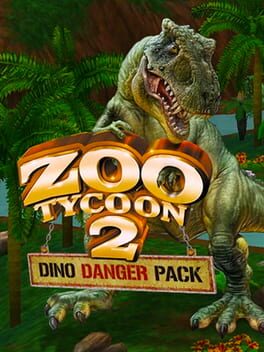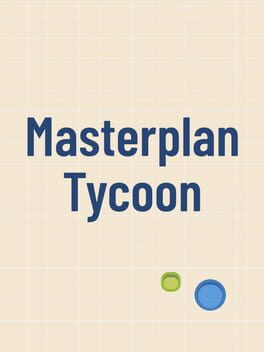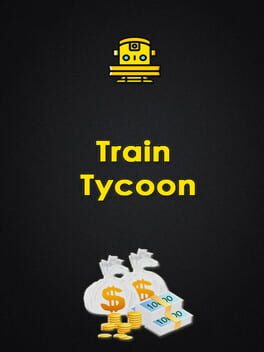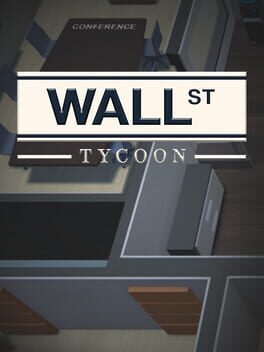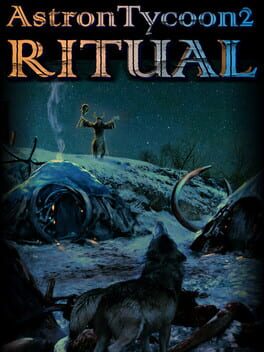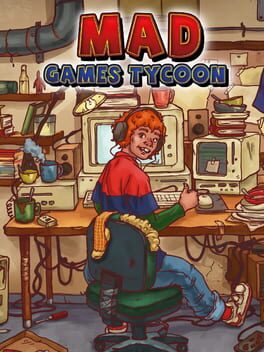How to play Plant Tycoon on Mac
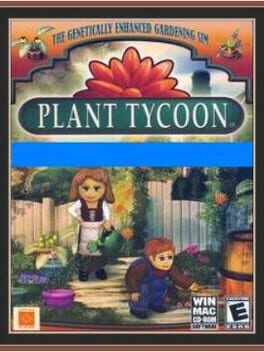
| Platforms | Computer |
Game summary
Plant Tycoon is a gardening sim game where you nurture plants and experiment with increasingly rare and valuable species. The object is to breed and cross breed plants until you find the 6 Magic Plants of Isola and solve the genetic puzzle. You start with a couple of dollars, a handful of seeds, some soil and water. Grow plants, organize and harvest seeds, monitor your plants' health, age and maturity and protect your plants from dehydration and infestations. Sell some of your creations to fund your research, buy better supplies to use in your Nursery and purchase ornaments to customize your virtual garden.
First released: Apr 2008
Play Plant Tycoon on Mac with Parallels (virtualized)
The easiest way to play Plant Tycoon on a Mac is through Parallels, which allows you to virtualize a Windows machine on Macs. The setup is very easy and it works for Apple Silicon Macs as well as for older Intel-based Macs.
Parallels supports the latest version of DirectX and OpenGL, allowing you to play the latest PC games on any Mac. The latest version of DirectX is up to 20% faster.
Our favorite feature of Parallels Desktop is that when you turn off your virtual machine, all the unused disk space gets returned to your main OS, thus minimizing resource waste (which used to be a problem with virtualization).
Plant Tycoon installation steps for Mac
Step 1
Go to Parallels.com and download the latest version of the software.
Step 2
Follow the installation process and make sure you allow Parallels in your Mac’s security preferences (it will prompt you to do so).
Step 3
When prompted, download and install Windows 10. The download is around 5.7GB. Make sure you give it all the permissions that it asks for.
Step 4
Once Windows is done installing, you are ready to go. All that’s left to do is install Plant Tycoon like you would on any PC.
Did it work?
Help us improve our guide by letting us know if it worked for you.
👎👍