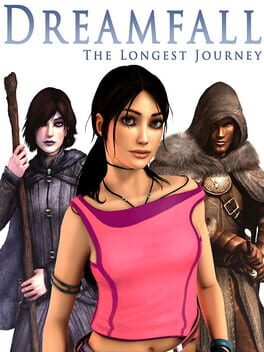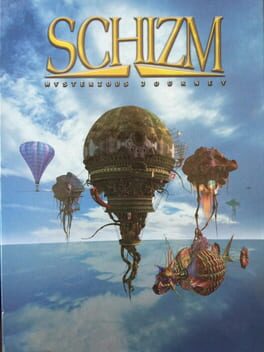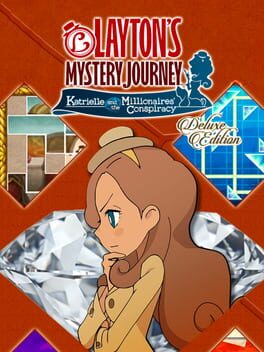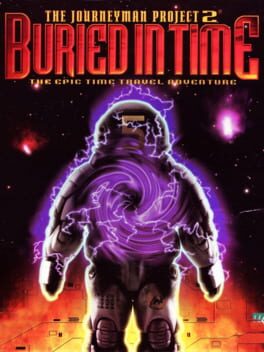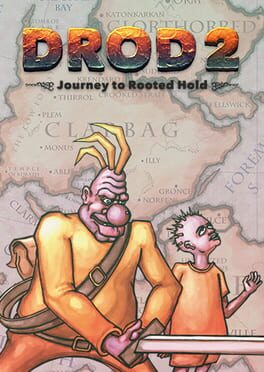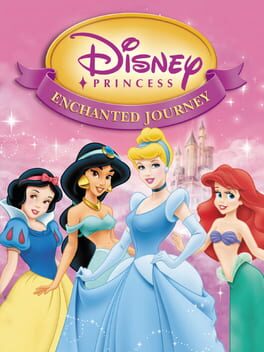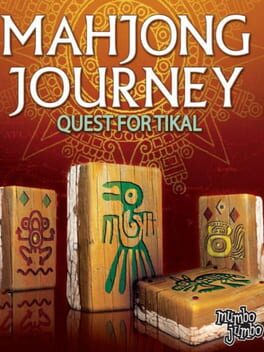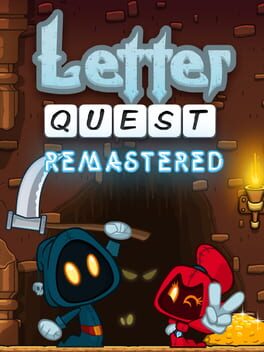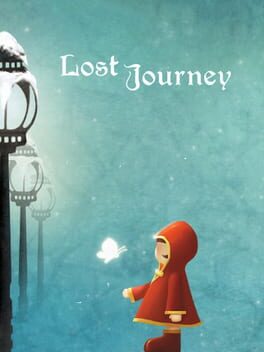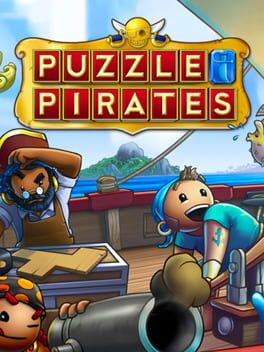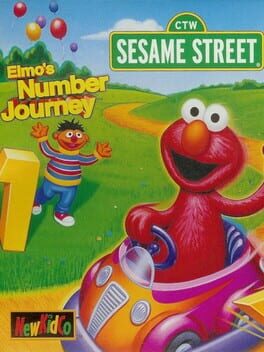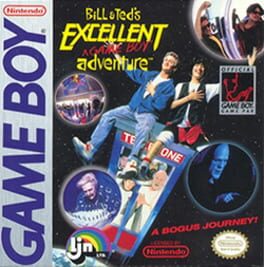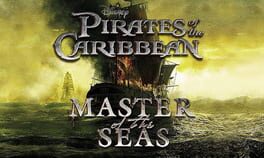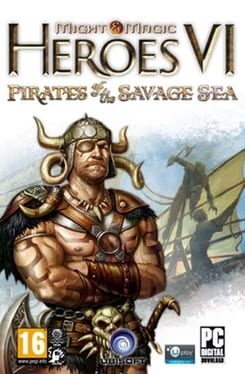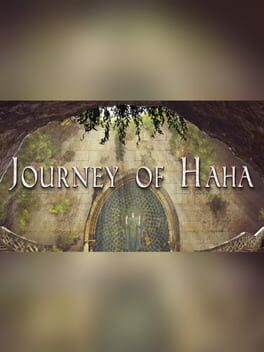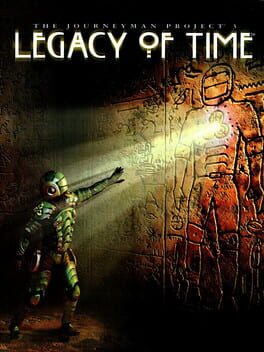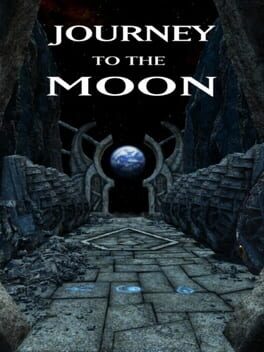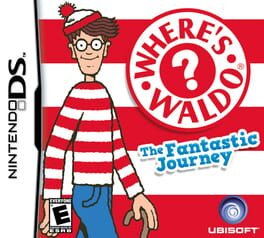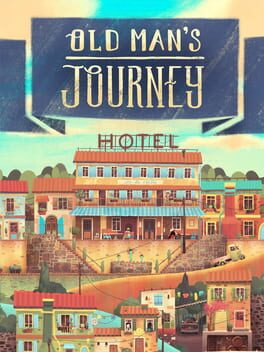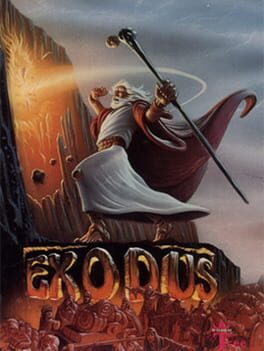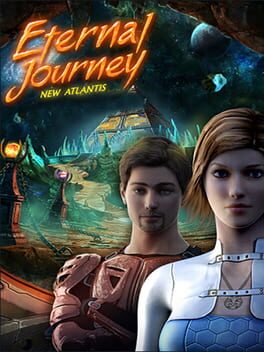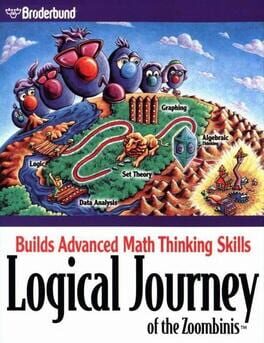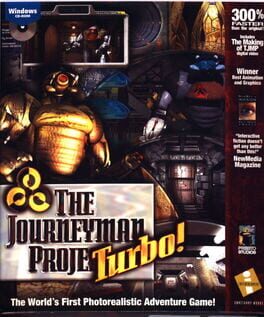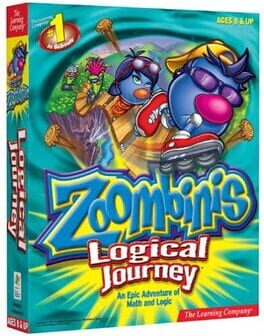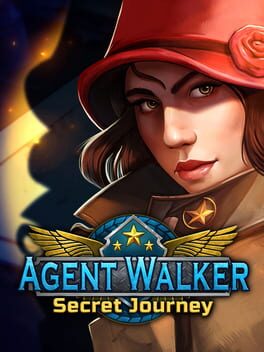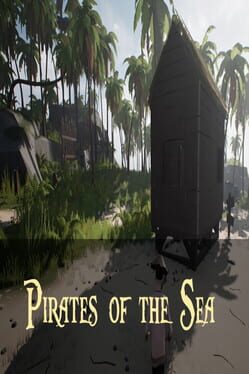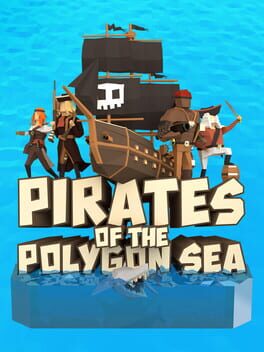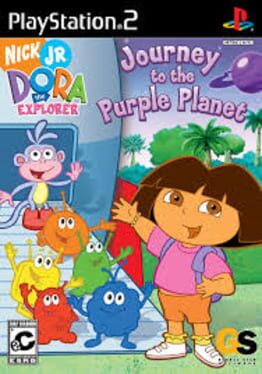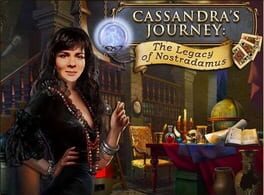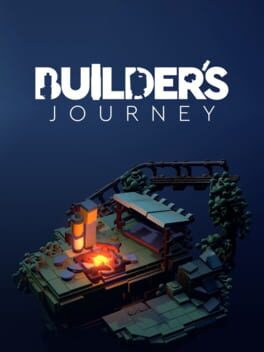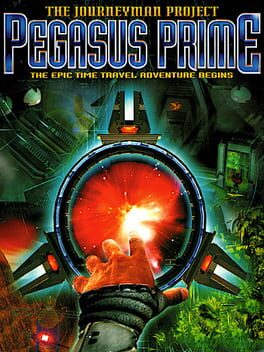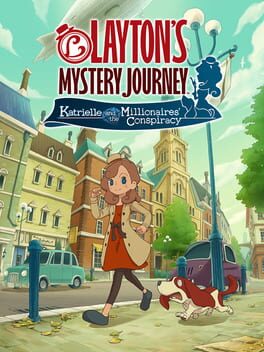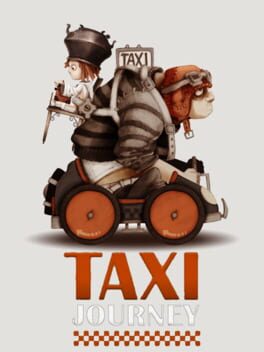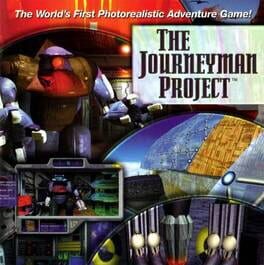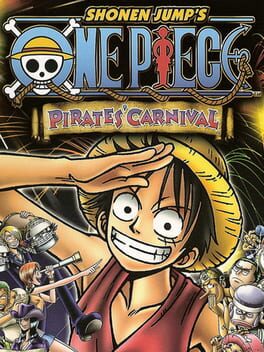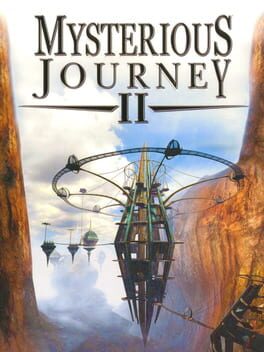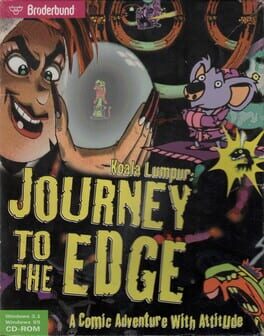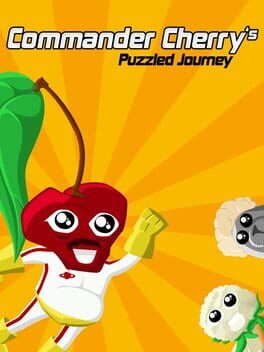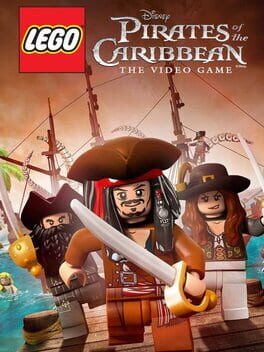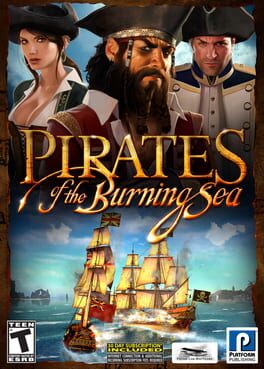How to play Pirates Sea Journey on Mac
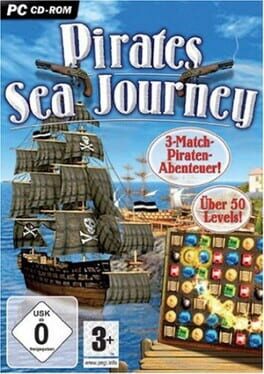
| Platforms | Computer |
Game summary
Sea Journey is a match three game. In between the stories told on the map, you will encounter battles. You must match three items on the puzzle to affect the outcome of the battle. Match cannonballs to fire on your enemy. Match coins to gain gold. Match scrolls to gain experience. Match red, blue or green gems to use talismans, when you get them. Later, match wheels to move your ship away to, hopefully, throw off your enemy's aim. You can match three times of your choice. After that, the enemy makes three matches. If you or your enemy match four or five of the same item, you or they will get one or two extra matches, respectively.
After the battle, if you win, you can enter port to use your experience to upgrade you attack, defense, movement and/or gold-gathering abilities, install any talisman you have and/or, if you have the gold, upgrade to a better ship. Fighting battles also gains you treasure maps that lead to other islands where treasure is buried. To get the treasure, you must solve puzzles,some like a Concentration-style where you must find and match symbols of the same color.
First released: Mar 2009
Play Pirates Sea Journey on Mac with Parallels (virtualized)
The easiest way to play Pirates Sea Journey on a Mac is through Parallels, which allows you to virtualize a Windows machine on Macs. The setup is very easy and it works for Apple Silicon Macs as well as for older Intel-based Macs.
Parallels supports the latest version of DirectX and OpenGL, allowing you to play the latest PC games on any Mac. The latest version of DirectX is up to 20% faster.
Our favorite feature of Parallels Desktop is that when you turn off your virtual machine, all the unused disk space gets returned to your main OS, thus minimizing resource waste (which used to be a problem with virtualization).
Pirates Sea Journey installation steps for Mac
Step 1
Go to Parallels.com and download the latest version of the software.
Step 2
Follow the installation process and make sure you allow Parallels in your Mac’s security preferences (it will prompt you to do so).
Step 3
When prompted, download and install Windows 10. The download is around 5.7GB. Make sure you give it all the permissions that it asks for.
Step 4
Once Windows is done installing, you are ready to go. All that’s left to do is install Pirates Sea Journey like you would on any PC.
Did it work?
Help us improve our guide by letting us know if it worked for you.
👎👍